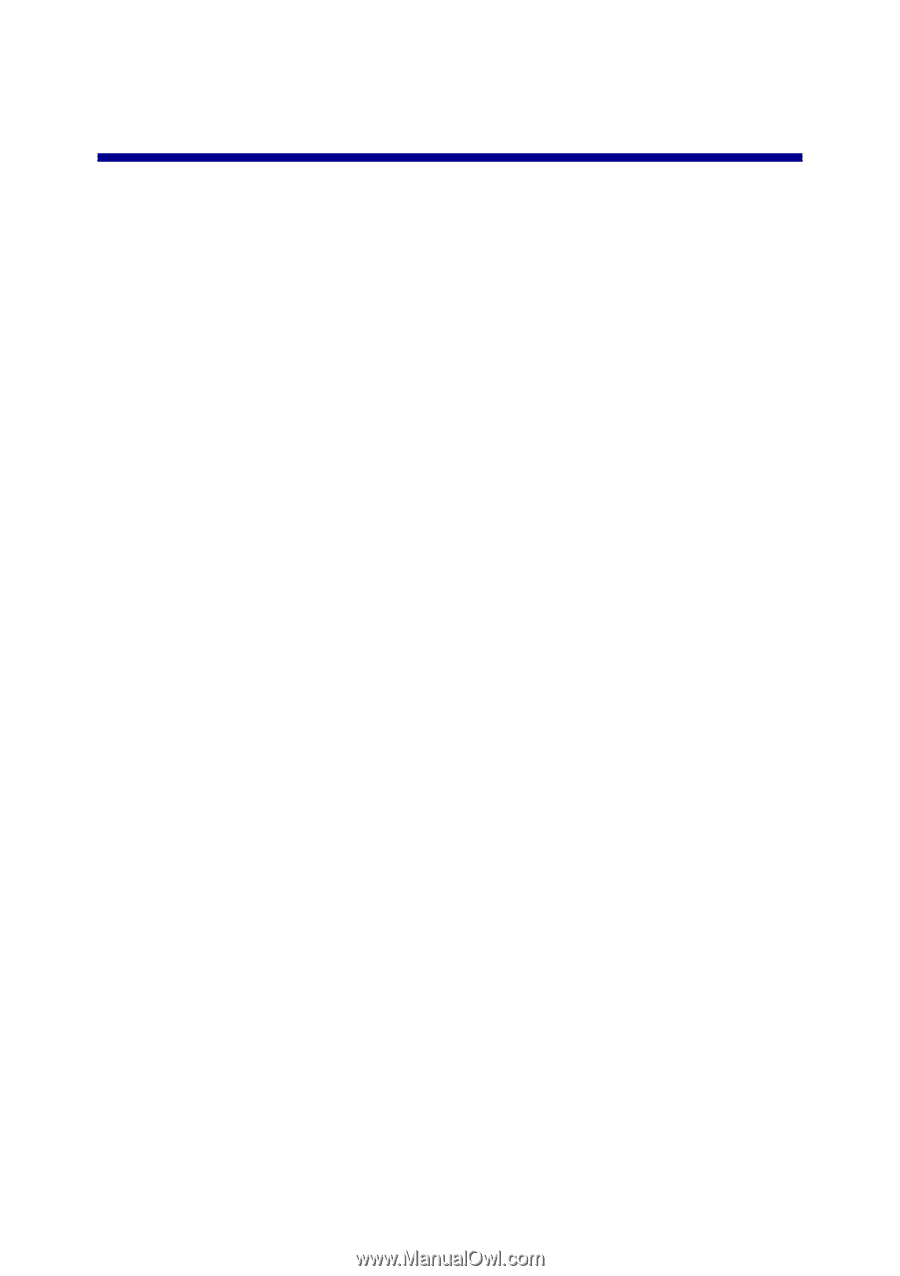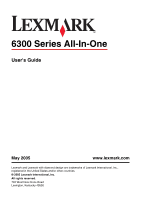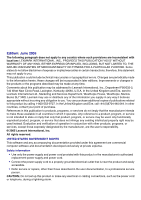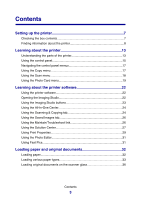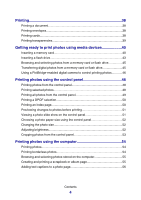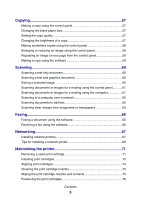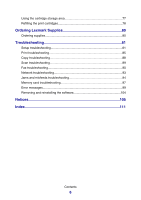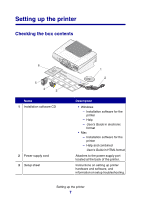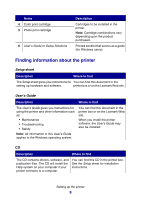Contents
Setting up the printer
.......................................................................
7
Checking the box contents
...............................................................................
7
Finding information about the printer
................................................................
8
Learning about the printer
............................................................
13
Understanding the parts of the printer
............................................................
13
Using the control panel
...................................................................................
15
Navigating the control panel menus
...............................................................
17
Using the Copy menu
.....................................................................................
17
Using the Scan menu
.....................................................................................
18
Using the Photo Card menu
...........................................................................
19
Learning about the printer software
............................................
22
Using the printer software
...............................................................................
22
Opening the Imaging Studio
...........................................................................
22
Using the Imaging Studio buttons
...................................................................
23
Using the All-In-One Center
............................................................................
24
Using the Scanning & Copying tab
.................................................................
24
Using the Saved Images tab
...........................................................................
26
Using the Maintain/Troubleshoot link
..............................................................
26
Using the Solution Center
...............................................................................
27
Using Print Properties
.....................................................................................
29
Using the Photo Editor
....................................................................................
31
Using Fast Pics
...............................................................................................
31
Loading paper and original documents
.......................................
32
Loading paper
.................................................................................................
32
Loading various paper types
...........................................................................
33
Loading original documents on the scanner glass
..........................................
36
Contents
3