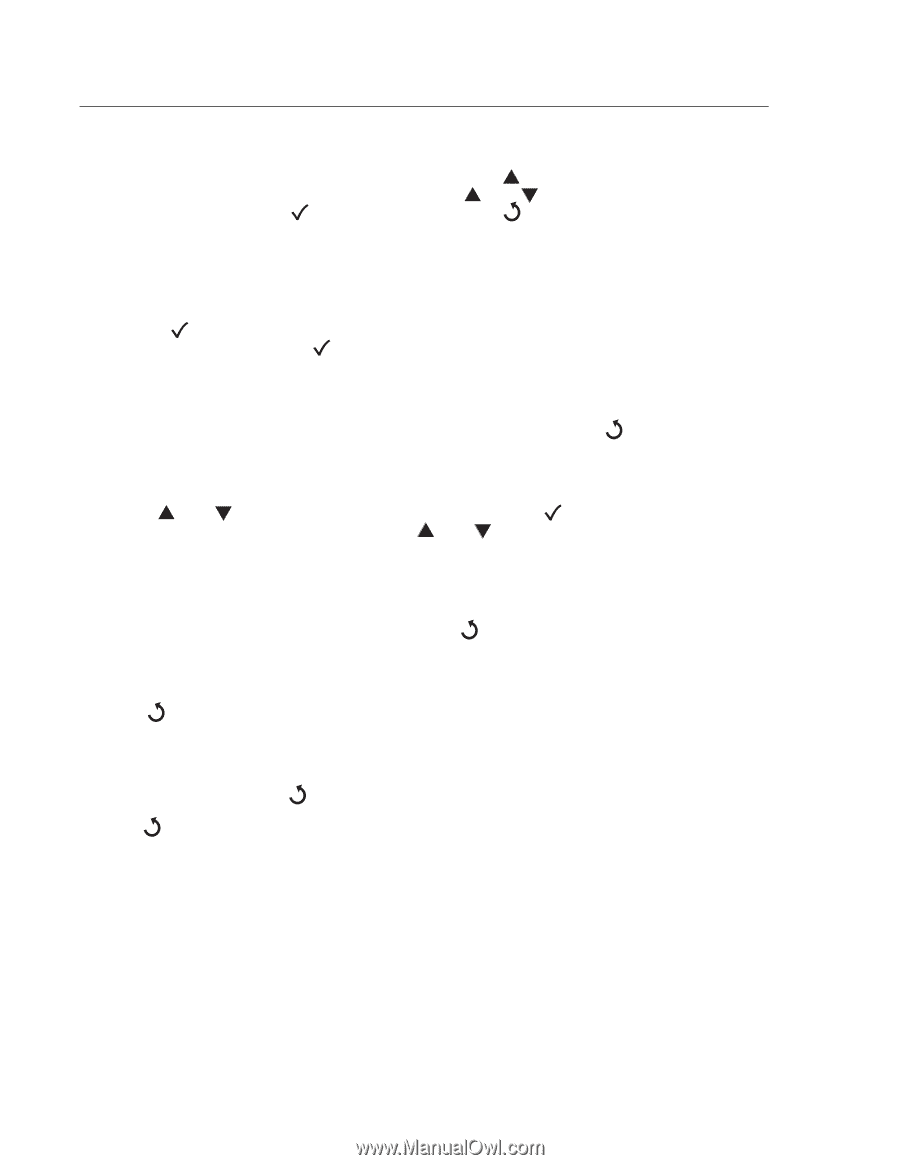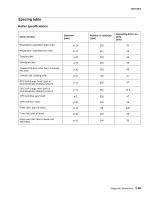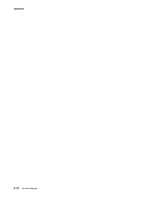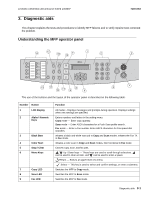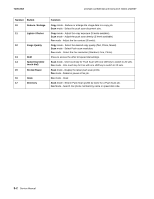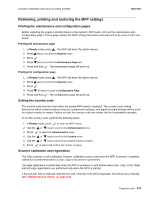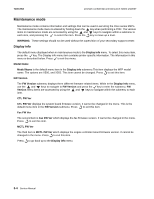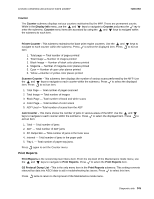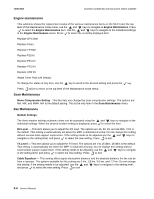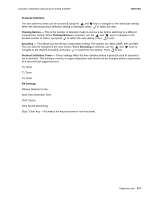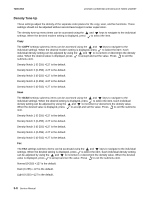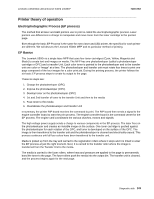Lexmark X502n Service Manual - Page 112
Maintenance mode, Display info - firmware
 |
View all Lexmark X502n manuals
Add to My Manuals
Save this manual to your list of manuals |
Page 112 highlights
7100-XXX Lexmark confidential until announce edited 1/4/2007 Maintenance mode Maintenance mode contains information and settings that can be used in servicing the X5xx series MFPs. The maintenance mode menu is entered by holding down the key when performing a POR. The various items in maintenance mode are accessed by using the and keys to navigate within a submenu to each item, and pressing the to select the item. Press the key to move up a level. WARNING: These settings should not be used without the supervision of your secondary support center. Display info The default menu displayed when in maintenance mode is the Display info menu. To select this menu item, press the key. The Display info menu item contains printer-specific information. The information in this menu is described below. Press to exit this menu. Model Name Model Name is the default menu item in the Display info submenu.This item displays the MFP model name. The options are X500, and X502. This item cannot be changed. Press to exit this item. FW Version The FW Version submenu displays three different firmware related items. While in the Display info menu, use the and keys to navigate to FW Version and press the key to enter the submenu. FW Version menu items are accessed by using the and keys to navigate within the submenu to each item. CTL FW Ver CTL FW Ver displays the system board firmware version. It cannot be changed in the menu. This is the default menu item in the FW Version submenu. Press to exit this item. Fax FW Ver The second item is Fax FW Ver which displays the fax firmware version. It cannot be changed in the menu. Press to exit this item. MCTL FW Ver The third item is MCTL FW Ver which displays the engine controller board firmware version. It cannot be changed in the menu. Press to exit this item. Press to go back up to the Display info menu. 3-4 Service Manual