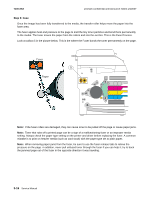Lexmark X502n Service Manual - Page 124
Step 5: Fuse - printer driver
 |
View all Lexmark X502n manuals
Add to My Manuals
Save this manual to your list of manuals |
Page 124 highlights
7100-XXX Lexmark confidential until announce edited 1/4/2007 Step 5: Fuse Once the image has been fully transferred to the media, the transfer roller helps move the paper into the fuser area. The fuser applies heat and pressure to the page to melt the tiny toner particles and bond them permanently to the media. The fuser moves the paper from the rollers and into the exit bin. This is the Fuse Process. Look at callout 5 in the picture below. This is the where the Fuser bonds the toner permanently on the page. Note: If the fuser rollers are damaged, they can cause toner to be pulled off the page or cause paper jams. Note: Toner that rubs off a printed page can be a sign of a malfunctioning fuser or an improper media setting. Always check the paper type setting on the printer and driver before replacing the fuser. A common mistake is to print on heavier media (such as card stock) with the paper type set to plain paper. Note: When removing paper jams from the fuser, be sure to use the fuser release tabs to relieve the pressure on the page. in addition, never pull unfused toner through the fuser if you can help it; try to back the jammed page out of the fuser in the opposite direction it was traveling. 3-16 Service Manual