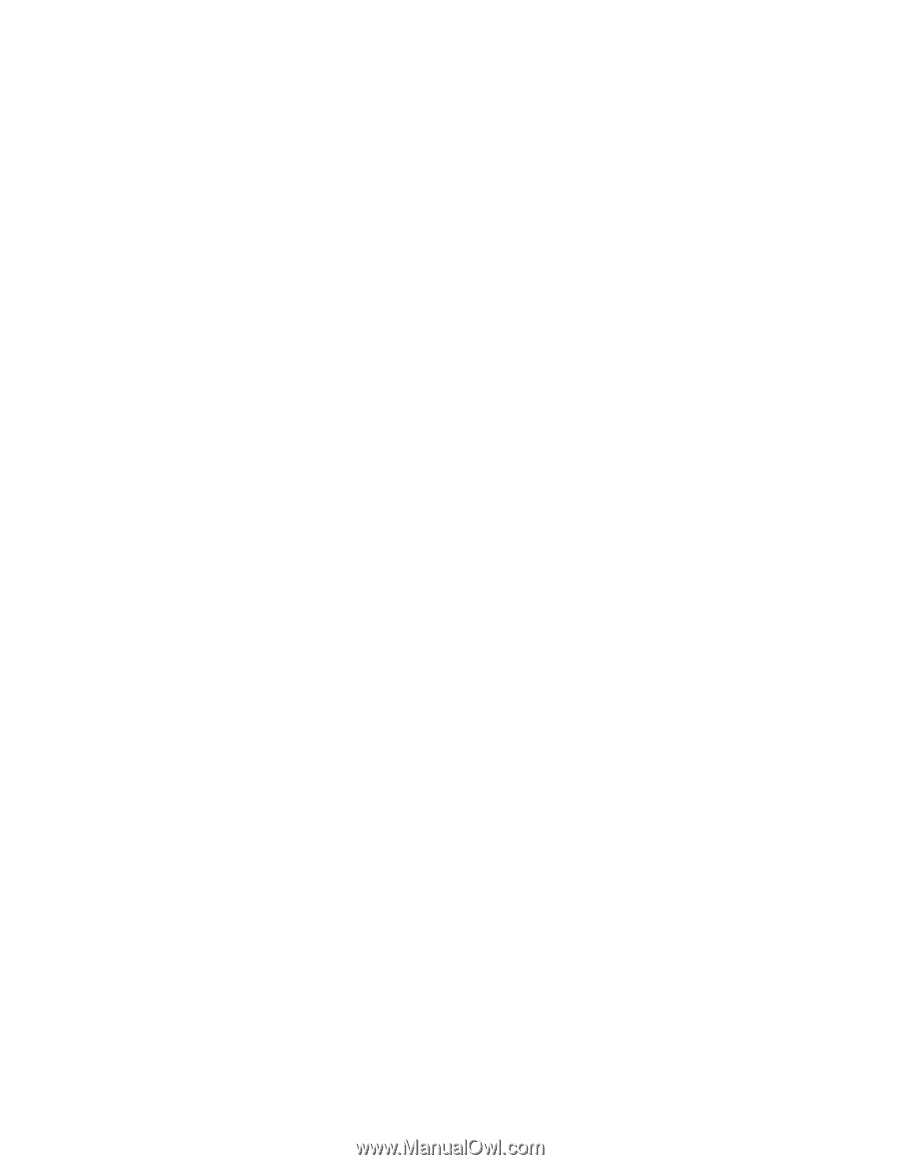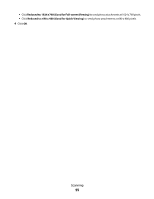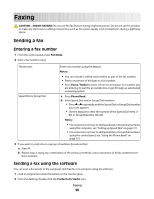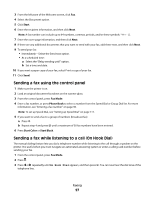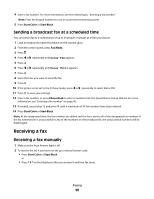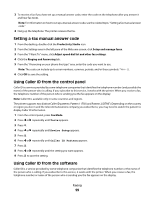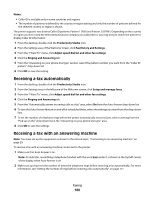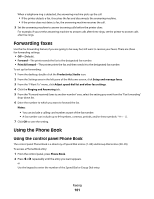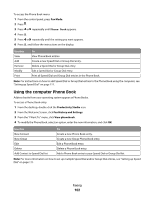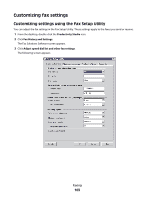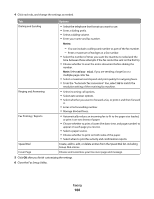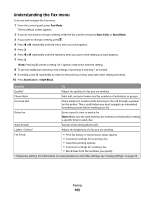Lexmark X5320 User's Guide - Page 100
Receiving a fax automatically, Receiving a fax with an answering machine, Notes, Productivity Studio
 |
View all Lexmark X5320 manuals
Add to My Manuals
Save this manual to your list of manuals |
Page 100 highlights
Notes: • Caller ID is available only in some countries and regions. • The number of patterns is defined by the country or region setting and only the number of patterns defined for the selected country or region is shown. The printer supports two distinct Caller ID patterns: Pattern 1 (FSK) and Pattern 2 (DTMF). Depending on the country or region you live in and the telecommunications company you subscribe to, you may need to switch the pattern to display Caller ID information. 1 From the desktop, double-click the Productivity Studio icon. 2 From the Settings area of the Welcome Screen, click Fax History and Settings. 3 From the "I Want To" menu, click Adjust speed dial list and other fax settings. 4 Click the Ringing and Answering tab. 5 From the "Answering on your phone line type" section, select the pattern number you want from the "Caller ID pattern" drop-down list. 6 Click OK to save the setting. Receiving a fax automatically 1 From the desktop, double-click the Productivity Studio icon. 2 From the Settings area in the left pane of the Welcome screen, click Setup and manage faxes. 3 From the "I Want To" menu, click Adjust speed dial list and other fax settings. 4 Click the Ringing and Answering tab. 5 From the "Automatically answer incoming calls as a fax" area, select On from the Auto Answer drop-down list. 6 To turn the Auto Answer feature on and off at scheduled times, select the settings you want from the drop-down lists. 7 To set the number of telephone rings before the printer automatically receives faxes, select a setting from the "Pick-up on the" drop-down list in the "Answering on your phone line type" area. 8 Click OK to save the settings. Receiving a fax with an answering machine Note: You must set up the equipment as shown in the related topic, "Connecting to an answering machine" on page 29. To receive a fax with an answering machine connected to the printer: 1 Make sure that Auto Answer is on. Note: An indicator, resembling a telephone handset with the word FAX under it, is shown in the top left corner of the display when Auto Answer is on. 2 Make sure you have set the number of times the telephone rings before receiving a fax automatically. For more information, see "Setting the number of rings before receiving a fax automatically" on page 111 Faxing 100