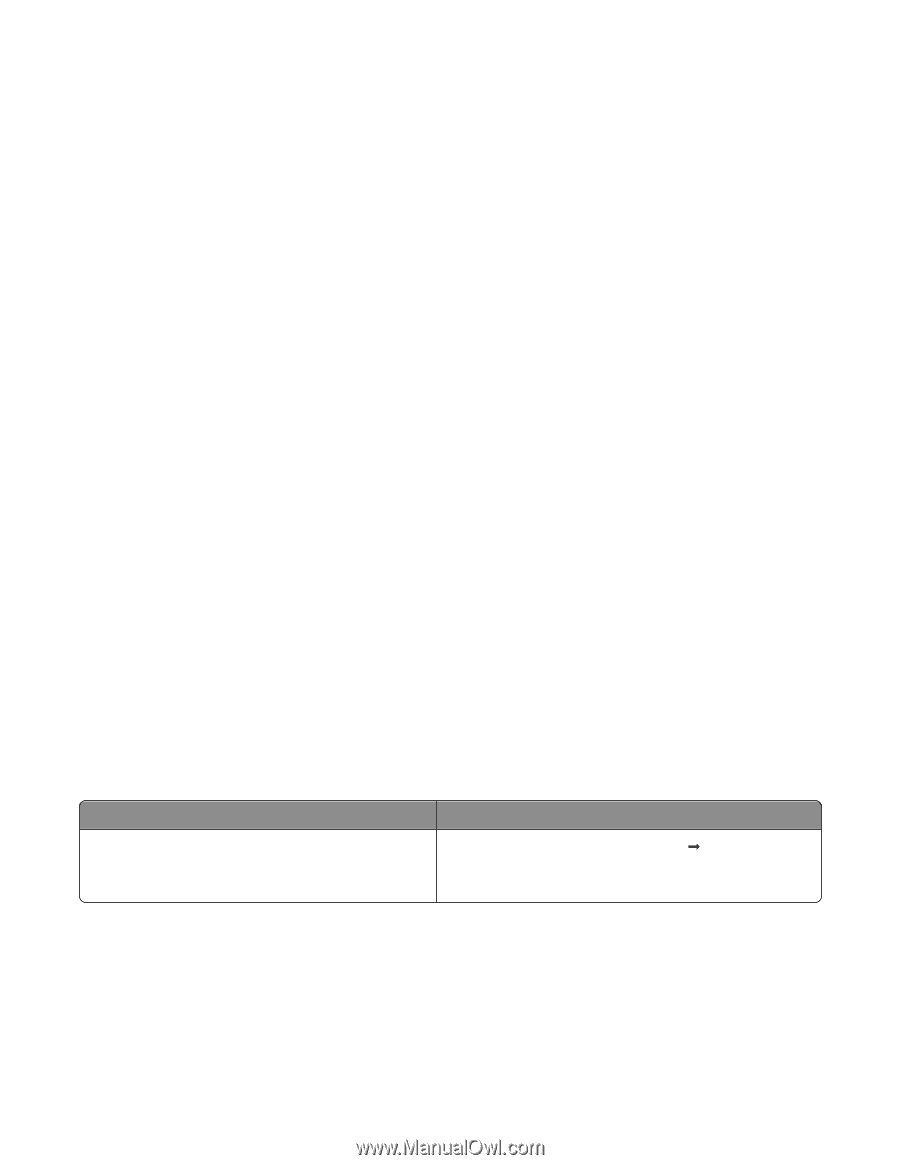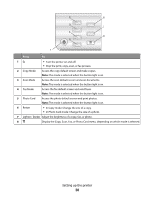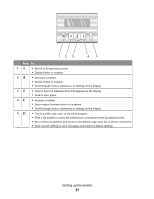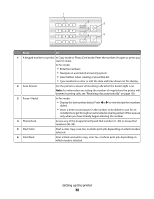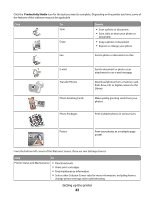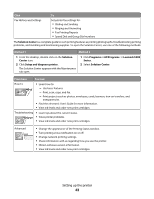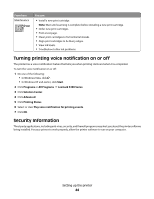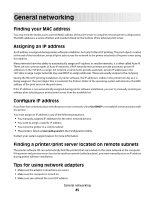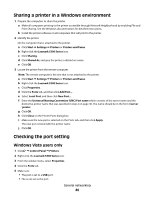Lexmark X5320 User's Guide - Page 41
Installing the printer software, Using the installation software CD Windows users only - driver
 |
View all Lexmark X5320 manuals
Add to My Manuals
Save this manual to your list of manuals |
Page 41 highlights
Installing the printer software Using the installation software CD (Windows users only) Using the CD that came with the printer: 1 Start Windows. 2 When the desktop appears, insert the software CD. The software installation screen appears. 3 Click Install. Using the installation software CD (Macintosh users only) 1 Close all open software applications. 2 Insert the software CD. 3 From the Finder desktop, double-click the printer CD icon that automatically appears. 4 Double-click the Install icon. 5 Follow the instructions on the computer screen. Using the World Wide Web 1 Go to the Lexmark Web site at www.lexmark.com. 2 From the home page, navigate through the menu selection, and then click Drivers & Downloads. 3 Choose the printer and the printer driver for your operating system. 4 Follow the instructions on the computer screen to download the driver and install the printer software. Understanding the printer software Using the software that installed with your printer, you can edit photographs, send faxes, maintain your printer, and so much more. The following is an overview of features of Productivity Studio and Solution Center. To open the Productivity Studio Welcome Screen, use one of these methods: Method 1 From the desktop, double-click the Productivity Studio icon. Method 2 1 Click Programs or All Programs ΠLexmark 5300 Series. 2 Select Productivity Studio. Setting up the printer 41