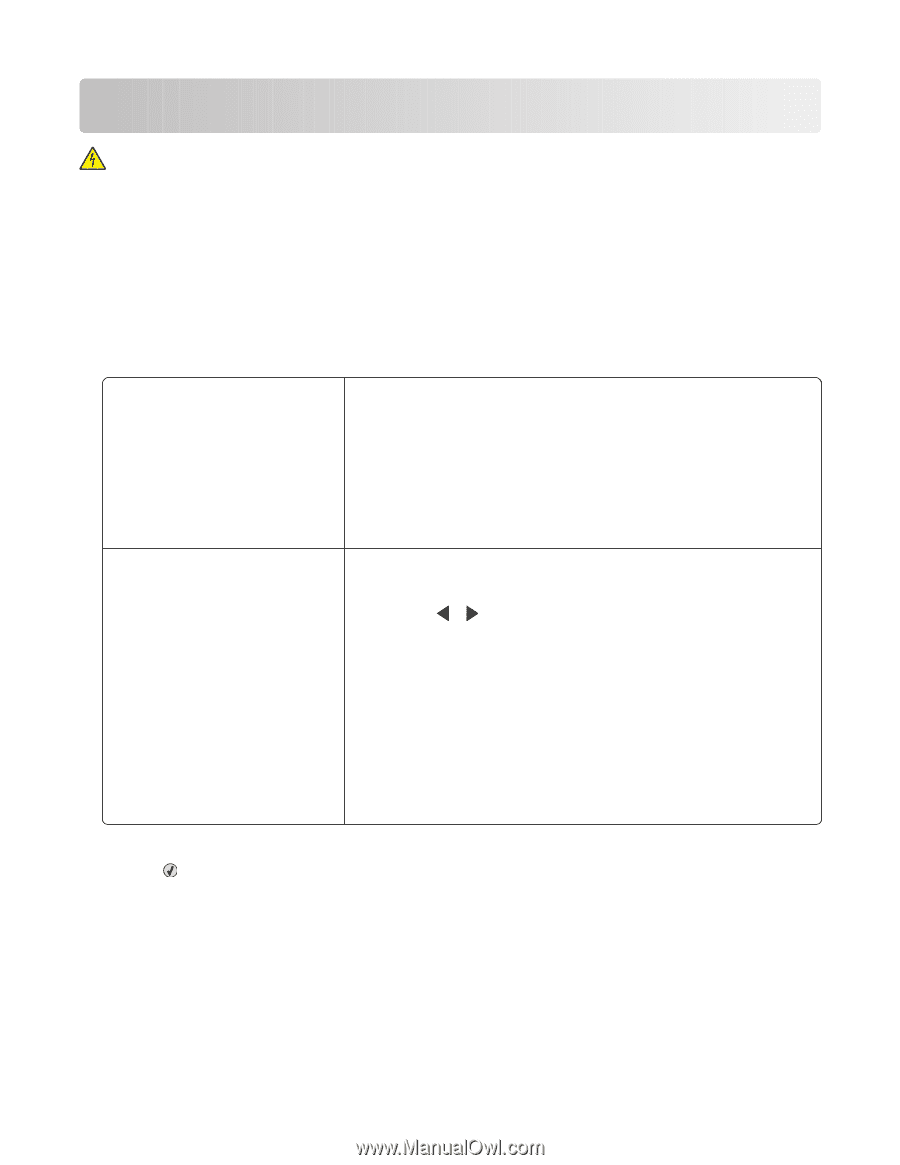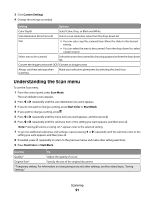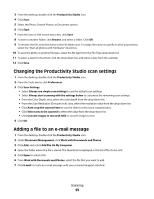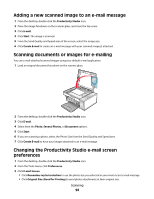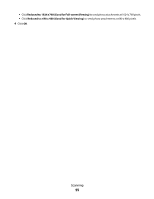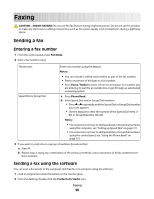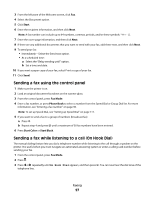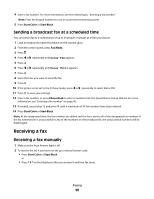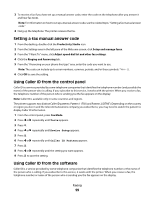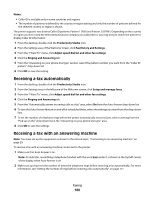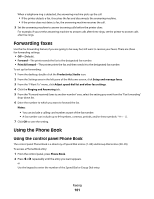Lexmark X5320 User's Guide - Page 96
Faxing, Sending a fax, Entering a fax number, Sending a fax using the software - parts
 |
View all Lexmark X5320 manuals
Add to My Manuals
Save this manual to your list of manuals |
Page 96 highlights
Faxing CAUTION-SHOCK HAZARD: Do not use the fax feature during a lightning storm. Do not set up this product or make any electrical or cabling connections, such as the power supply cord or telephone, during a lightning storm. Sending a fax Entering a fax number 1 From the control panel, press Fax Mode. 2 Enter a fax number using: The text box Enter a fax number using the keypad. Notes: • You can include a calling card number as part of the fax number. • Enter a maximum of 64 digits in a fax number. • Press Pause / Redial to insert a three-second pause in a number you are entering to wait for an outside line or get through an automated answering system. Speed Dial or Group Dial a Press Phone Book. b Enter Speed Dial and/or Group Dial numbers. • Press or repeatedly until the Speed Dial or Group Dial number you want appears. • Use the keypad to enter the number of the Speed Dial entry (1- 89) or Group Dial entry (90-99). Notes: • For instructions on how to add Speed Dial or Group Dial numbers using the computer, see "Setting up Speed Dial" on page 111. • For instructions on how to add Speed Dial or Group Dial numbers using the control panel, see "Using the Phone Book" on page 101. 3 If you want to send a fax to a group of numbers (broadcast fax): a Press . b Repeat step 2, using any combination of the previous methods, until a maximum of 30 fax numbers have been entered. Sending a fax using the software You can scan a document to the computer and then fax it to someone using the software. 1 Load an original document facedown on the scanner glass. 2 From the desktop, double-click the Productivity Studio icon. Faxing 96