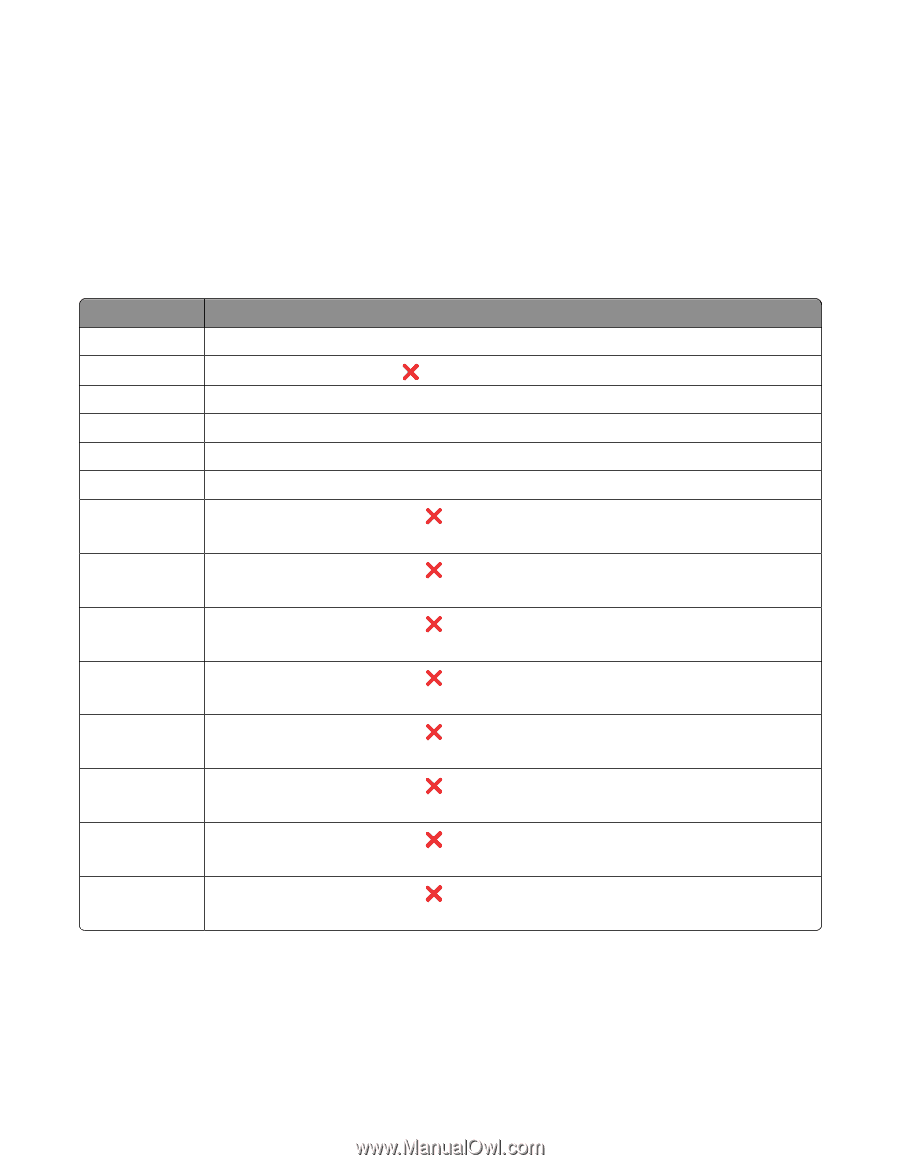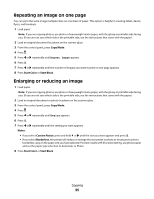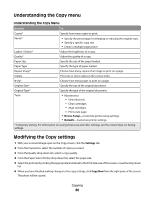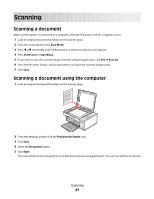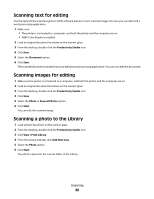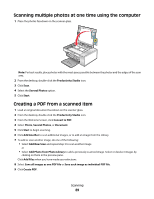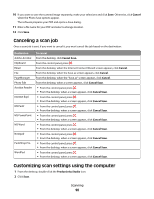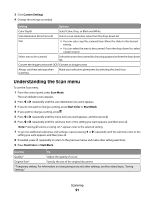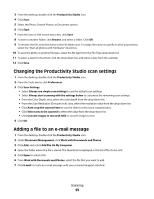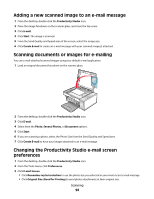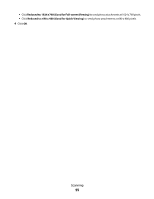Lexmark X5320 User's Guide - Page 90
Canceling a scan job, Customizing scan settings using the computer, Cancel, Cancel Scan
 |
View all Lexmark X5320 manuals
Add to My Manuals
Save this manual to your list of manuals |
Page 90 highlights
10 If you want to save the scanned image separately, make your selections and click Save. Otherwise, click Cancel when the Photo Save options appear. The software prepares your PDF and opens a Save dialog. 11 Enter a file name for your PDF and select a storage location. 12 Click Save. Canceling a scan job Once a scan job is sent, if you want to cancel it, you must cancel the job based on the destination: Destination Adobe Acrobat Clipboard Email File PageManager Photo Edit Acrobat Reader Internet Expl. MS Paint MS PowerPoint MS Word Notepad PaintShop Pro WordPad To cancel From the desktop, click Cancel Scan. From the control panel, press . From the desktop, when the Internet Connect Wizard screen appears, click Cancel. From the desktop, when the Save as screen appears, click Cancel. From the desktop, when the "Save as" screen appears, click Cancel. From the desktop, when a screen appears, click Cancel Scan. • From the control panel, press . • From the desktop, when a screen appears, click Cancel Scan. • From the control panel, press . • From the desktop, when a screen appears, click Cancel Scan. • From the control panel, press . • From the desktop, when a screen appears, click Cancel Scan. • From the control panel, press . • From the desktop, when a screen appears, click Cancel Scan. • From the control panel, press . • From the desktop, when a screen appears, click Cancel Scan. • From the control panel, press . • From the desktop, when a screen appears, click Cancel Scan. • From the control panel, press . • From the desktop, when a screen appears, click Cancel Scan. • From the control panel, press . • From the desktop, when a screen appears, click Cancel Scan. Customizing scan settings using the computer 1 From the desktop, double-click the Productivity Studio icon. 2 Click Scan. Scanning 90