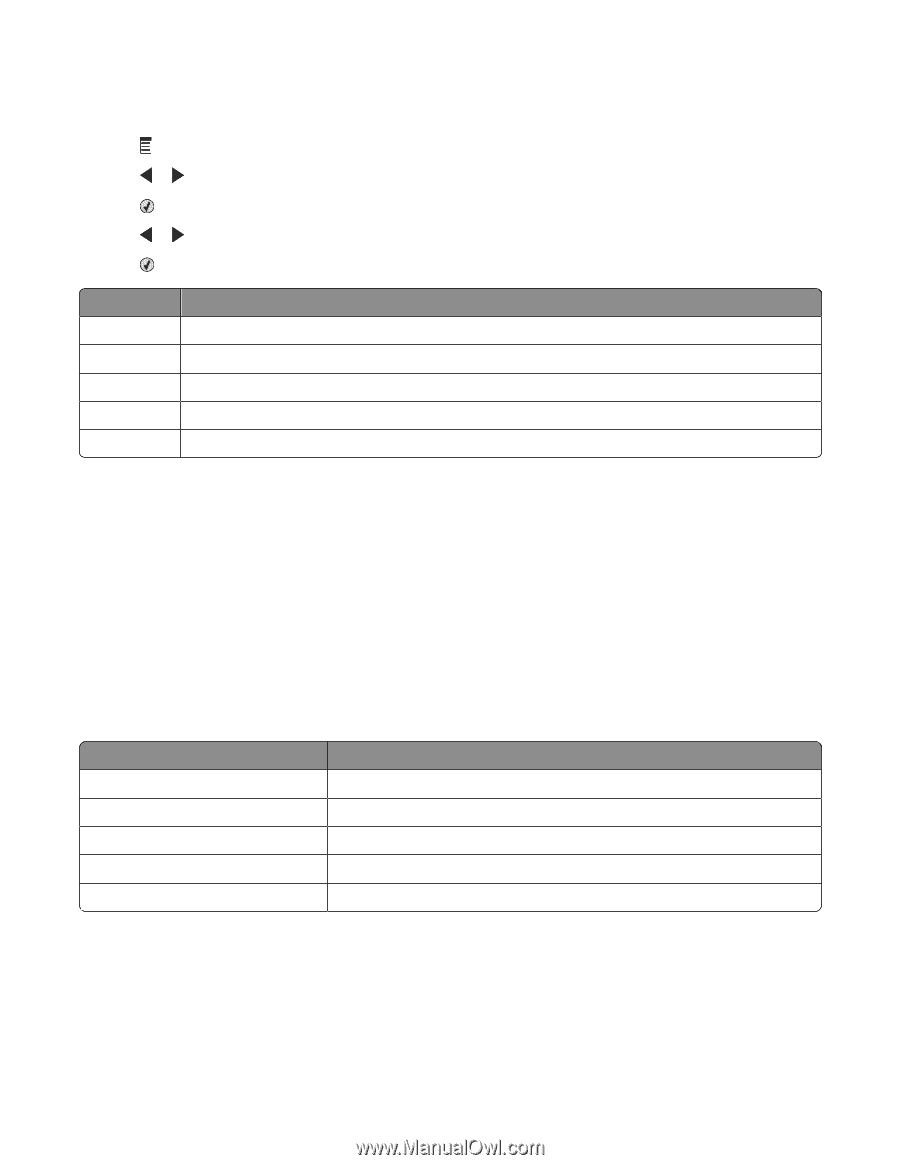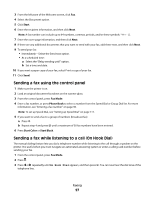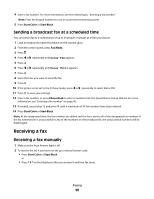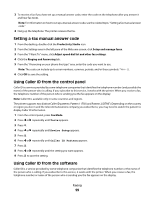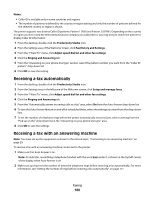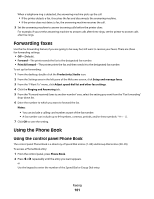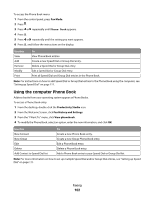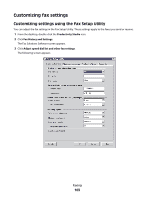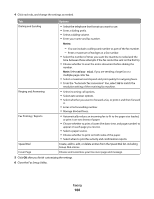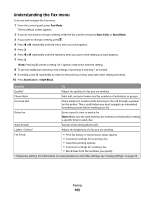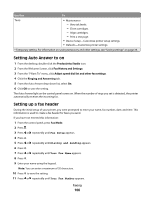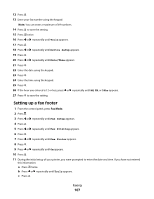Lexmark X5320 User's Guide - Page 102
Using the computer Phone Book, Fax Mode, Productivity Studio, Fax History and Settings, View phonebook
 |
View all Lexmark X5320 manuals
Add to My Manuals
Save this manual to your list of manuals |
Page 102 highlights
To access the Phone Book menu: 1 From the control panel, press Fax Mode. 2 Press . 3 Press or repeatedly until Phone Book appears. 4 Press . 5 Press or repeatedly until the setting you want appears. 6 Press , and follow the instructions on the display. Use this View Add Remove Modify Print To View Phone Book entries. Create a new Speed Dial or Group Dial entry. Delete a Speed Dial or Group Dial entry. Edit a Speed Dial or Group Dial entry. Print all Speed Dial and Group Dial entries in the Phone Book. Note: For instructions on how to add Speed Dial or Group Dial entries to the Phone Book using the computer, see "Setting up Speed Dial" on page 111. Using the computer Phone Book Address books from your operating system appear as Phone Books. To access a Phone Book entry: 1 From the desktop, double-click the Productivity Studio icon. 2 From the Welcome Screen, click Fax History and Settings. 3 From the "I Want To" menu, click View phonebook. 4 To modify the Phone Book, select an option, enter the new information, and click OK. Use this New Contact New Group Edit Delete Add Contact to Speed Dial list To Create a new Phone Book entry. Create a new Group Phone Book entry. Edit a Phone Book entry. Delete a Phone Book entry. Add a Phone Book entry to your Speed Dial or Group Dial list. Note: For more information on how to set up multiple Speed Dial and/or Group Dial entries, see "Setting up Speed Dial" on page 111. Faxing 102