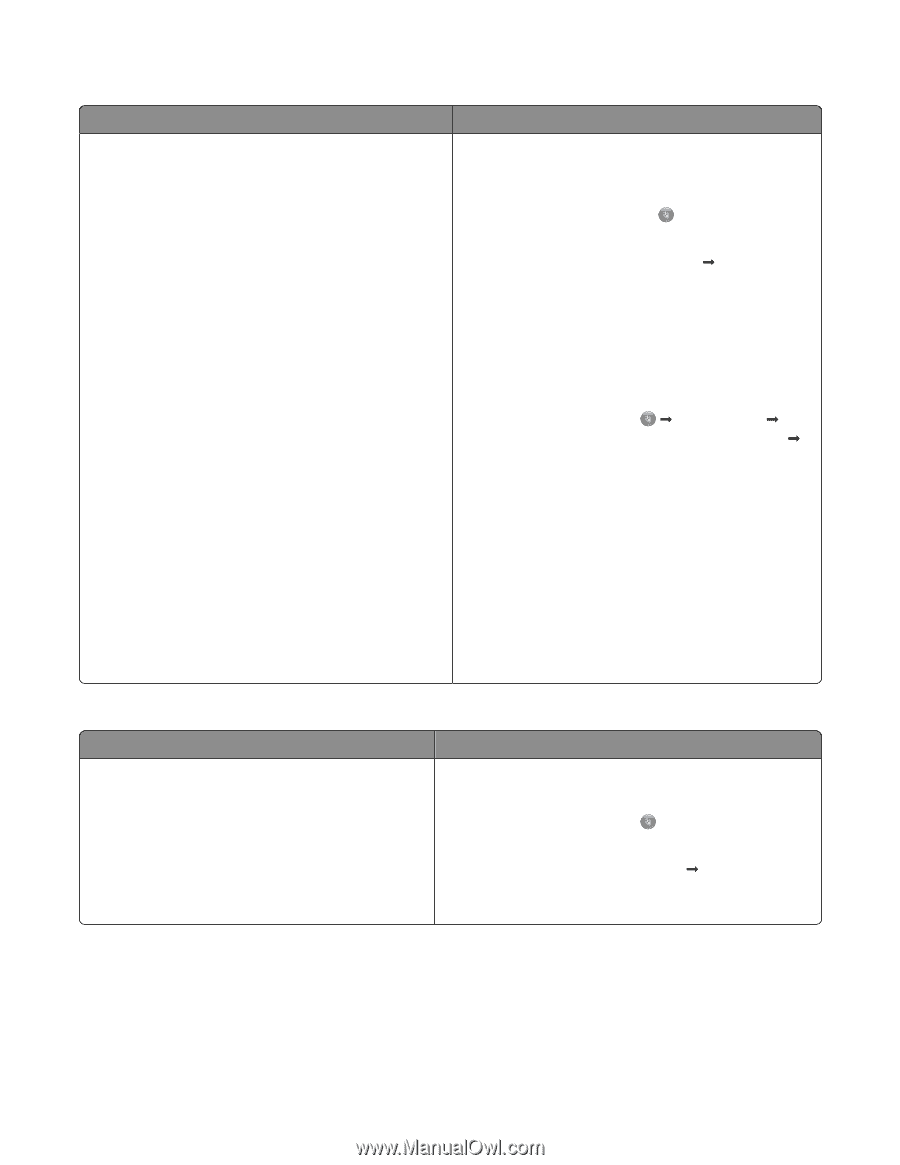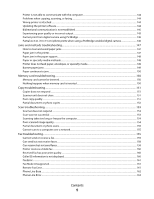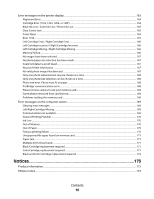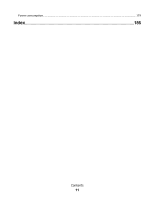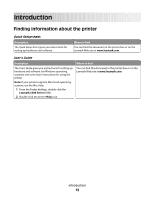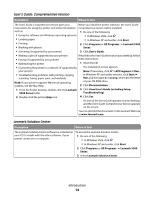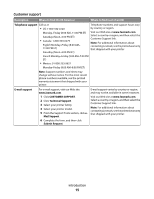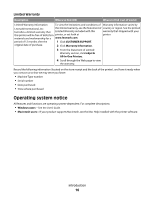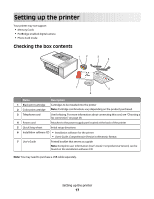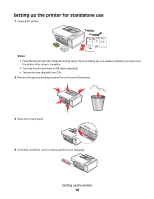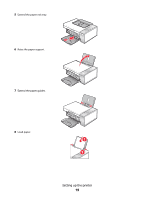Lexmark X5320 User's Guide - Page 14
User's Guide: Comprehensive Version, Lexmark Solution Center - paper jam
 |
View all Lexmark X5320 manuals
Add to My Manuals
Save this manual to your list of manuals |
Page 14 highlights
User's Guide: Comprehensive Version Description Where to find The User's Guide: Comprehensive Version gives you When you install the printer software, the User's Guide: instructions for using the printer and other information Comprehensive Version will be installed. such as: 1 Do one of the following: • Using the software (on Windows operating systems) • In Windows Vista, click . • Loading paper • In Windows XP and earlier, click Start. • Printing 2 Click Programs or All Programs Œ Lexmark 5300 • Working with photos Series. • Scanning (if supported by your printer) 3 Click User's Guide. • Making copies (if supported by your printer) If the link to the User's Guide is not on your desktop, follow • Faxing (if supported by your printer) these instructions: • Maintaining the printer 1 Insert the CD. • Connecting the printer to a network (if supported by your printer) • Troubleshooting problems with printing, copying, scanning, faxing, paper jams, and misfeeds The installation screen appears. Note: If necessary, click ŒAll Programs Œ Run. In Windows XP and earlier versions, click Start Œ Run, and then type D:\setup, where D is the letter Note: If your printer supports Macintosh operating systems, see the Mac Help: of your CD-ROM drive. 2 Click Documentation. 1 From the Finder desktop, double-click the Lexmark 3 Click View User's Guide (including Setup 5300 Series folder. Troubleshooting). 2 Double-click the printer Help icon. 4 Click Yes. An icon of the User's Guide appears on your desktop, and the User's Guide: Comprehensive Version appears on the screen. You can also find this document on the Lexmark Web site at www.lexmark.com. Lexmark Solution Center Description Where to find The Lexmark Solution Center software is included on your CD. It installs with the other software, if your printer connects to a computer. To access the Lexmark Solution Center: 1 Do one of the following: • In Windows Vista, click . • In Windows XP and earlier, click Start. 2 Click Programs or All Programs Œ Lexmark 5300 Series. 3 Select Lexmark Solution Center. Introduction 14