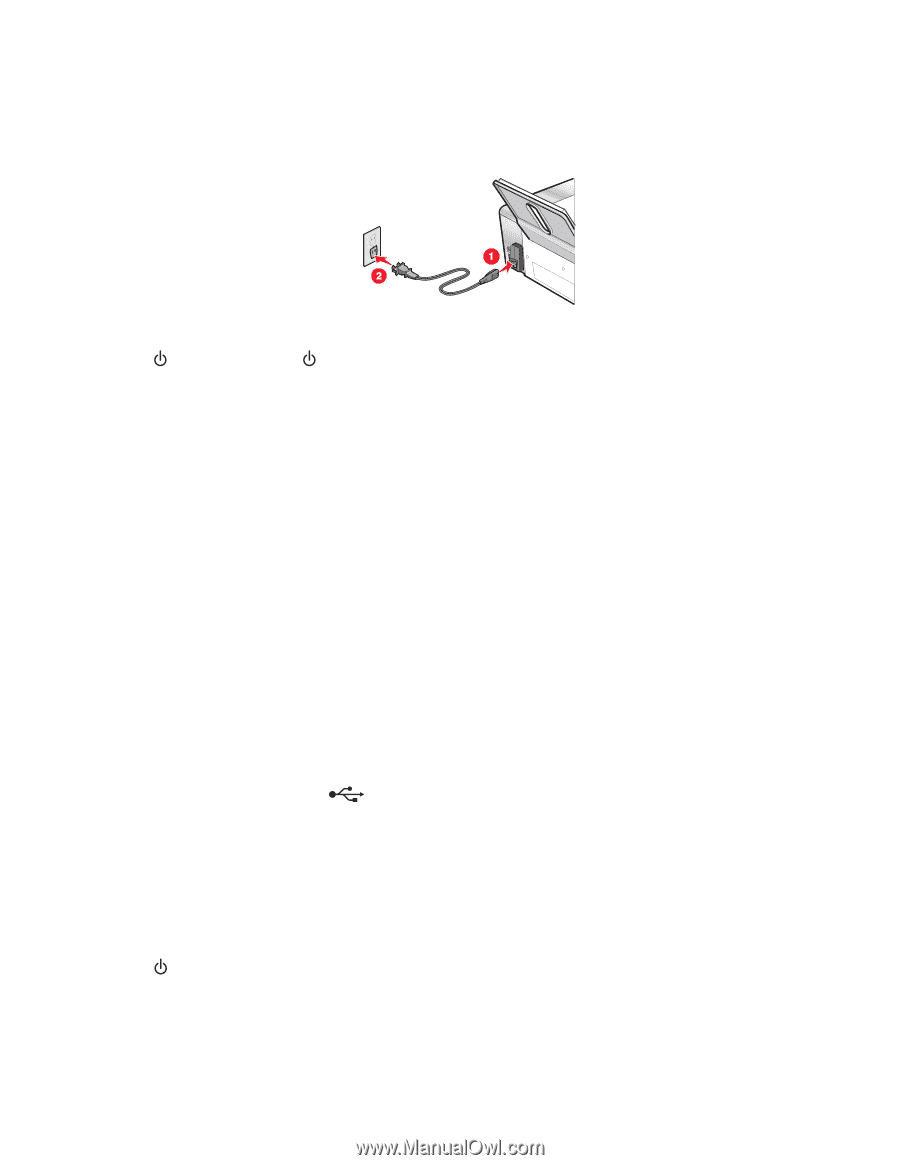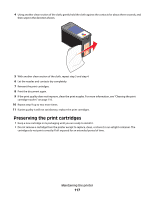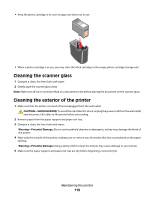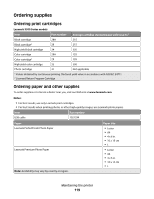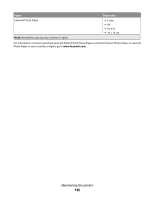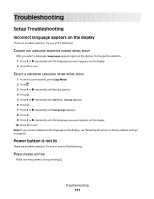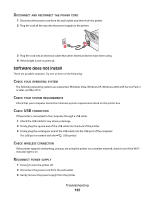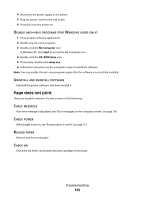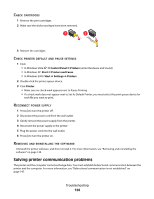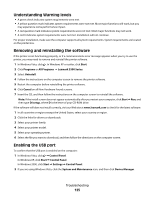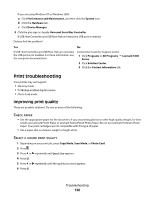Lexmark X5320 User's Guide - Page 122
Software does not install, ISCONNECT, POWER, OPERATING, SYSTEM, REQUIREMENTS, CONNECTION, WIRELESS
 |
View all Lexmark X5320 manuals
Add to My Manuals
Save this manual to your list of manuals |
Page 122 highlights
DISCONNECT AND RECONNECT THE POWER CORD 1 Disconnect the power cord from the wall outlet, and then from the printer. 2 Plug the cord all the way into the power supply on the printer. 3 Plug the cord into an electrical outlet that other electrical devices have been using. 4 If the light is not on, press . Software does not install These are possible solutions. Try one or more of the following: CHECK YOUR OPERATING SYSTEM The following operating systems are supported: Windows Vista, Windows XP, Windows 2000 with Service Pack 3 or later, and Mac OS X. CHECK YOUR SYSTEM REQUIREMENTS Check that your computer meets the minimum system requirements listed on the printer box. CHECK USB CONNECTION If the printer is connected to the computer through a USB cable: 1 Check the USB cable for any obvious damage. 2 Firmly plug the square end of the USB cable into the back of the printer. 3 Firmly plug the rectangular end of the USB cable into the USB port of the computer. The USB port is marked with the USB symbol. CHECK WIRELESS CONNECTION If the printer supports networking, and you are using the printer on a wireless network, check to see if the Wi-Fi indicator light is on. RECONNECT POWER SUPPLY 1 Press to turn the printer off. 2 Disconnect the power cord from the wall outlet. 3 Gently remove the power supply from the printer. Troubleshooting 122