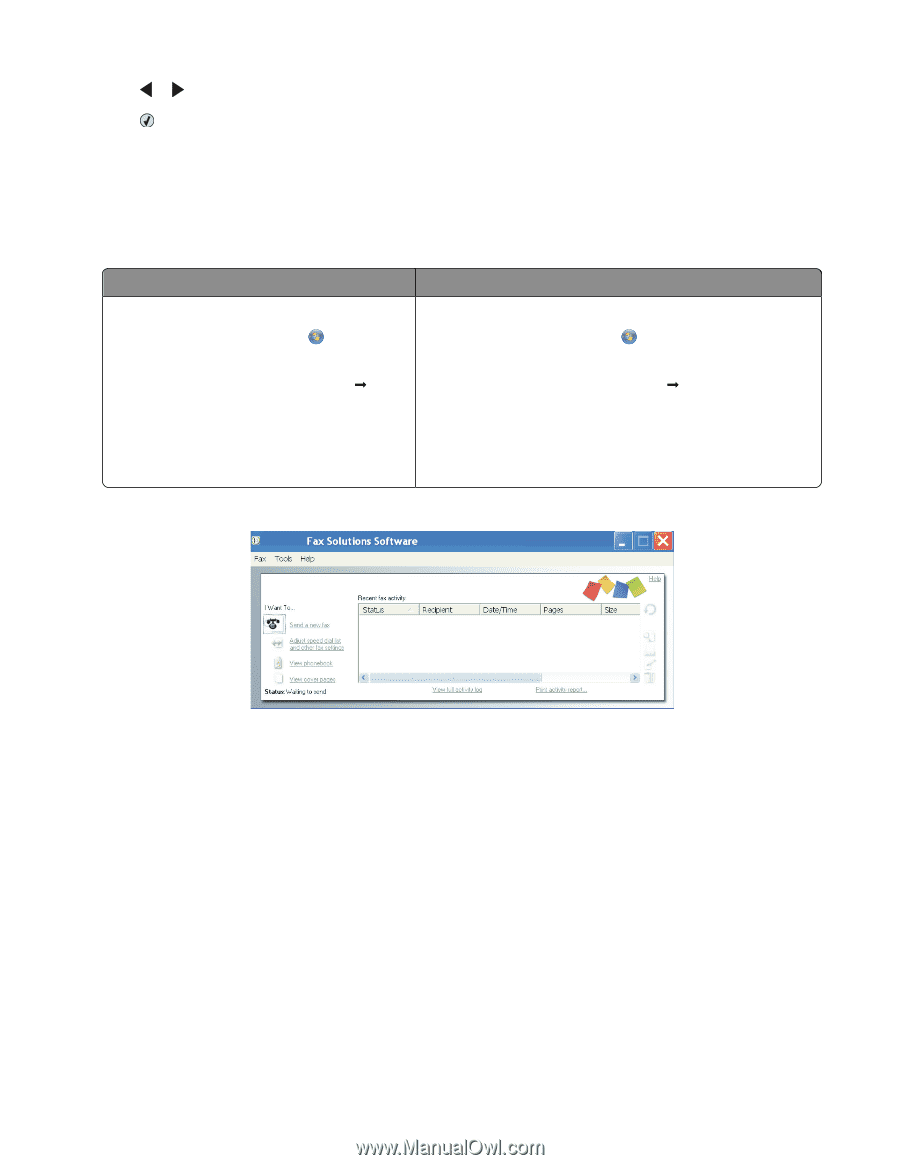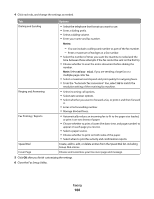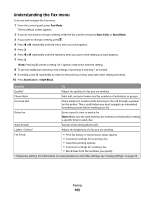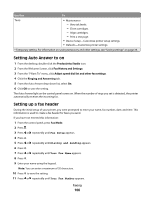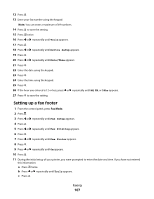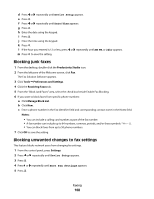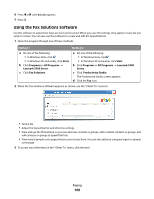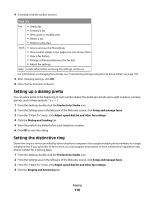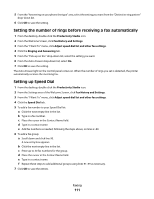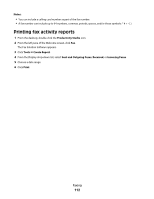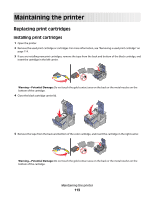Lexmark X5320 User's Guide - Page 109
Using the Fax Solutions Software, Start, Programs, All Programs, Lexmark 5300 Series, Fax Solutions
 |
View all Lexmark X5320 manuals
Add to My Manuals
Save this manual to your list of manuals |
Page 109 highlights
6 Press or until Block appears. 7 Press . Using the Fax Solutions Software Use this software to adjust how faxes are sent and received. When you save the settings, they apply to every fax you send or receive. You can also use this software to create and edit the Speed Dial list. 1 Open the program through one of these methods: Method 1 Method 2 a Do one of the following: • In Windows Vista, click . • In Windows XP and earlier, click Start. b Click Programs or All Programs Œ Lexmark 5300 Series. c Click Fax Solutions. a Do one of the following: • In Windows Vista, click . • In Windows XP and earlier, click Start. b Click Programs or All Programs Œ Lexmark 5300 Series. c Click Productivity Studio. The Productivity Studio screen appears. d Click the Fax icon. 2 When the Fax Solutions Software appears, as shown, use the "I Want To" menu to: • Send a fax. • Adjust the Speed Dial list and other fax settings. • View and use the Phonebook, so you can add new contacts or groups, edit or delete contacts or groups, and add contacts or groups to Speed Dial lists. • View several sample cover pages that you can choose from. You can also add your company logo to a sample cover page. 3 To access any of the items in the "I Want To" menu, click the item. Faxing 109