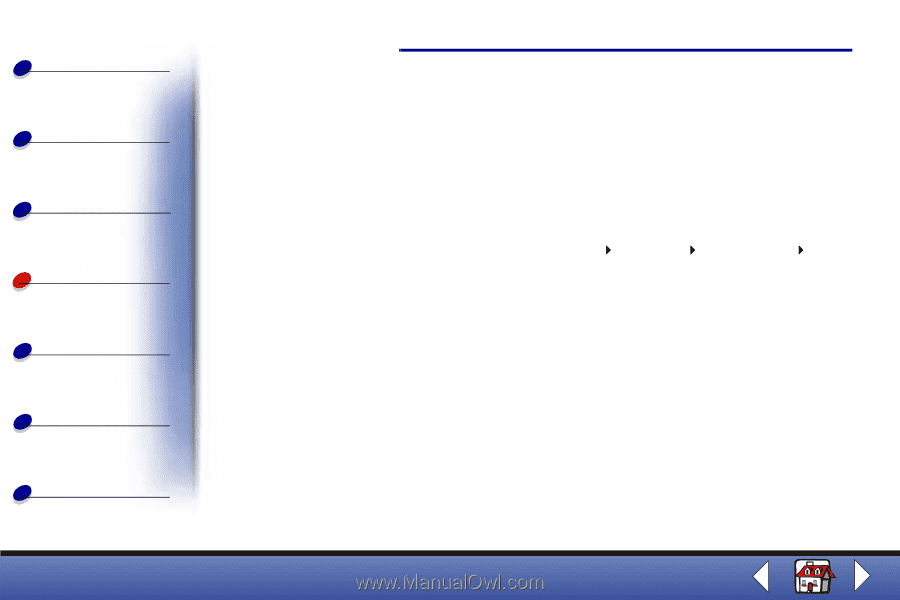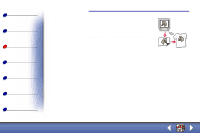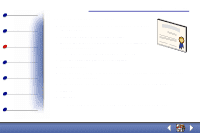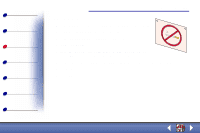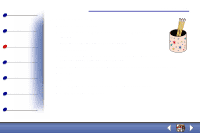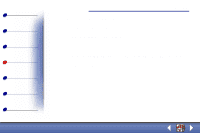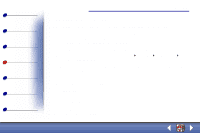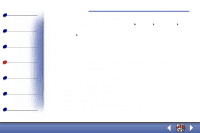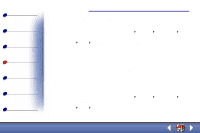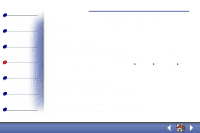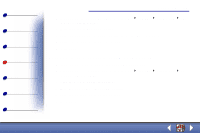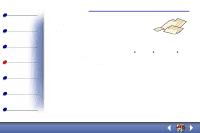Lexmark X63 User's Guide for Windows 98, Me, and 2000 - Page 57
Scanning a document, Customizing scan options
 |
View all Lexmark X63 manuals
Add to My Manuals
Save this manual to your list of manuals |
Page 57 highlights
Basics Copying Printing Scanning Faxing Troubleshooting Index Scanning 49 Scanning a document When scanning, copying, or faxing documents using your All-In-One, make sure: • Your document is at least 3.0 in. long and 5.5 in. wide. • You remove all staples and paper clips. • You let ink and correction fluid dry completely. 1 Load your document. For help, see Loading a document. 2 Press SCAN on the operator panel or click Start Programs Lexmark X63 Scan & Copy Control Program. 3 Click the button that matches your scan destination (Scan to Application, Scan to File, or Scan and Email). If you select Send to Application, scroll and select an application to scan to. 4 Select the type of file to scan to. 5 Click Send. Customizing scan options You can customize scan settings using the Scan & Copy Control Program (see Using the Scan & Copy Control Program). Lexmark X63