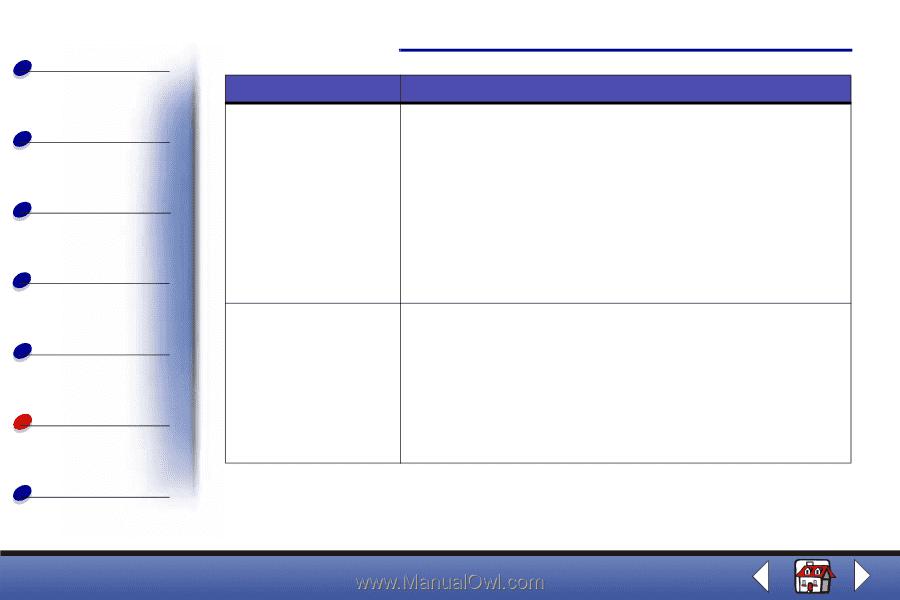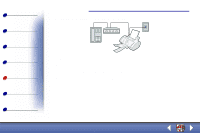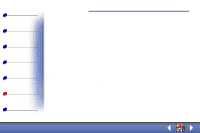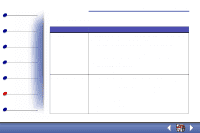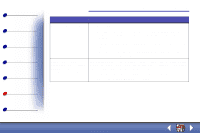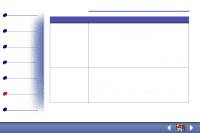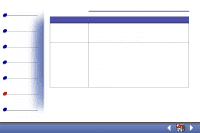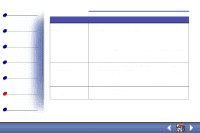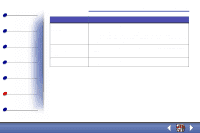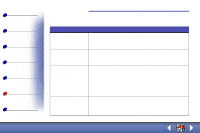Lexmark X63 User's Guide for Windows 98, Me, and 2000 - Page 83
Troubleshooting
 |
View all Lexmark X63 manuals
Add to My Manuals
Save this manual to your list of manuals |
Page 83 highlights
Basics Copying Printing Scanning Faxing Troubleshooting Index Troubleshooting 75 Problem: Paper misfeeds or multiple sheets feed Vertical, straight lines are not smooth Solution: Make sure: • You use a paper recommended for inkjet printers. • You do not force the paper into the printer. • You do not load too much paper in the printer. • You load the paper correctly. • The paper guide rests against the left edge of the paper and does not cause the paper to bow in the paper support. • You select the correct paper type and size in Printer Properties, Printing Preferences, or in the Scan & Copy Control Program. To improve the print quality of vertical, straight lines in tables, borders, or graphs: • Select Photo or Max Photo from the Document/Quality tab of Printer Properties, Printing Preferences, or the Scan & Copy Control Program. • Align the cartridges. For help, see Aligning the cartridges. • Clean the print nozzles. For help, see Cleaning the cartridge nozzles. Lexmark X63