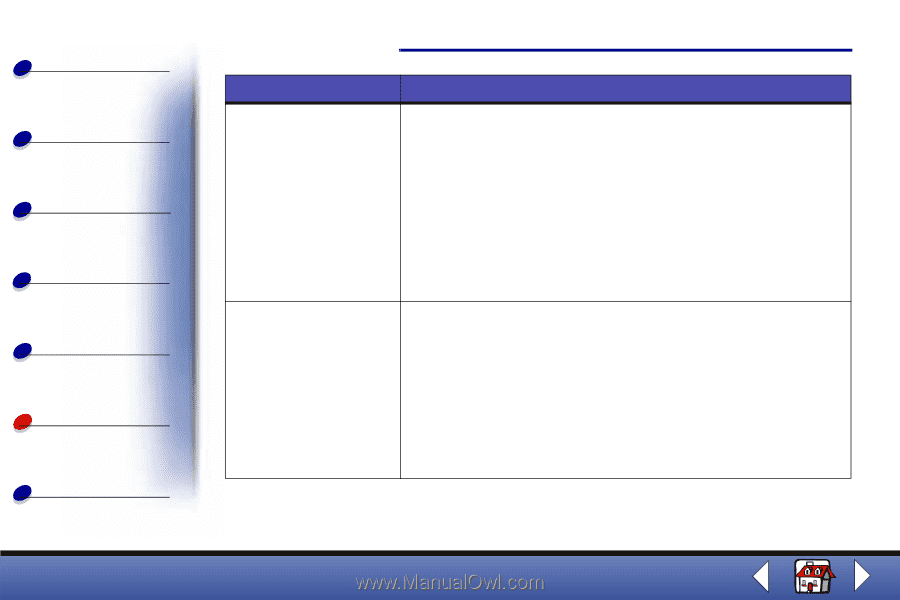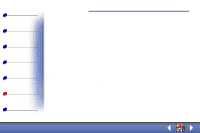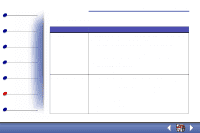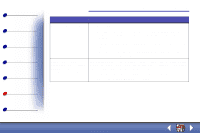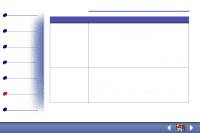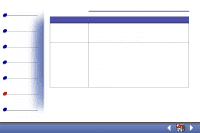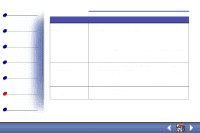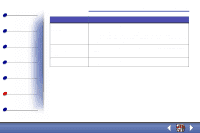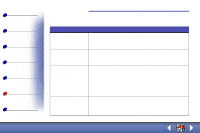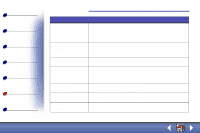Lexmark X63 User's Guide for Windows 98, Me, and 2000 - Page 84
Printing Preferences, or from the Scan & Copy Control Program.
 |
View all Lexmark X63 manuals
Add to My Manuals
Save this manual to your list of manuals |
Page 84 highlights
Basics Copying Printing Scanning Faxing Troubleshooting Index Troubleshooting 76 Problem: Solution: Characters are missing or unexpected. • Make sure the paper is loaded correctly and is a supported type. Try feeding one sheet at a time. • Make sure you do not have hard-coded spaces at the left margin of your document. • You may need to clean the cartridge nozzles. For help, see Cleaning the cartridge nozzles. • You may need to align the cartridges. For help, see Aligning the cartridges. • Make sure you select the All-In-One as the default printer from your application. Print is too dark or smudged Make sure: • You let the ink dry before handling the document. • You select the correct paper type and size in Printer Properties, Printing Preferences, or from the Scan & Copy Control Program. • The paper is straight and unwrinkled. • You select the appropriate quality for the paper type. • You may need to clean the cartridge nozzles. For help, see Cleaning the cartridge nozzles. Lexmark X63