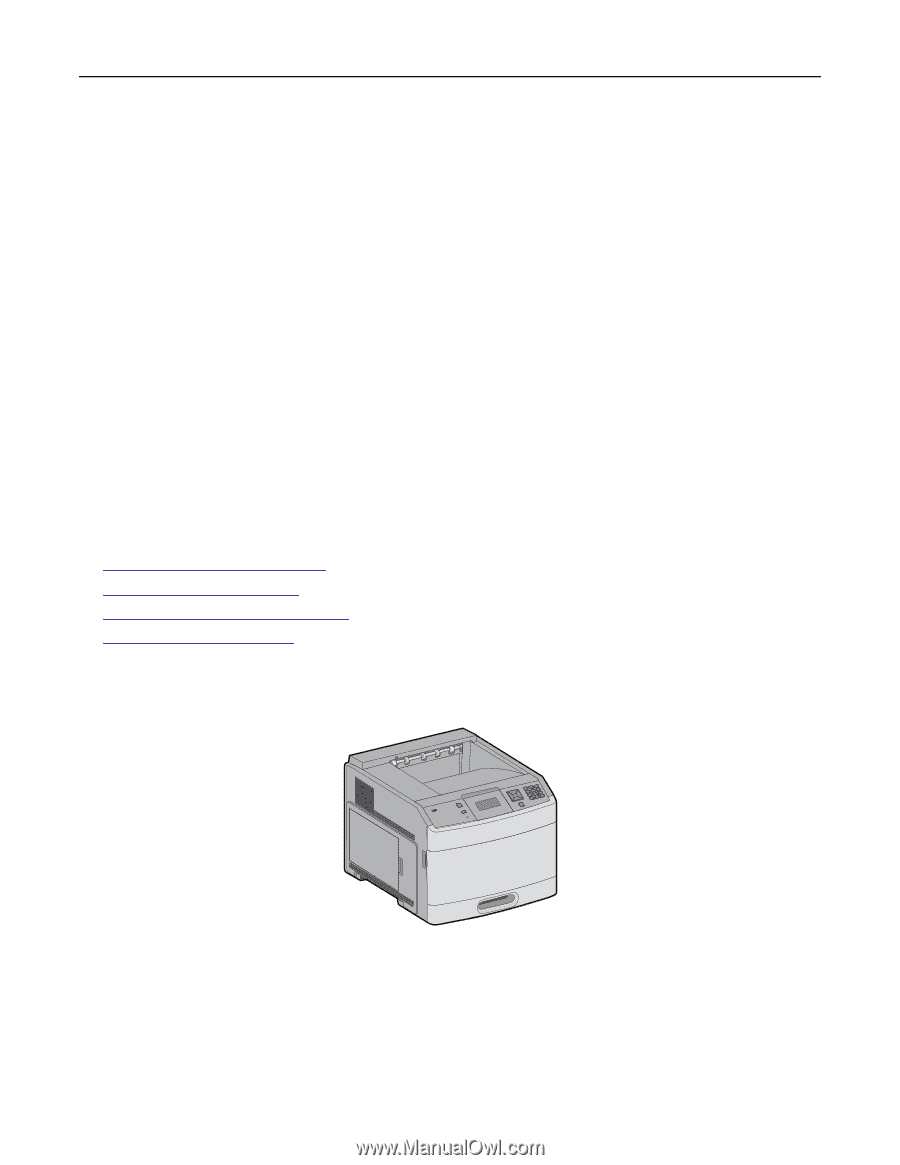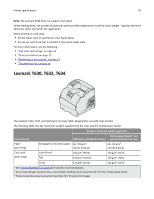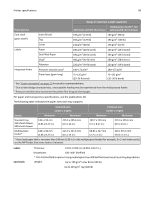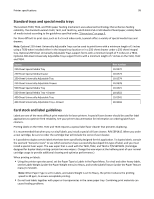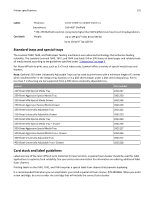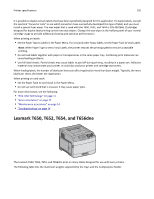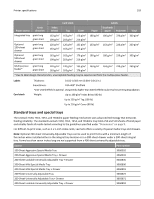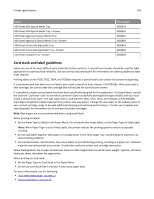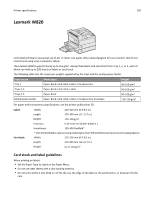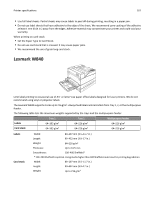Lexmark XS864de Card Stock & Label Guide - Page 102
Lexmark T650, T652, and T656dne, When printing on card stock
 |
View all Lexmark XS864de manuals
Add to My Manuals
Save this manual to your list of manuals |
Page 102 highlights
Printer specifications 102 It is possible to duplex certain labels that have been specifically designed for this application. To duplex labels, consult the Lexmark "Converter Lists" to see which converters have successfully developed this type of label, and you must install a special fuser wiper. The wax wiper that is used with the T640, T642, and T644 is P/N 40X2666. (Cartridges designed for duplex label printing contain two wax wipers. Change the wax wiper at the halfway point of your normal cartridge usage to provide additional cleaning and optimize performance.) When printing on labels: • Set the Paper Type to Labels in the Paper Menu. For vinyl and other heavy labels, set the Paper Type to Vinyl Labels. Note: When Paper Type is set to Vinyl Labels, the printer reduces the printing speed to ensure acceptable printing. • Do not load labels together with paper or transparencies in the same paper tray. Combining print materials can cause feeding problems. • Use full label sheets. Partial sheets may cause labels to peel off during printing, resulting in a paper jam. Adhesive material may contaminate your printer. It could also void your printer and cartridge warranties. When feeding labels, the number of labels per sheet can affect registration more than basis weight. Typically, the more labels per sheet, the better the registration. When printing on card stock: • Set the Paper Type to Card Stock in the Paper Menu. • Do not use card stock that is creased. It may cause paper jams. For more information, see the following: • "Pick roller technology" on page 11 • "Grain orientation" on page 17 • "Maintenance procedures" on page 14 • "Troubleshooting" on page 14 Lexmark T650, T652, T654, and T656dne The Lexmark T650, T652, T654, and T656dne print on many labels designed for use with laser printers. The following table lists the maximum weights supported by the trays and the multipurpose feeder.