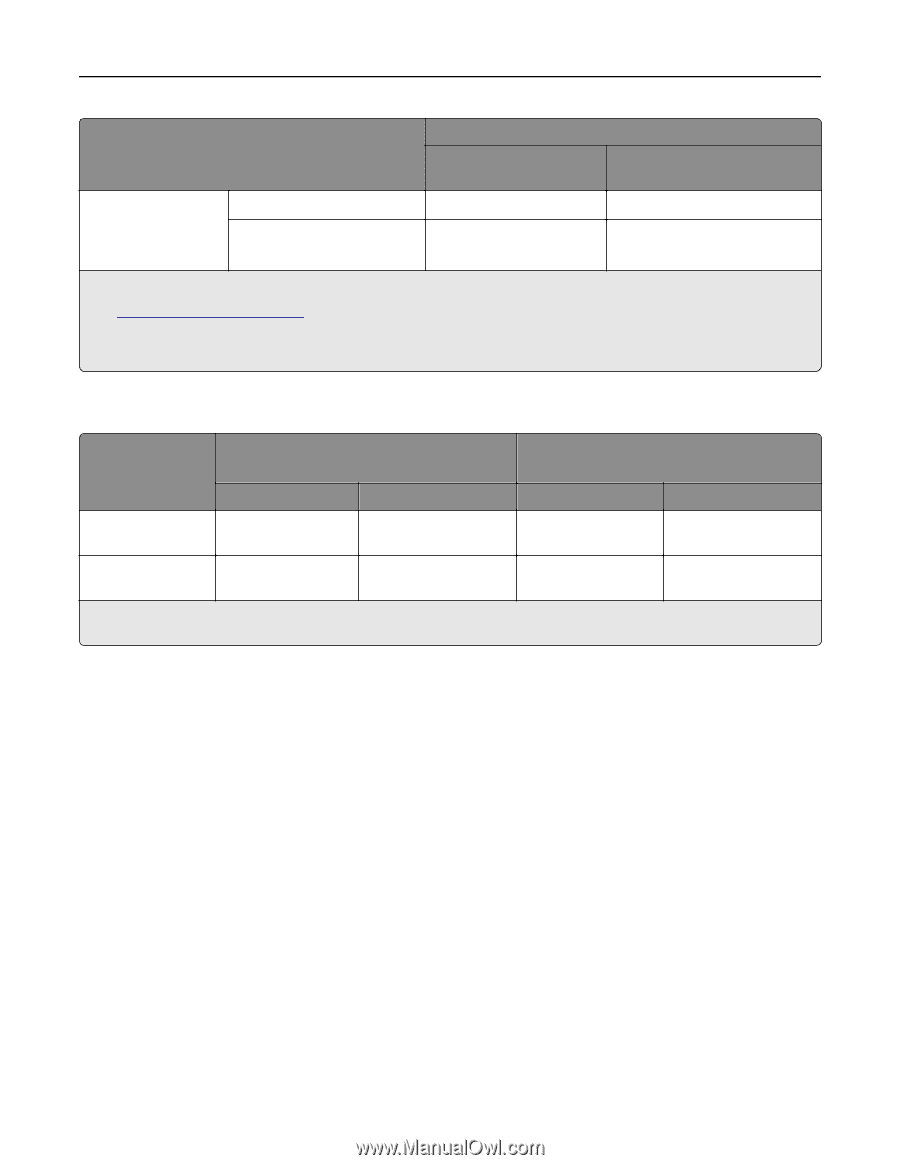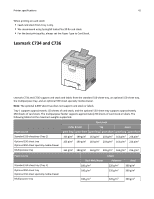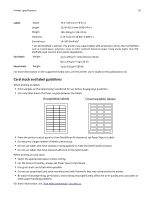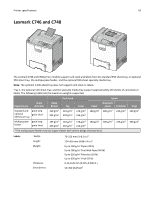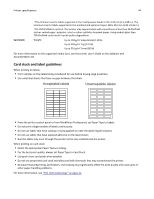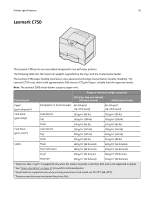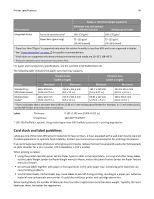Lexmark XS864de Card Stock & Label Guide - Page 46
kit P/N 12G6307 for a 115 V printer, width x length
 |
View all Lexmark XS864de manuals
Add to My Manuals
Save this manual to your list of manuals |
Page 46 highlights
Printer specifications 46 Range or maximum weight supported Print material Integrated forms Pressure‑sensitive area4 Paper base (grain long) 500‑sheet tray and optional 500‑sheet drawer Multipurpose feeder 140-175 g/m2 140-175 g/m2 75-135 g/m2 (20-36 lb bond) 75-135 g/m2 (20-36 lb bond) 1 Paper less than 75 g/m2 is supported only when the relative humidity is less than 60% and is not supported in duplex. 2 See "Grain orientation" on page 17 for specific recommendations. 3 Vinyl labels are supported only when printing environment and media are 20-32°C (68-90°F). 4 Pressure‑sensitive area must enter the printer first. For paper and transparency specifications, see the Lexmark C750 Publications CD. The following table indicates the paper sizes each tray supports. Standard sizes (width x length) Universal sizes (width x length) Source Minimum Maximum Minimum Maximum Standard tray 500‑sheet drawer 148 x 210 mm (5.83 x 8.27 in.) 215.9 x 355.6 mm (8.5 x 14 in.) 139.7 x 210 mm (5.5 x 8.27 in.) 215.9 x 355.6 mm (8.5 in. x 14 in.) Multipurpose feeder* 148 x 210 mm (5.83 x 8.27 in.) 215.9 x 355.6 mm (8.5 x 14 in.) 69.85 x 127 mm (2.75 in. x 5 in.) 229 x 355.6 mm (9.01 x 14 in.) * If you load paper that is narrower than 148 mm (5.83 in.) in the multipurpose feeder (for example, 3 x 5‑inch index cards), set the MP Feeder Size menu item to Universal. Labels Thickness: 0.102-0.305 mm (0.004-0.012 in.) Smoothness: 100-400* Sheffield * 150-250 Sheffield is optimal. Using media higher than 300 Sheffield could result in printing degradation. Card stock and label guidelines Labels are one of the most difficult print materials for laser printers. A fuser equipped with a web oiler may be required for label applications to optimize feed reliability. Contact your local service representative for ordering information. If you print large quantities of labels or other glossy print media, replace the fuser housing with a web oiler field upgrade kit (P/N 12G6307 for a 115 V printer, P/N 12G6308 for a 220 V printer). When printing on labels: • Using the printer operator panel, set the Paper Type to Labels in the Paper Menu. For vinyl and other heavy labels, set the Labels Weight (under the Paper Weight menu) to Heavy, and set the Labels Texture (under the Paper Texture menu) to Smooth. • Do not load labels together with paper or transparencies in the same paper tray. Combining print materials can cause feeding problems. • Use full label sheets. Partial sheets may cause labels to peel off during printing, resulting in a paper jam. Adhesive material may contaminate your printer. It could also void your printer and cartridge warranties. When feeding labels, the number of labels per sheet can affect registration more than basis weight. Typically, the more labels per sheet, the better the registration.