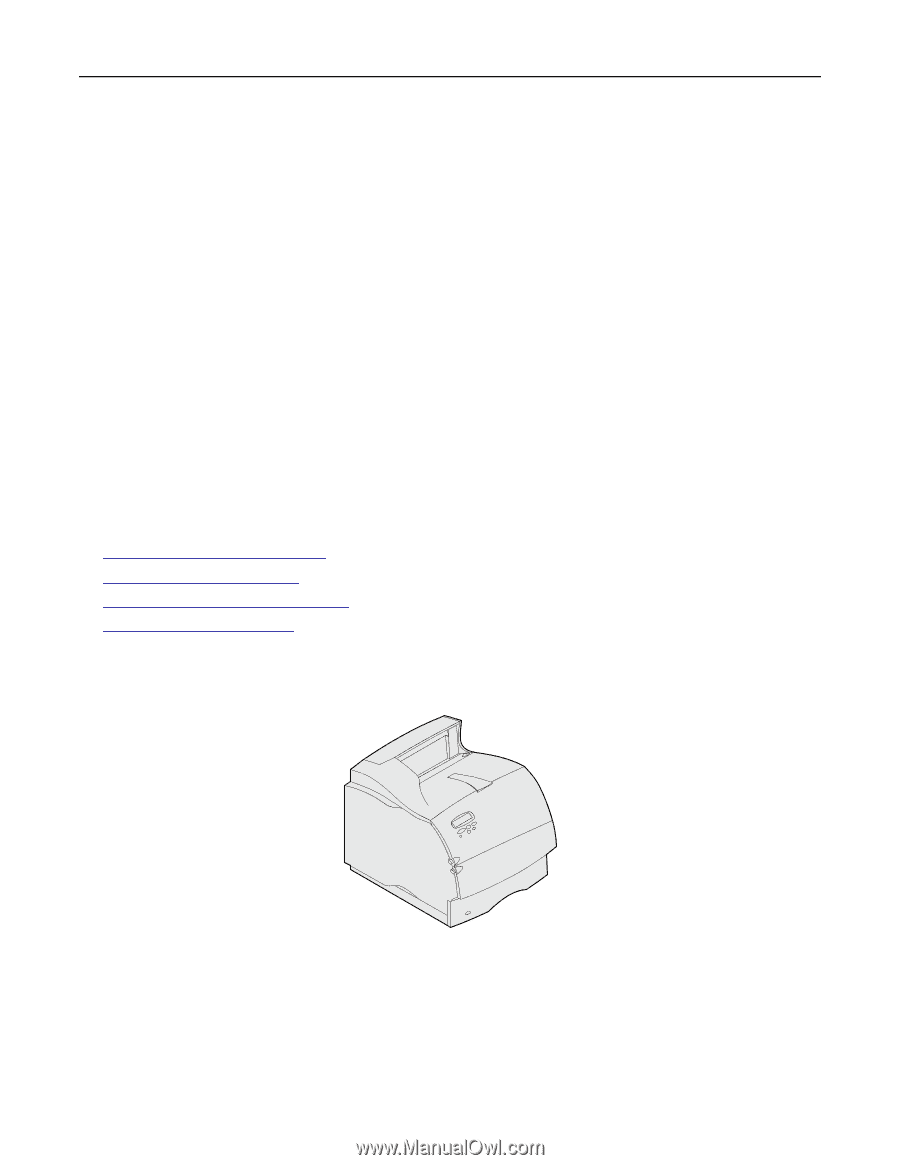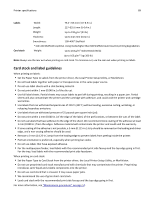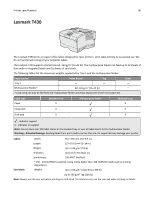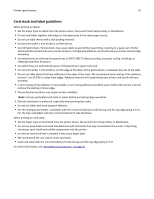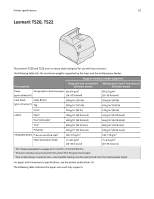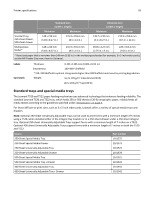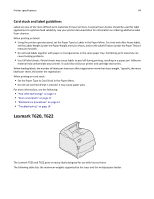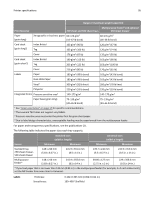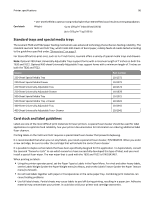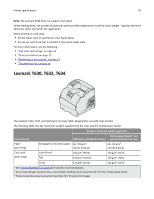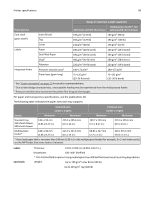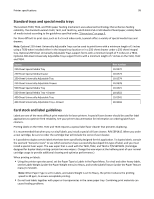Lexmark XS864de Card Stock & Label Guide - Page 94
Lexmark T620, T622
 |
View all Lexmark XS864de manuals
Add to My Manuals
Save this manual to your list of manuals |
Page 94 highlights
Printer specifications 94 Card stock and label guidelines Labels are one of the most difficult print materials for laser printers. A special fuser cleaner should be used for label applications to optimize feed reliability. See your printer documentation for information on ordering additional label fuser cleaners. When printing on labels: • Using the printer operator panel, set the Paper Type to Labels in the Paper Menu. For vinyl and other heavy labels, set the Labels Weight (under the Paper Weight menu) to Heavy, and set the Labels Texture (under the Paper Texture menu) to Smooth. • Do not load labels together with paper or transparencies in the same paper tray. Combining print materials can cause feeding problems. • Use full label sheets. Partial sheets may cause labels to peel off during printing, resulting in a paper jam. Adhesive material may contaminate your printer. It could also void your printer and cartridge warranties. When feeding labels, the number of labels per sheet can affect registration more than basis weight. Typically, the more labels per sheet, the better the registration. When printing on card stock: • Set the Paper Type to Card Stock in the Paper Menu. • Do not use card stock that is creased. It may cause paper jams. For more information, see the following: • "Pick roller technology" on page 11 • "Grain orientation" on page 17 • "Maintenance procedures" on page 14 • "Troubleshooting" on page 14 Lexmark T620, T622 The Lexmark T620 and T622 print on many labels designed for use with laser printers. The following table lists the maximum weights supported by the trays and the multipurpose feeder.