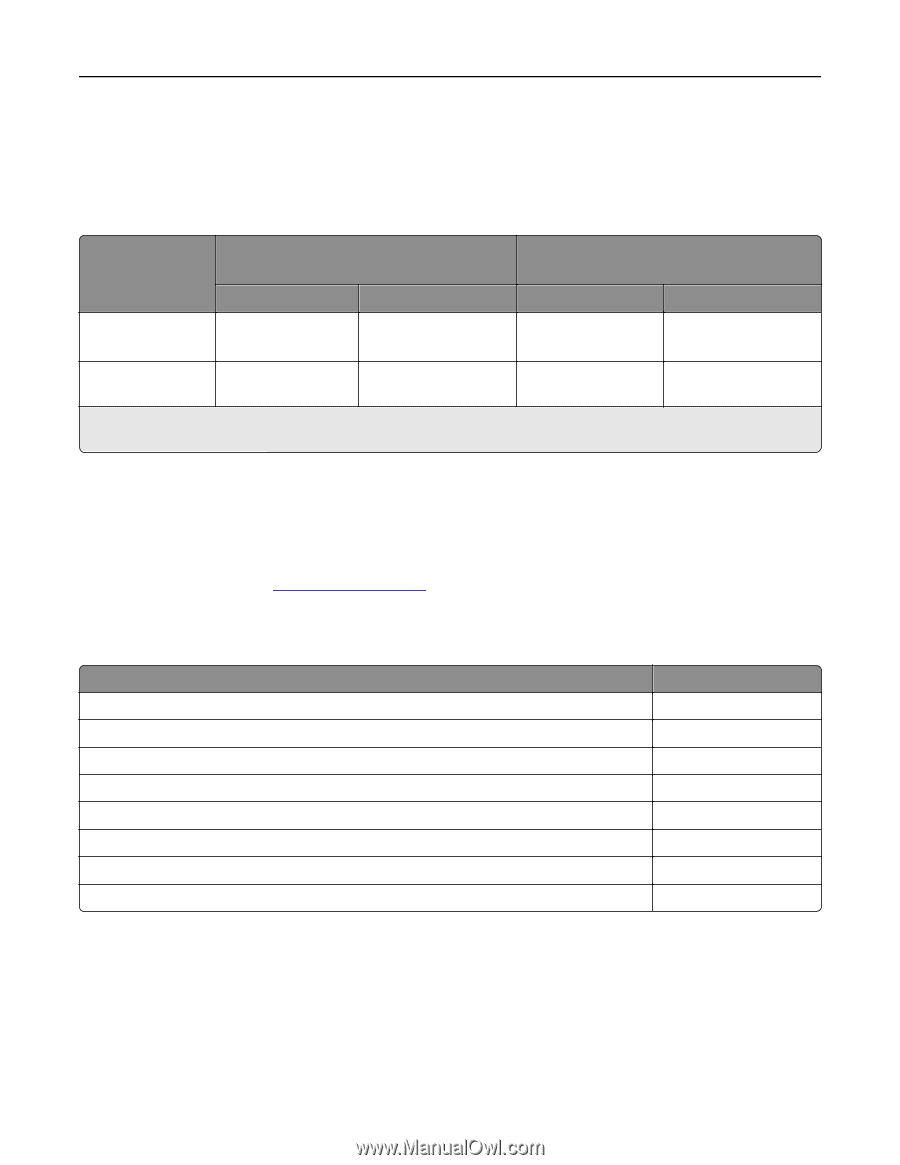Lexmark XS864de Card Stock & Label Guide - Page 161
Source, Standard sizes, width x length, Universal sizes, Minimum, Part number
 |
View all Lexmark XS864de manuals
Add to My Manuals
Save this manual to your list of manuals |
Page 161 highlights
Printer specifications 161 * 150-250 Sheffield is optimal. Using media higher than 300 Sheffield could result in printing degradation. Card stock Weight: Up to 199 g/m2 Index Bristol (90 lb) Up to 203 g/m2 Tag (100 lb) The following table indicates the paper sizes each tray supports. Source 250‑sheet tray 500‑sheet tray Multipurpose feeder Standard sizes (width x length) Minimum Maximum 148 x 210 mm (5.83 x 8.27 in.) 215.9 x 355.6 mm (8.5 x 14 in.) 148 x 210 mm (5.83 x 8.27 in.) 215.9 x 355.6 mm (8.5 x 14 in.) Universal sizes (width x length) Minimum Maximum 139.7 x 210 mm (5.5 x 8.27 in.) 215.9 x 355.6 mm (8.5 in. x 14 in.) 69.85 x 127 mm (2.75 in. x 5 in.) 229 x 355.6 mm (9.01 x 14 in.) If you load paper that is narrower than 148 mm (5.83 in.) in the multipurpose feeder (for example, 3 x 5‑inch index cards), set the MP Feeder Size menu item to Universal. See your printer documentation for specifications on tray capacities. Standard trays and special media trays The Optra S paper feeding mechanism uses advanced technology that enhances feeding reliability. The standard Optra S tray, which holds 250 or 500 sheets of bond paper, reliably feeds all paper and specialty media designed according to the guidelines specified under "Dimensions" on page 9. If specialty media does not conform to these guidelines, we recommend using the 250‑sheet special media tray option, P/N 43H5410, to prevent double sheet feeds. For those difficult‑to‑print sizes, such as 3 x 5‑inch index cards, Lexmark offers a variety of special media tray and drawer options. Source Part number 250‑Sheet Special Media Tray 250‑Sheet Special Media Drawer 250‑Sheet Universally Adjustable Tray 250‑Sheet Universally Adjustable Drawer 500‑Sheet Special Media Tray 500‑Sheet Special Media Tray + Drawer 400‑Sheet Universally Adjustable Tray 400‑Sheet Universally Adjustable Tray + Drawer 43H5535 43H5540 43H5525 43H5524 11K1886 11K1902 11K1904 11K1903 Card stock and label guidelines You can use many labels designed for laser printers with your Optra S printer. When printing on labels, use the printer operator panel to set the Paper Type to Labels in the Paper Menu. For vinyl and other heavy labels, set the Labels Weight (under the Paper Weight menu) to Heavy, and set the Labels Texture (under the Paper Texture menu) to Smooth. Do not load labels together with paper or transparencies in the same paper tray. Combining print materials can cause feeding problems.