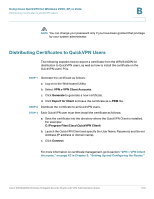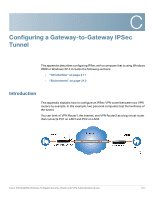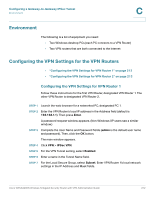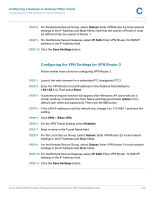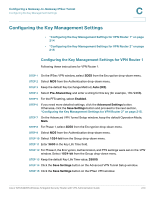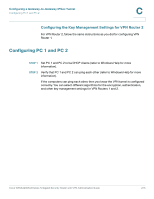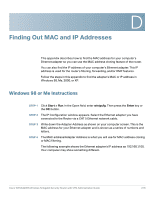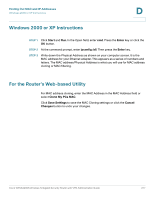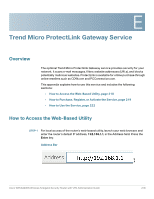Linksys QuickVPN Cisco WRVS4400N Wireless-N Gigabit Security Router with VPN A - Page 215
Configuring the Key Management Settings for VPN Router 2, Configuring PC 1 and PC 2
 |
UPC - 745883566341
View all Linksys QuickVPN manuals
Add to My Manuals
Save this manual to your list of manuals |
Page 215 highlights
Configuring a Gateway-to-Gateway IPSec Tunnel Configuring PC 1 and PC 2 C Configuring the Key Management Settings for VPN Router 2 For VPN Router 2, follow the same instructions as you did for configuring VPN Router 1. Configuring PC 1 and PC 2 STEP 1 Set PC 1 and PC 2 to be DHCP clients (refer to Windows Help for more information). STEP 2 Verify that PC 1 and PC 2 can ping each other (refer to Windows Help for more information). If the computers can ping each other, then you know the VPN tunnel is configured correctly. You can select different algorithms for the encryption, authentication, and other key management settings for VPN Routers 1 and 2. Cisco WRVS4400N Wireless-N Gigabit Security Router with VPN Administration Guide 215

Configuring a Gateway-to-Gateway IPSec Tunnel
Configuring PC 1 and PC 2
Cisco WRVS4400N Wireless-N Gigabit Security Router with VPN Administration Guide
215
C
Configuring the Key Management Settings for VPN Router 2
For VPN Router 2, follow the same instructions as you did for configuring VPN
Router 1.
Configuring PC 1 and PC 2
STEP 1
Set PC 1 and PC 2 to be DHCP clients (refer to Windows Help for more
information).
STEP 2
Verify that PC 1 and PC 2 can ping each other (refer to Windows Help for more
information).
If the computers can ping each other, then you know the VPN tunnel is configured
correctly. You can select different algorithms for the encryption, authentication,
and other key management settings for VPN Routers 1 and 2.