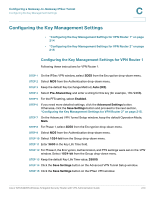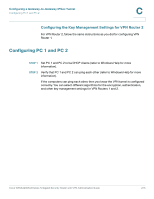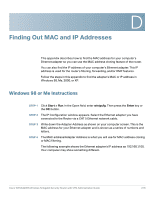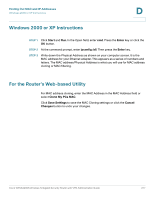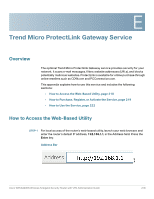Linksys QuickVPN Cisco WRVS4400N Wireless-N Gigabit Security Router with VPN A - Page 219
How to Purchase, Register, or Activate the Service, ProtectLink
 |
UPC - 745883566341
View all Linksys QuickVPN manuals
Add to My Manuals
Save this manual to your list of manuals |
Page 219 highlights
Trend Micro ProtectLink Gateway Service How to Purchase, Register, or Activate the Service E NOTE If the Remote Management feature on the Firewall > General window has been enabled, then users with administrative privileges can remotely access the web-based utility. Use http://, or use https:// if you have enabled the HTTPS feature. STEP 2 A login window prompts you for your User name and Password. Enter admin in the User name field, and enter admin in the Password field. (You can change the Password on the Setup > Password window.) Then click OK. Login Window How to Purchase, Register, or Activate the Service You can purchase, register, or activate the service using the ProtectLink window. ProtectLink Click the ProtectLink menu to display the ProtectLink window. The following window will display if ProtectLink has not yet been activated. Cisco WRVS4400N Wireless-N Gigabit Security Router with VPN Administration Guide 219