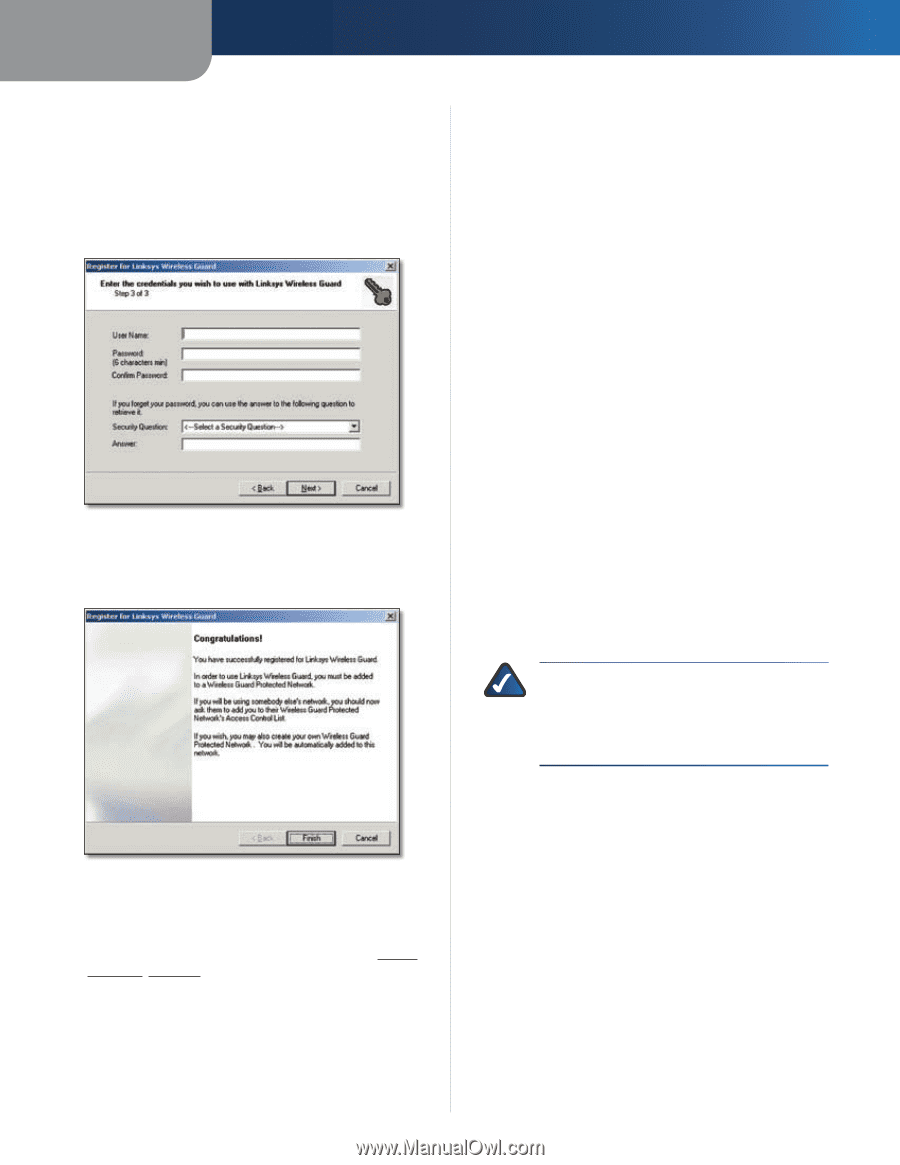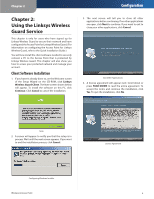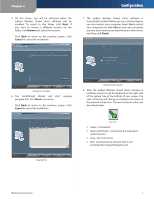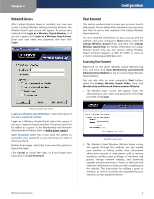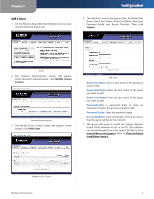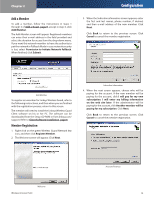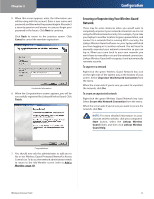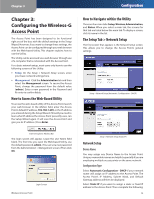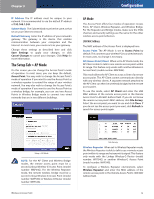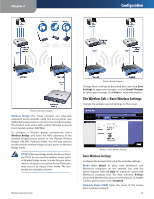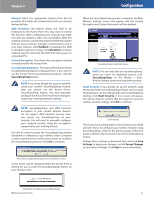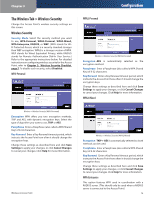Linksys WAP54G User Guide - Page 12
Securing or Unprotecting Your Wireless Guard, Network, To unprotect a network - manual
 |
UPC - 745883553860
View all Linksys WAP54G manuals
Add to My Manuals
Save this manual to your list of manuals |
Page 12 highlights
Chapter 2 5. When this screen appears, enter the information you will be using with the account. Enter a user name and password, and then enter the password again. Also select a security question and answer in case you forget your password in the future. Click Next to continue. Click Back to return to the previous screen. Click Cancel to cancel the member registration. Credentials Information 6. When the Congratulations screen appears, you will be successfully registered for Linksys Wireless Guard. Click Finish. Configuration Securing or Unprotecting Your Wireless Guard Network There may be some instances when you would want to completely unprotect your network connection so it is not using the Wireless Guard security. For example, if you take your laptop to another location to give a presentation, and connect to a network that is running 802.1x security, the Linksys Wireless Guard software on your laptop will block you from logging in to another network. You will need to manually unprotect your network connection so you can log in. When you come back to your own network, you won't have to manually re-secure the network connection. Linksys Wireless Guard will recognize it and automatically reinstate security. To unprotect a network Right-click the green Wireless Guard Network key icon on the right-side of the system tray at the bottom of your screen. Select Unprotect this Network Connection from the menu. When the screen asks if you're sure you want to unprotect the network, click Yes. To secure an unprotected network Right-click the green Wireless Guard Network key icon. Select Secure this Network Connection from the menu. When the screen asks if you're sure you want to secure the network, click Yes. NOTE: For more detailed information on your account and the website, click your computer's Start button, select the Linksys Wireless Guard folder, and then click Linksys Wireless Guard Help. Congratulations 7. You should now ask the administrator to add you to his or her Wireless Guard Protected Network's Access Control List. To do so, the network administrator needs to return to the Add Member screen (refer to Add a Member, page 10). Wireless-G Access Point 11