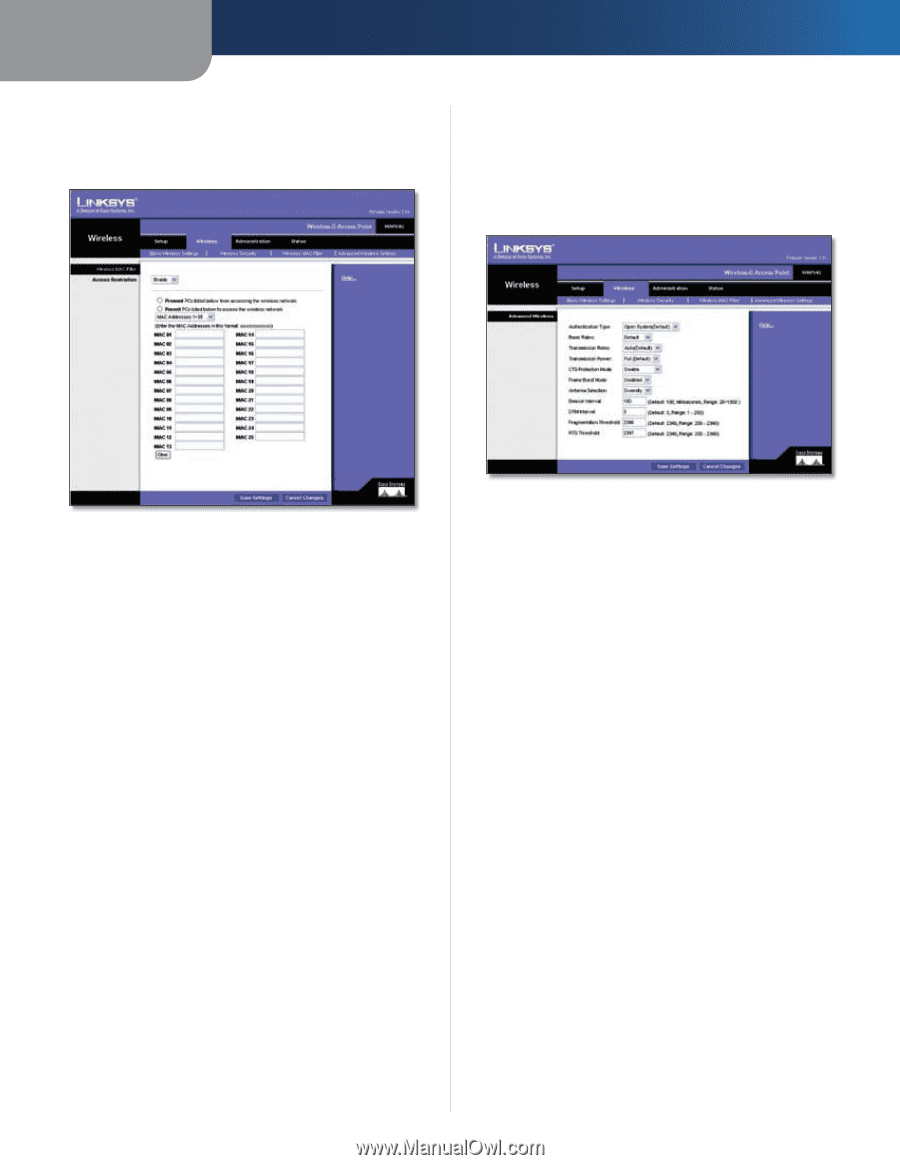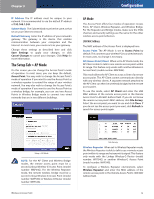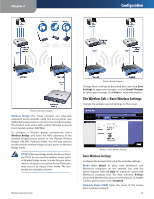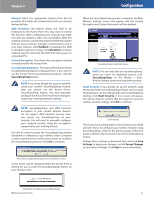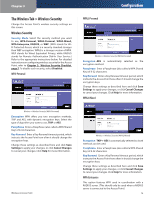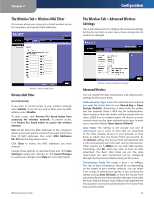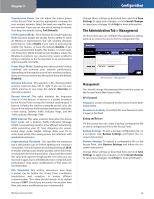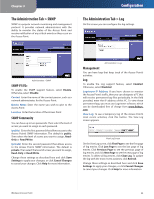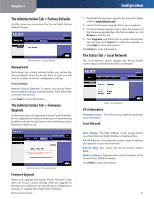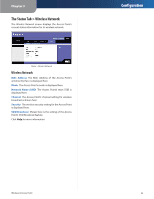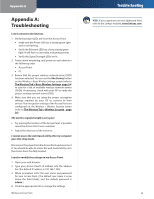Linksys WAP54G User Guide - Page 19
The Wireless Tab > Wireless MAC Filter, The Wireless Tab > Advanced Wireless Settings - default
 |
UPC - 745883553860
View all Linksys WAP54G manuals
Add to My Manuals
Save this manual to your list of manuals |
Page 19 highlights
Chapter 3 The Wireless Tab > Wireless MAC Filter This screen allows you to permit or block wireless access for computers with specific MAC addresses. Configuration The Wireless Tab > Advanced Wireless Settings This screen allows you to configure the advanced settings for the Access Point. In most cases, these settings do not need to be changed. Wireless > Wireless MAC Filter Wireless MAC Filter Access Restriction If you want to control access to your wireless network, select Enable. If you do not wish to filter users by MAC address, select Disable. To deny access, click Prevent PCs listed below from accessing the wireless network. To permit access, click Permit PCs listed below to access the wireless network. MAC 01-25 Enter the MAC addresses of the computers whose access you want to control. If you want to list more than 25 MAC addresses, then select MAC Addresses 26~50 from the drop-down menu. Click Clear to delete the MAC addresses you have entered. Change these settings as described here and click Save Settings to apply your changes, or click Cancel Changes to cancel your changes. Click Help for more information. Wireless-G Access Point Wireless > Advanced Wireless Settings Advanced Wireless You can change the data transmission and output power settings for the Access Point. Authentication Type Select the authentication method you want the Access Point to use, Shared Key or Open System (Default). Shared Key is when both the sender and the recipient share a WEP key for authentication. Open System is when the sender and the recipient do not share a WEP key for authentication. All devices on your network must use the same authentication type. In most cases, keep the default, Open System (Default). Basic Rates This setting is not actually one rate of transmission but a series of rates that are advertised to the other wireless devices in your network, so they know at which rates the Access Point can transmit. At the Default setting, the Access Point will advertise that it will automatically select the best rate for transmission. Other options are 1-2Mbps, for use with older wireless technology, and All, when you wish to have all rates advertised. The Basic Data Rates are not the rates transmitted; the rates transmitted can be configured through the Transmission Rates setting on this screen. Transmission Rates The range is from 1 to 54Mbps. The rate of data transmission should be set depending on the speed of your wireless network. You can select from a range of transmission speeds, or you can keep the default setting, Auto (Default), to have the Access Point automatically use the fastest possible data rate and enable the Auto-Fallback feature. Auto-Fallback will negotiate the best possible connection speed between the Access Point and a wireless client. 18