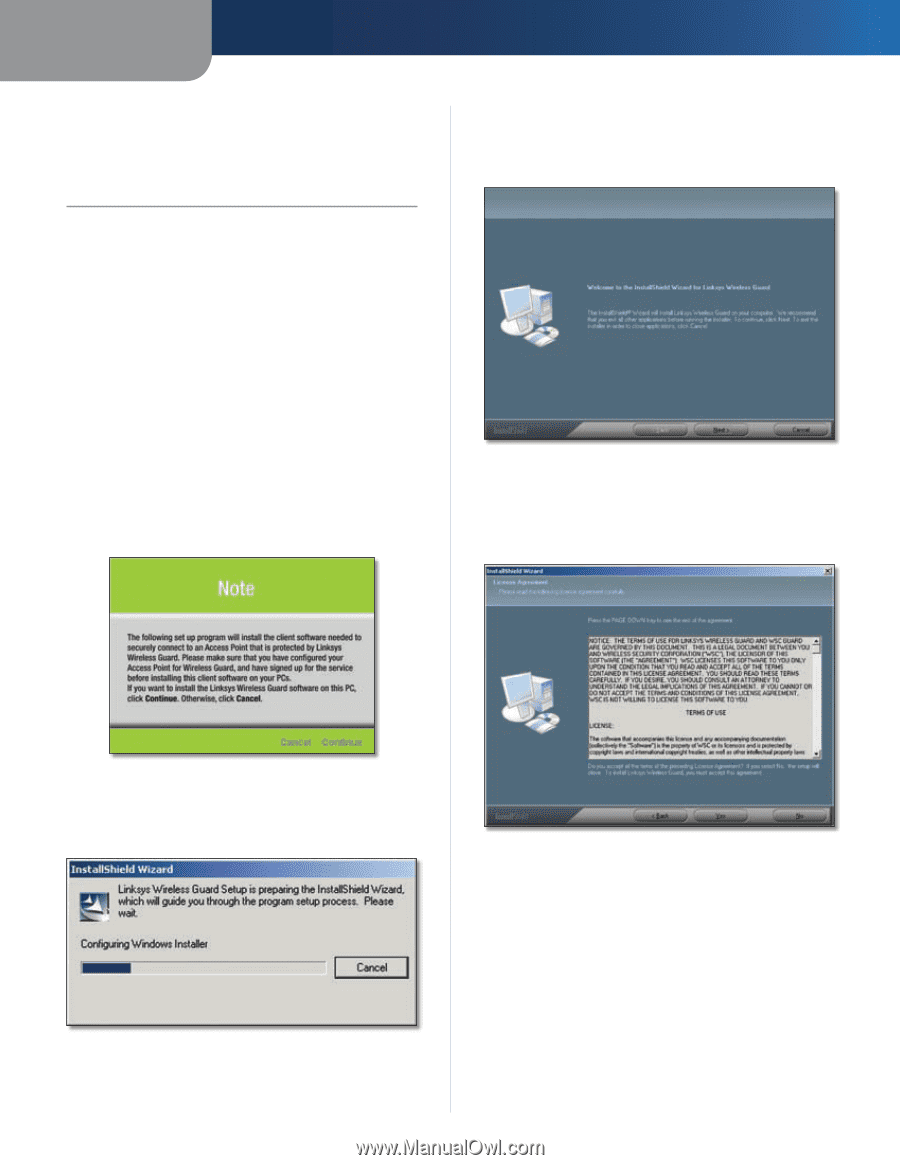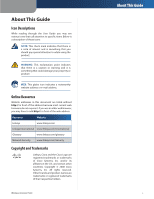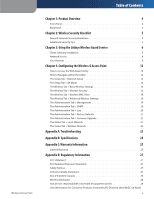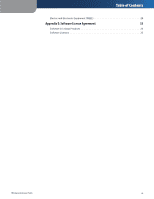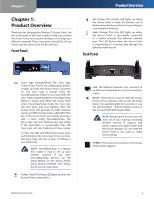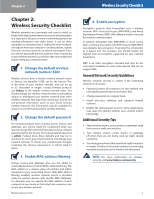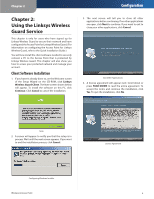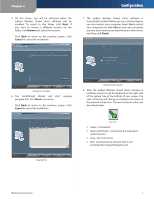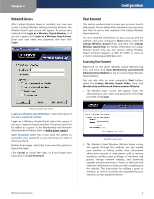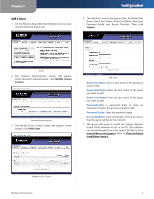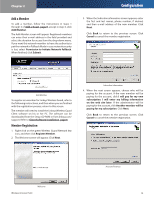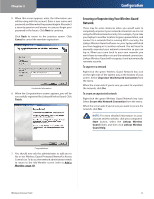Linksys WAP54G User Guide - Page 7
Using the Linksys Wireless Guard Service, Client Software Installation - user guide
 |
UPC - 745883553860
View all Linksys WAP54G manuals
Add to My Manuals
Save this manual to your list of manuals |
Page 7 highlights
Chapter 2 Chapter 2: Using the Linksys Wireless Guard Service This chapter is only for users who have signed up for Linksys Wireless Guard to secure their network and have configured the Access Point for Linksys Wireless Guard. (For information on configuring the Access Point for Linksys Wireless Guard, refer to the Quick Installation Guide.) You will now install the client software needed to securely connect a PC to the Access Point that is protected by Linksys Wireless Guard. This chapter will also show you how to access your protected network and manage your account. Client Software Installation 1. If you haven't already done so, on the Welcome screen of the Setup Wizard on the CD-ROM, click Linksys Wireless Guard Client. The Note screen shown below will appear. To install the software on this PC, click Continue. Click Cancel to cancel the installation. Configuration 3. The next screen will tell you to close all other applications before continuing. If no other applications are open, click Next to continue. If you want to exit to close your other applications, click Cancel. Exit Other Applications 4. A license agreement will appear next. Scroll down or press PAGE DOWN to read the entire agreement. To accept the terms and continue the installation, click Yes. To quit the installation, click No. Note 2. A screen will appear to notify you that the setup is in process. Wait until the next screen appears. If you want to end the installation process, click Cancel. License Agreement Configuring Windows Installer Wireless-G Access Point 6