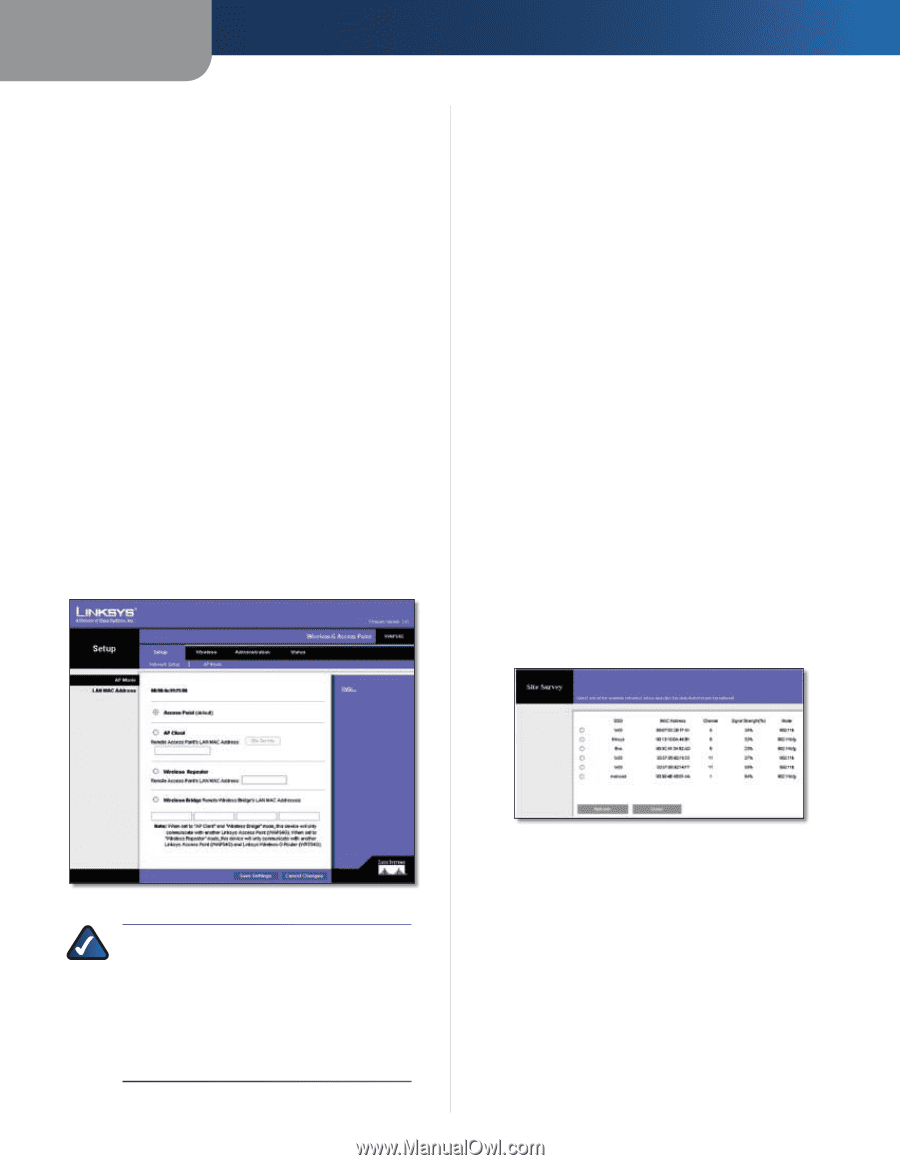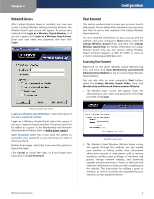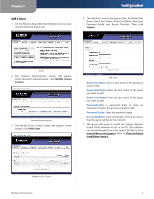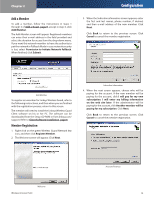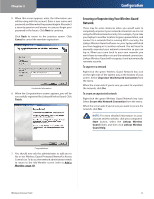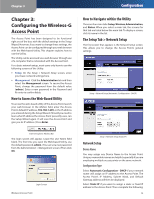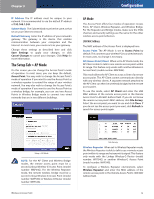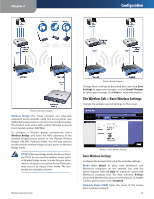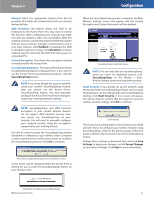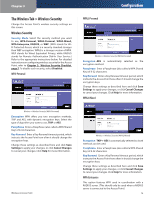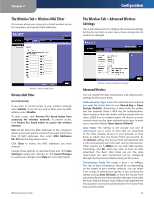Linksys WAP54G User Guide - Page 14
The Setup Tab > AP Mode, AP Mode - use without ethernet
 |
UPC - 745883553860
View all Linksys WAP54G manuals
Add to My Manuals
Save this manual to your list of manuals |
Page 14 highlights
Chapter 3 IP Address The IP address must be unique to your network. It is recommended to use the default IP address of 192.168.1.245. Subnet Mask The Subnet Mask must be the same as that set on your Ethernet network. Default Gateway Enter the IP address of your network's gateway. The gateway is the device that enables communication between your computers and the Internet. In most cases, your router acts as your gateway. Change these settings as described here and click Save Settings to apply your changes, or click Cancel Changes to cancel your changes. Click Help for more information. The Setup Tab > AP Mode On this screen you can change the Access Point's mode of operation. In most cases, you can keep the default, Access Point. You may wish to change the Access Point's mode of operation if you want to use the Access Point as a wireless repeater to extend the range of your wireless network. You may also wish to change the Access Point's mode of operation if you want to use the Access Point as a wireless bridge; for example, you can use two Access Points in Wireless Bridge mode to connect two wired networks that are in two different buildings. Configuration AP Mode The Access Point offers four modes of operation: Access Point, AP Client, Wireless Repeater, and Wireless Bridge. For the Repeater and Bridge modes, make sure the SSID, channel, and security settings are the same for the other wireless access points/devices. LAN MAC Address The MAC address of the Access Point is displayed here. Access Point The AP Mode is set to Access Point by default. This connects your wireless PCs to a wired network. In most cases, no change is necessary. AP (Access Point) Client When set to AP Client mode, the AP Client is able to talk to one remote access point within its range. This feature only works with another Wireless-G Access Point (model number: WAP54G). This mode allows the AP Client to act as a client of a remote access point. The AP Client cannot communicate directly with any wireless clients. A separate network attached to the AP Client can then be wirelessly bridged to the remote access point. To use this mode, select AP Client and enter the LAN MAC address of the remote access point in the Remote Access Point's LAN MAC Address field. If you do not know the remote access point's MAC address, click Site Survey. Select the access point you want to use and click Close. If you do not see the access point you want, click Refresh to search for access points again. Setup > AP Mode NOTE: For the AP Client and Wireless Bridge modes, the remote access point must be a second Linksys Wireless-G Access Point (model number: WAP54G). For the Wireless Repeater mode, the remote wireless bridge must be a second Linksys Wireless-G Access Point (model number: WAP54G) or Wireless-G Router (model number: WRT54G). Wireless-G Access Point Site Survey Wireless Repeater When set to Wireless Repeater mode, the Wireless Repeater is able to talk to up a remote access point within its range and retransmit its signal. This feature only works with the Linksys Wireless-G Router (model number: WRT54G) or another Wireless-G Access Point (model number: WAP54G). To configure a Wireless Repeater environment, select Wireless Repeater and enter the MAC address of the remote access point in the Remote Access Point's LAN MAC Address field. 13