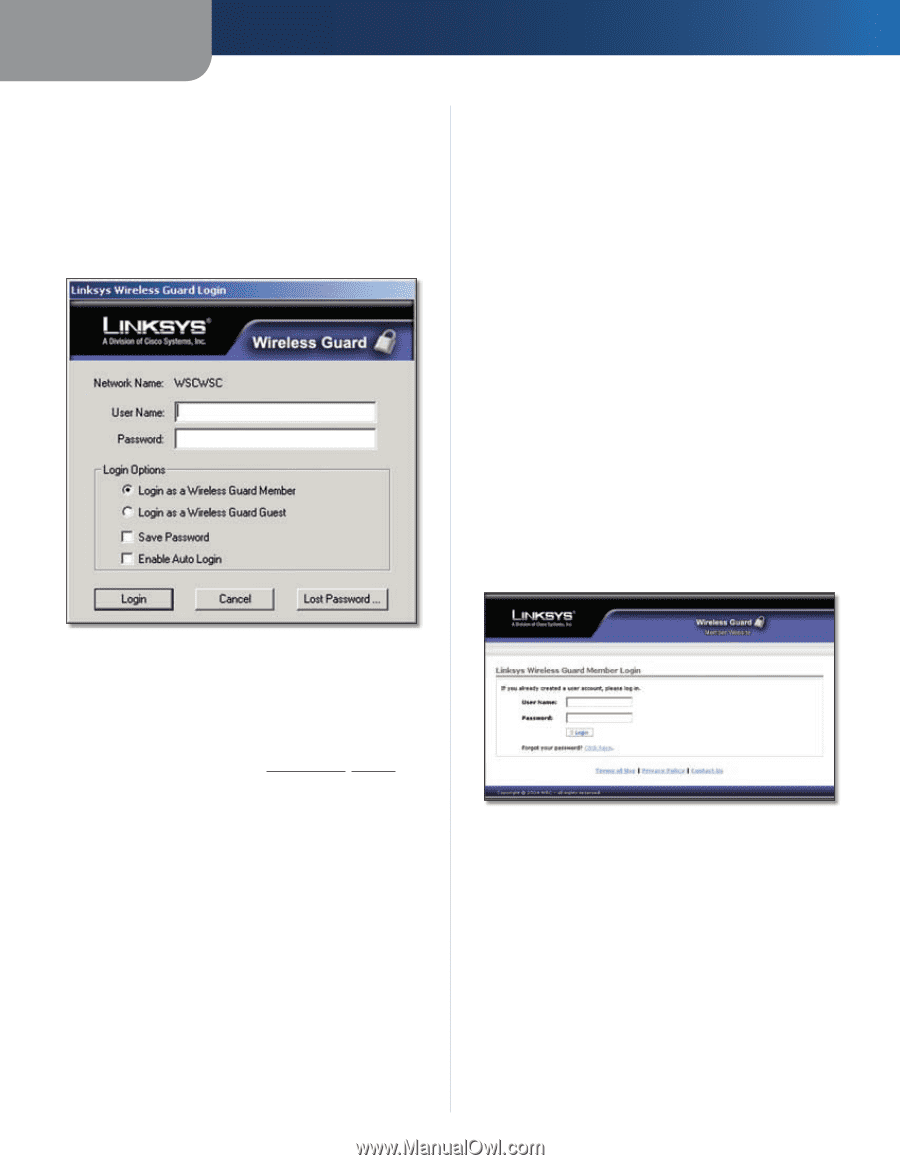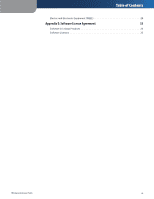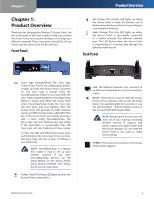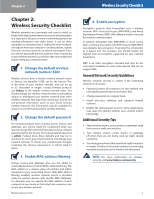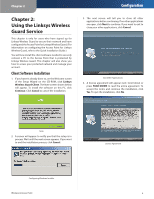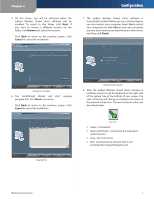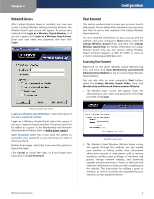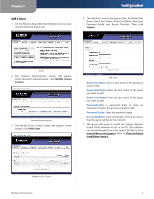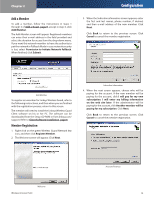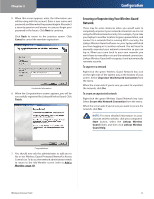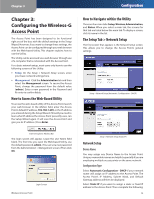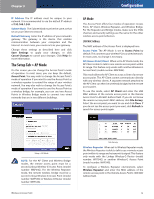Linksys WAP54G User Guide - Page 9
Network Access, Your Account, Accessing Your Account - user name
 |
UPC - 745883553860
View all Linksys WAP54G manuals
Add to My Manuals
Save this manual to your list of manuals |
Page 9 highlights
Chapter 2 Network Access After Linksys Wireless Guard is installed, any time you access a Linksys Wireless Guard protected network, the Wireless Guard Login screen will appear. To access your network, click Login as a Wireless Guard Member, or if you are a guest, click Login as a Wireless Guard Guest. Enter your user name and password, and then click Login. Wireless Guard Login Screen Login as a Wireless Guard Member Select this option if you are a registered member. Login as a Wireless Guard Guest Select this option if you are a registered guest member. The guest must first be added as a guest at the Membership and Network Administration Website. Refer to Add a Guest, page 9. Save Password Select this if you want the system to remember your password so you don't have to enter it when you log in. Enable Auto Login Select this if you want the system to bypass the login. Click Cancel to cancel the login, or if you forget your password, click Lost Password. Configuration Your Account This section explains how to access your account, how to add a guest, how to add another member to your account, and how to secure and unprotect the Linksys Wireless Guard network. For more detailed information on your account and the website, click your computer's Start button, select the Linksys Wireless Guard folder, and then click Linksys Wireless Guard Help. For further information on Linksys Wireless Guard only, you can contact Linksys Wireless Guard Technical Support at 888 231-5506 or send an e-mail to [email protected]. Accessing Your Account Right-click on the green Wireless Guard Network key icon, and then click View Membership and Network Administration Website to log in to the Linksys Wireless Guard website. You can also click on your computer's Start button, select the Linksys Wireless Guard folder, then click Membership and Network Administration Website. 1. The Member Login screen will appear. Enter the administrator's user name and password in the fields provided. Click Login. Member Login Screen 2. The Wireless Guard Member Website home screen will appear. Through this website, you can modify your member or billing profile, view information about your account or subscription, add or remove members, modify access privileges of members and guests, change network settings, and download updates and documentation. There is a Help tab with extensive information to help you with everything on the website. The instructions for adding a guest or member, as well as securing and unprotecting your network, are also explained below. Wireless-G Access Point 8