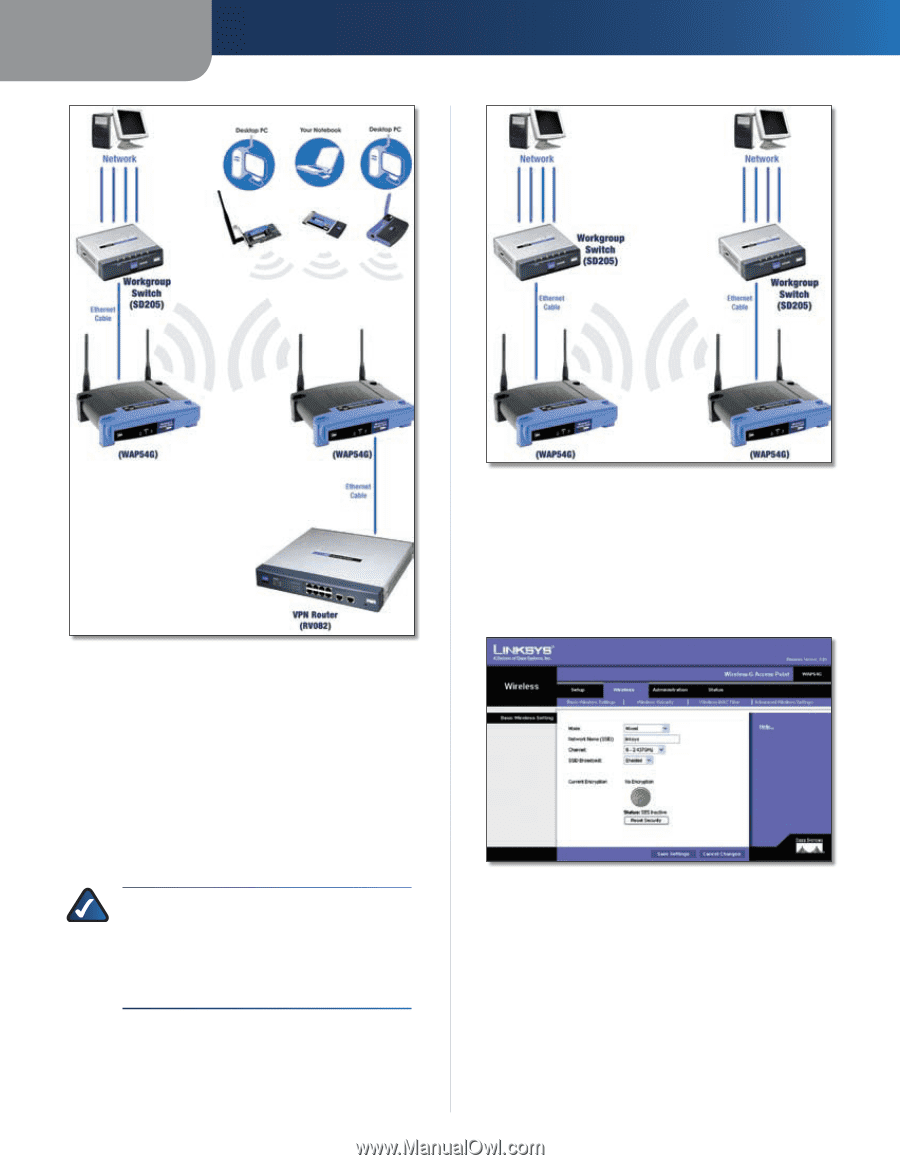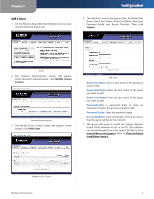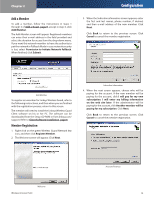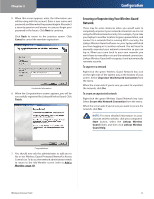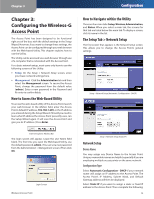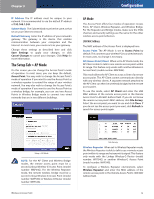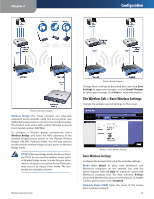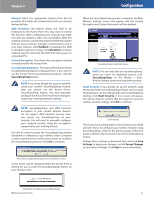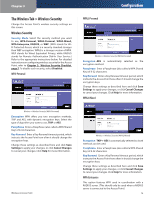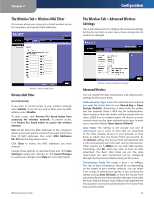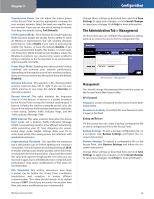Linksys WAP54G User Guide - Page 15
The Wireless Tab > Basic Wireless Settings, Basic Wireless Settings - lan bridge
 |
UPC - 745883553860
View all Linksys WAP54G manuals
Add to My Manuals
Save this manual to your list of manuals |
Page 15 highlights
Chapter 3 Configuration Wireless Repeater Diagram Wireless Bridge This mode connects two physically separated wired networks using two access points (use additional access points to connect more wired networks). This feature only works with another Wireless-G Access Point (model number: WAP54G). To configure a Wireless Bridge environment, select Wireless Bridge, and enter the MAC addresses of the wireless bridges/access points in the Remote Wireless Bridge's LAN MAC Addresses fields. You will also need to set the remote wireless bridges/access points to Wireless Bridge mode. NOTE: In Wireless Bridge mode, the Access Point can ONLY be accessed by another access point in Wireless Bridge mode. In order for your other wireless devices to access the Access Point, you must reset it to Access Point mode. The two modes are mutually exclusive. Wireless-G Access Point Wireless Bridge Diagram Change these settings as described here and click Save Settings to apply your changes, or click Cancel Changes to cancel your changes. Click Help for more information. The Wireless Tab > Basic Wireless Settings Change the wireless network settings on this screen. Wireless > Basic Wireless Settings Basic Wireless Settings Configure the Access Point using the available settings. Mode Select Mixed to allow both Wireless-G and Wireless-B computers on the network, but with the speed reduced. Select G-Only for maximum speed with Wireless-G products only. The final selection, B-Only, allows only Wireless-B products on the network. To disable wireless performance, select Disabled. Network Name (SSID) Enter the name of the Access Point's wireless network. 14