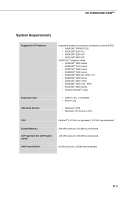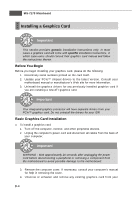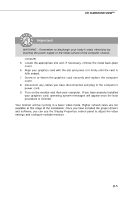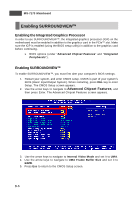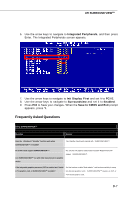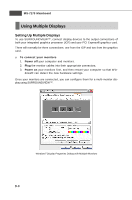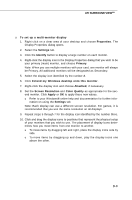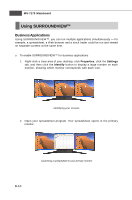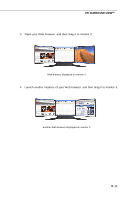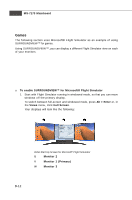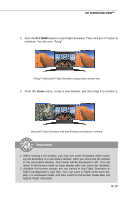MSI rc410M2 User Guide - Page 93
Using Multiple Displays
 |
View all MSI rc410M2 manuals
Add to My Manuals
Save this manual to your list of manuals |
Page 93 highlights
MS-7173 Mainboard Using Multiple Displays Setting Up Multiple Displays To use SURROUNDVIEW ™, connect display devices to the output connections of both your integrated graphics processor (IGP) and your PCI Express® graphics card. There will normally be three connections: one from the IGP and two from the graphics card. u To connect your monitors 1. Power off your computer and monitors. 2. Plug the monitor cables into their appropriate connectors. 3. Power on your monitors first, and then restart your computer so that W in- dows® can detect the new hardware settings. Once your monitors are connected, you can configure them for a multi-monitor display using SURROUNDVIEW™. Windows® Display Properties Dialog with Multiple Monitors B-8
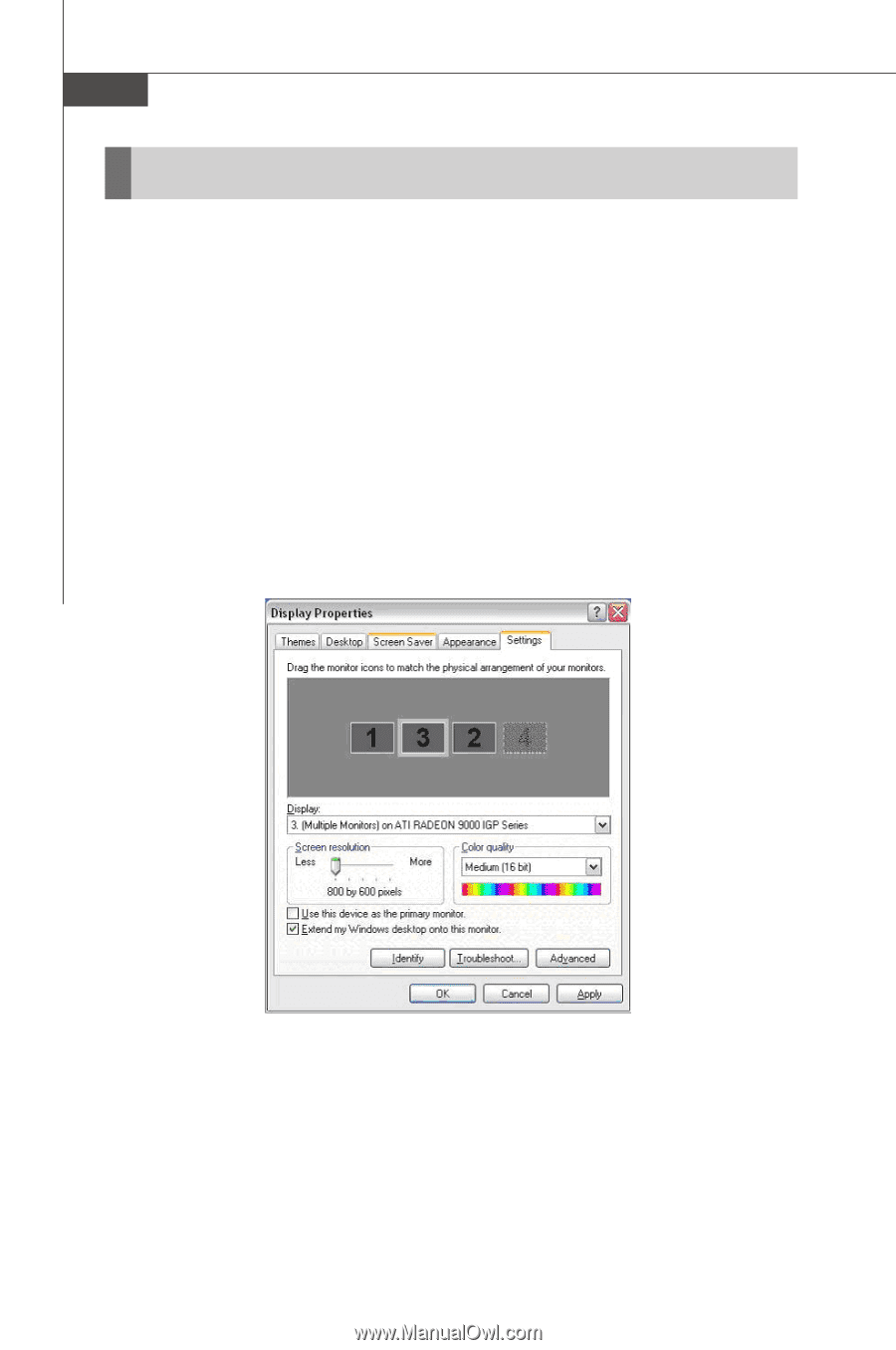
MS-7173 Mainboard
B-8
Using Multiple Displays
Setting Up Multiple Displays
To use SURROUNDVIEW
™
, connect display devices to the output connections of
both your integrated graphics processor (IGP) and your PCI Express
®
graphics card.
There will normally be three connections: one from the IGP and two from the graphics
card.
u
To connect your monitors
1.
Power off
your computer and monitors.
2.
Plug
the monitor cables into their appropriate connectors.
3.
Power on
your monitors first, and then restart your computer so that Win-
dows
®
can detect the new hardware settings.
Once your monitors are connected, you can configure them for a multi-monitor dis-
play using SURROUNDVIEW
™
.
Windows
®
Display Properties Dialog with Multiple Monitors