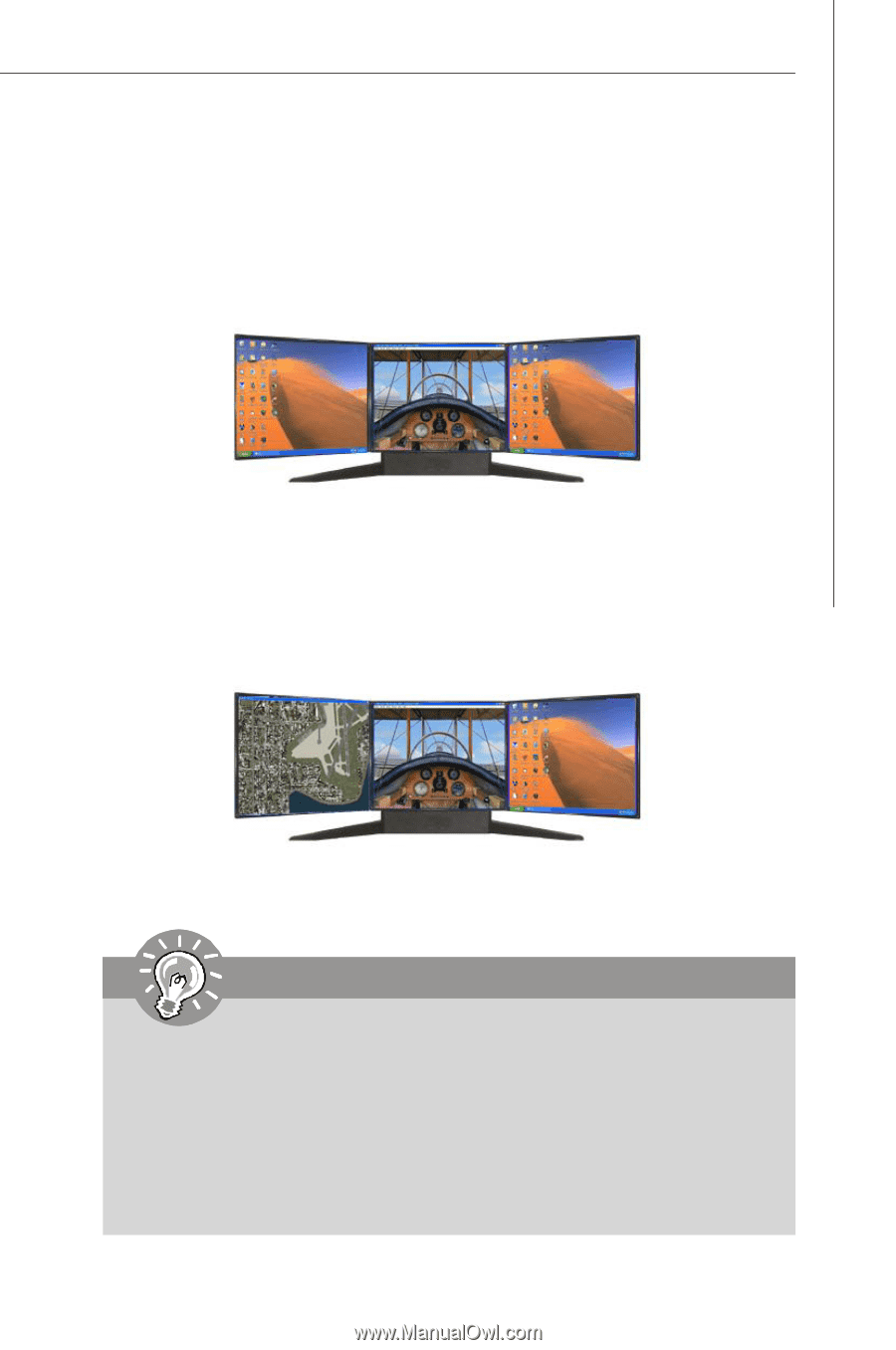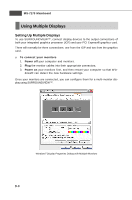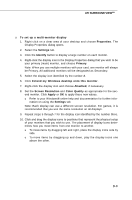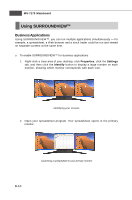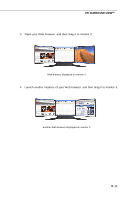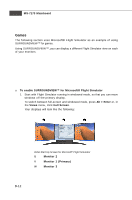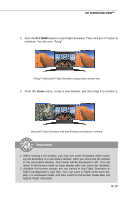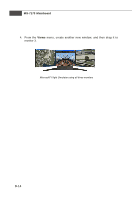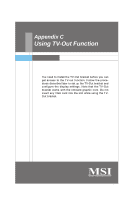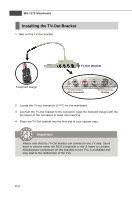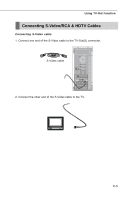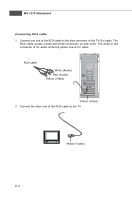MSI rc410M2 User Guide - Page 98
Ati Surround View, Fly Now, Views
 |
View all MSI rc410M2 manuals
Add to My Manuals
Save this manual to your list of manuals |
Page 98 highlights
ATI SURROUND VIEWTM 2. Click the FLY NOW! button to start Flight Simulator. Then click the "X" button to continue. You are now "flying". "Flying" in Microsoft® Flight Simulator using primary monitor only 3. From the Views menu, create a new window, and then drag it to monitor 2. Microsoft® Flight Simulator with both Primary and Monitor 2 running Important 1. When moving a 3D window, you may see some hesitation when crossing the boundary to a secondary display. After you move the 3D window to the secondary display, that scene will be displayed in 3D. You can return to full-screen mode on each display after you move the windows. 2. Multiple full-screen setups are not saved in the Flight Simulator or Flight Configuration (.cfg) files. You can save a Flight while each display is in windowed mode, and then switch to full-screen mode after you launch Flight Simulator. B-13