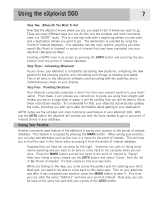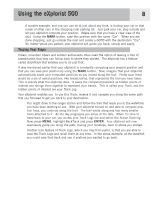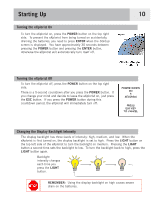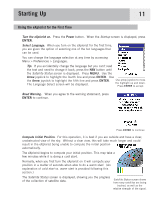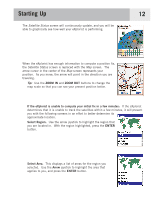Magellan eXplorist 500 Manual - English - Page 19
Satellite Status, ZOOM IN, ZOOM OUT - update
 |
UPC - 763357109405
View all Magellan eXplorist 500 manuals
Add to My Manuals
Save this manual to your list of manuals |
Page 19 highlights
Starting Up The Satellite Status screen will continuously update, and you will be able to graphically see how well your eXplorist is performing. 12 When the eXplorist has enough information to compute a position fix, the Satellite Status screen is replaced with the Map screen. The arrow cursor in the center of the Map screen represents your position. As you move, the arrow will point in the direction you are traveling. Tip: Use the ZOOM IN and ZOOM OUT buttons to change the map scale so that you can see your present position better. If the eXplorist is unable to compute your initial fix in a few minutes: If the eXplorist determines that it is unable to track the satellites within a few minutes, it will present you with the following screens in an effort to better determine its approximate location. Select Region. Use the arrow joystick to highlight the region that you are located in. With the region highlighted, press the ENTER button. Select Area. This displays a list of areas for the region you selected. Use the Arrow joystick to highlight the area that applies to you, and press the ENTER button.