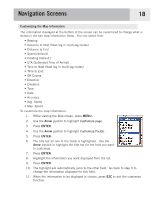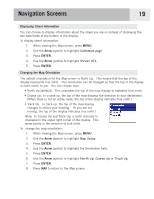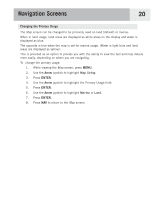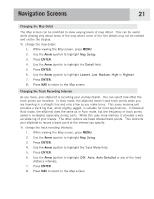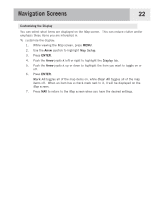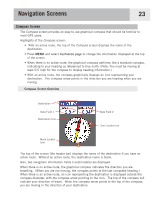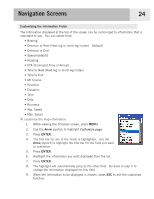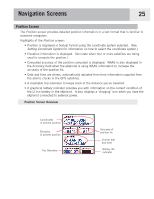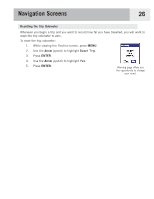Magellan eXplorist 500 Manual - English - Page 28
Changing the Map Detail, Changing the Track Recording Intervals, Map Setup, Detail, Lowest, Low
 |
UPC - 763357109405
View all Magellan eXplorist 500 manuals
Add to My Manuals
Save this manual to your list of manuals |
Page 28 highlights
Navigation Screens 21 Changing the Map Detail The Map screen can be modified to show varying levels of map detail. This can be useful while viewing very dense areas of the map where some of the fine details may not be needed and clutter the display. To change the map detail: 1. While viewing the Map screen, press MENU. 2. Use the Arrow joystick to highlight Map Setup. 3. Press ENTER. 4. Use the Arrow joystick to highlight the Detail field. 5. Press ENTER. 6. Use the Arrow joystick to highlight Lowest, Low, Medium, High or Highest. 7. Press ENTER. 8. Press NAV to return to the Map screen. Changing the Track Recording Intervals As you move, your eXplorist is recording your journey (track). You can select how often the track points are recorded. In Auto mode, the eXplorist doesn't save track points when you are traveling in a straight line and only a few as you make turns. This saves memory and provides a track log that, while slightly jagged, is suitable for most applications. In Detailed Auto mode, the eXplorist does the same as in Auto mode, but the frequency of track points saved is increased, especially during turns. While this uses more memory, it provides a very accurate log of your travels. The other options are fixed interval track points. This instructs your eXplorist to record a track point at the interval you specify. To change the track recoding intervals: 1. While viewing the Map screen, press MENU. 2. Use the Arrow joystick to highlight Map Setup. 3. Press ENTER. 4. Use the Arrow joystick to highlight the Track Mode field. 5. Press ENTER. 6. Use the Arrow joystick to highlight Off, Auto, Auto Detailed or any of the fixed distance intervals. 7. Press ENTER. 8. Press NAV to return to the Map screen.