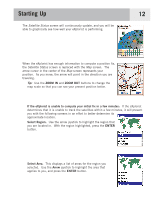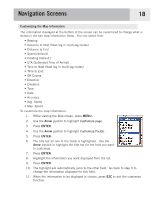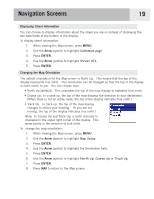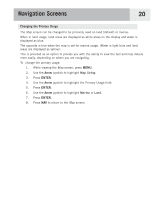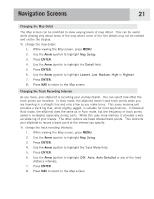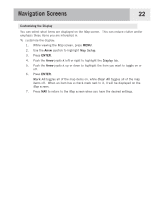Magellan eXplorist 500 Manual - English - Page 24
Showing or Hiding Map Information, Hide Map Info, Show Map Info - manual
 |
UPC - 763357109405
View all Magellan eXplorist 500 manuals
Add to My Manuals
Save this manual to your list of manuals |
Page 24 highlights
Navigation Screens 17 In the Cursor mode, you have a cursor icon displayed that you can use to pan around the map. The information displayed at the bottom of the screen provides you with the heading and distance of the cursor from your present position. In the Cursor mode you can: • scroll around the map, checking available information for areas on the map not displayed around your present position • create a POI for the position indicated by the cursor • create a GOTO route to the position indicated by the cursor location • get detailed information about POIs or map objects found at the cursor location The Map screen in the Cursor Mode These options will be explained in the section of this manual on creating POIs and GOTO routes. To enter the Cursor mode, use the Arrow joystick to move the cursor. As soon as the joystick is moved, a crosshair cursor is displayed and the bottom of the screen changes to provide information about the cursor position. To exit the cursor mode, press the ESC button. When pressed, the Map screen is returned to the Position mode, with your present position displayed in the center of the screen. Showing or Hiding Map Information The information at the bottom of the Map screen provides you with information that can be used to assist you in navigating to your destination. However, you may want to display more of the map and may not need this information. The eXplorist gives you the capability to turn this information on or off. 1. While viewing the Map screen, press MENU. 2. With Hide Map Info or Show Map Info highlighted, press ENTER. The Map screen with map information shown The Map screen with map information hidden