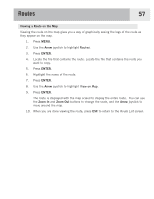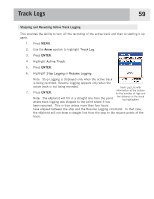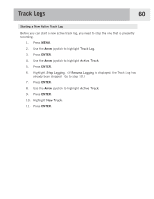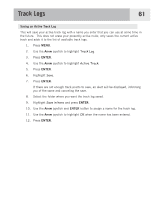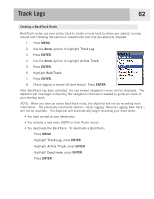Magellan eXplorist 500 Manual - English - Page 69
Creating a BackTrack Route, The previously mentioned options - Stop Logging, Resume Logging New Track
 |
UPC - 763357109405
View all Magellan eXplorist 500 manuals
Add to My Manuals
Save this manual to your list of manuals |
Page 69 highlights
Track Logs 62 Creating a BackTrack Route BackTrack routes use your active track to create a route back to where you started, turning around and following the electronic breadcrumb trail that the eXplorist dropped. 1. Press MENU. 2. Use the Arrow joystick to highlight Track Log. 3. Press ENTER. 4. Use the Arrow joystick to highlight Active Track. 5. Press ENTER. 6. Highlight BackTrack. 7. Press ENTER. 8. [Track logging is turned off alert status] Press ENTER. After BackTrack has been activated, the last viewed navigation screen will be displayed. The eXplorist will now begin computing the navigation information needed to guide you back to your starting point. NOTE: When you have an active BackTrack route, the eXplorist will not be recording track information. The previously mentioned options - Stop Logging, Resume Logging New Track - will not be available. The eXplorist will automatically begin recording your track when: • You have arrived at your destination. • You activate a new route (GOTO or from Route menu). • You deactivate the BackTrack. To deactivate a BackTrack: Press MENU Highlight Track Log, press ENTER Highlight Active Track, press ENTER Highlight Deactivate, press ENTER Press ENTER.