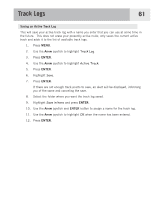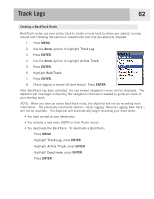Magellan eXplorist 500 Manual - English - Page 73
Working with Saved Track Logs, Following Saved Track Logs, Reversing a Saved Track Log, Arrow, ENTER
 |
UPC - 763357109405
View all Magellan eXplorist 500 manuals
Add to My Manuals
Save this manual to your list of manuals |
Page 73 highlights
Track Logs 66 Working with Saved Track Logs It has been mentioned before that you can convert saved track logs to a route and view saved track logs on the map. There are three functions unique to saved track logs that you can perform: following, reversing, and deleting the track. Following Saved Track Logs This function provides you with a means to use a saved track as a multi-leg route. Once this function has been activated, the eXplorist will navigate you along your saved track. 1. Press MENU. 2. Use the Arrow joystick to highlight Track Log. 3. Press ENTER. 4. Use the Arrow joystick to highlight any track log you have previously saved. 5. Press ENTER. 6. Highlight Follow Track. 7. Press ENTER. 8. {Track logging will be turned off alert status.] Press ENTER. The last viewed navigation screen is displayed with the track log selected being used as an active route. Reversing a Saved Track Log Reversing a saved track log is identical to following a saved track log, with the exception that the route created is reversed from the original track log. 1. Press MENU. 2. Use the Arrow joystick to highlight Track Log. 3. Press ENTER. 4. Use the Arrow joystick to highlight any track log you have previously saved. 5. Press ENTER. 6. Highlight Reverse Track. 7. Press ENTER. 8. {Track logging will be turned off alert.] Press ENTER. The last viewed navigation screen is displayed with the reversed track log selected being used as an active route.