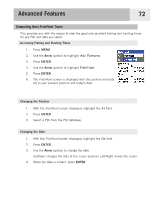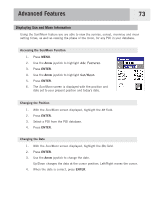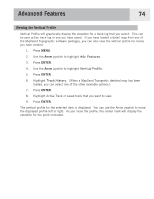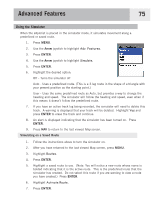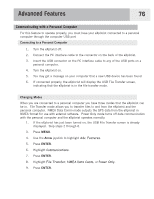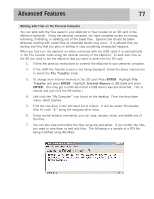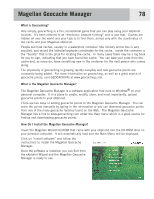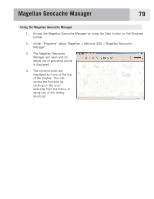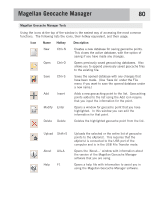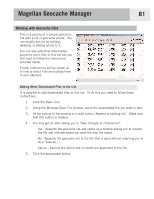Magellan eXplorist 500 Manual - English - Page 83
Communicating with a Personal Computer, Changing Modes, Arrow, ENTER - not communicating
 |
UPC - 763357109405
View all Magellan eXplorist 500 manuals
Add to My Manuals
Save this manual to your list of manuals |
Page 83 highlights
Advanced Features 76 Communicating with a Personal Computer For this feature to operate properly, you must have your eXplorist connected to a personal computer through the computer USB port Connecting to a Personal Computer 1. Turn the eXplorist off. 2. Connect the PC interface cable to the connector on the back of the eXplorist. 3. Insert the USB connector on the PC interface cable to any of the USB ports on a personal computer. 4. Turn the eXplorist on. 5. You may get a message on your computer that a new USB device has been found. 6. If connected properly, the eXplorist will display the USB File Transfer screen, indicating that the eXplorist is in the file transfer mode. Changing Modes When you are connected to a personal computer you have three modes that the eXplorist can be in. File Transfer mode allows you to transfer files to and from the eXplorist and the personal computer. NMEA Data Comm mode outputs the GPS data from the eXplorist in NMEA format for use with external software. Power Only mode turns off data communication with the personal computer and the eXplorist operates normally. 1. If the eXplorist has just been turned on, the USB File Transfer screen is already displayed. Skip steps 2 through 6. 3. Press MENU. 4. Use the Arrow joystick to highlight Adv. Features. 5. Press ENTER. 6. Highlight Communications. 7. Press ENTER. 8. Highlight File Transfer, NMEA Data Comm, or Power Only. 9. Press ENTER.