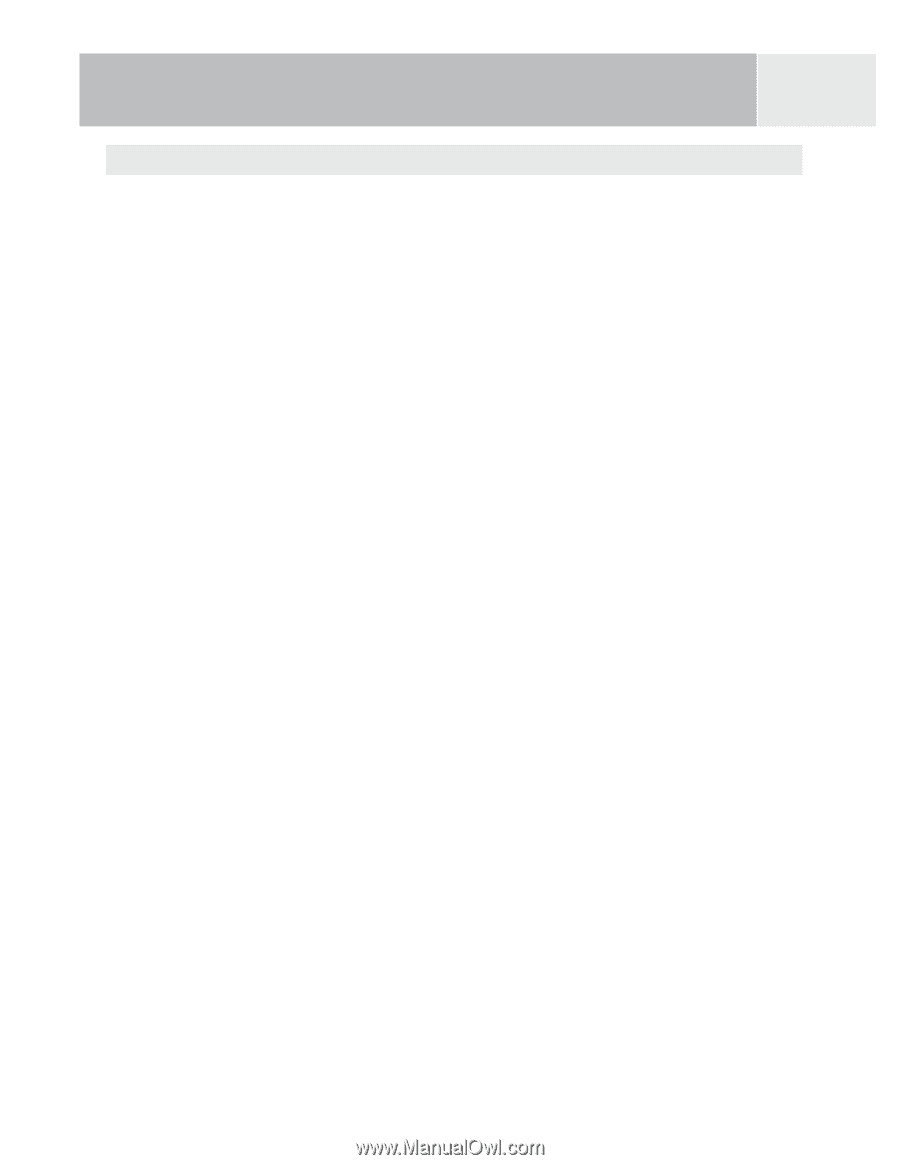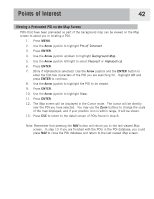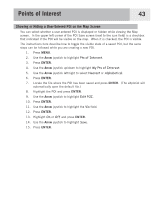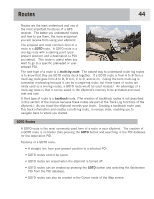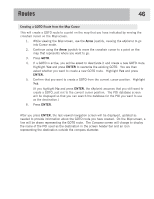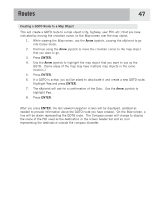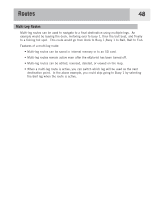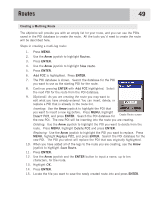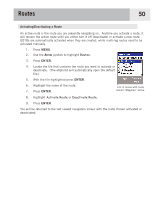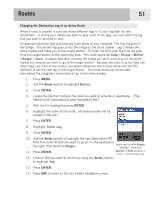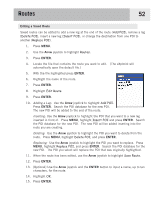Magellan eXplorist 500 Manual - English - Page 54
Creating a GOTO Route to a Map Object, After you press
 |
UPC - 763357109405
View all Magellan eXplorist 500 manuals
Add to My Manuals
Save this manual to your list of manuals |
Page 54 highlights
Routes 47 Creating a GOTO Route to a Map Object This will create a GOTO route to a map object (city, highway, user POI, etc.) that you have indicated by moving the crosshair cursor on the Map screen over the map object. 1. While viewing the Map screen, use the Arrow joystick, causing the eXplorist to go into Cursor mode. 2. Continue using the Arrow joystick to move the crosshair cursor to the map object that you want to go. 3. Press ENTER. 4. Use the Arrow joystick to highlight the map object that you want to use as the GOTO. (Some areas of the map may have multiple map objects in the same location.) 5. Press ENTER. 6. If a GOTO is active, you will be asked to deactivate it and create a new GOTO route. Highlight Yes and press ENTER. 7. The eXplorist will ask for a confirmation of the Goto. Use the Arrow joystick to highlight Yes. 8. Press ENTER. After you press ENTER, the last viewed navigation screen will be displayed, updated as needed to provide information about the GOTO route you have created. On the Map screen, a line will be drawn representing the GOTO route. The Compass screen will change to display the name of the POI used as the destination in the screen header bar and an icon representing the destination outside the compass diameter.