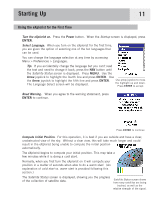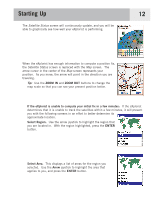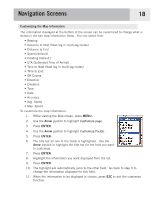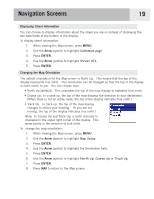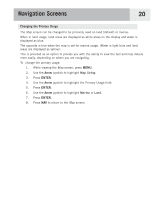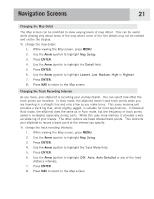Magellan eXplorist 500 Manual - English - Page 23
Map Screen Overview, Changing Map Scale, Map Screen Modes, In the Position
 |
UPC - 763357109405
View all Magellan eXplorist 500 manuals
Add to My Manuals
Save this manual to your list of manuals |
Page 23 highlights
Navigation Screens 16 Map Screen Overview Route Marker Track Indicator Map Scale Data Field 1 Position Cursor Pan Cursor (used when in Cursor Mode) Hourglass (used when position is unknown and eXplorist is trying to compute the position) Data Field 2 Changing Map Scale Press the Zoom In or the Zoom Out buttons to change how much of the map is displayed on the screen. The map scale indicator in the bottom left corner of the map indicates the relative distance between the two end-points of the scale. The scale can be changed from 1700 mi (2700 km) to 100 ft (35.0 m). Tip: Press and hold the Zoom In or the Zoom Out buttons to rapidly step through the map scales. Map Screen Modes The Map screen has two modes that it can be in: position or cursor. In the Position mode the Map screen displays your position, indicated by the arrow icon in the center of the map. The arrow not only displays your position but also, when moving, will point in the direction you are heading. The Position mode is the default mode for the Map screen. Whenever you enter the Map screen it will be in the Position mode. The Map screen in the Position Mode