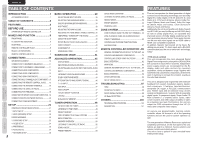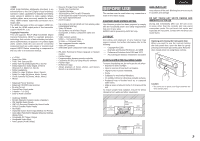Marantz AV8003 AV8003 User Manua - Page 10
Rear Panel - mm8003
 |
View all Marantz AV8003 manuals
Add to My Manuals
Save this manual to your list of manuals |
Page 10 highlights
ENGLISH NAMES AND FUNCTION CONNECTIONS SETUP BASIC OPERATION REAR PANEL qw e rt y @6 @5 @4 @3 INPUT 1(TV) INPUT 2(DVD) FM (75Ω) GND AM ANTENNA INPUT 1(TV) COMPONENT Y CB/PB CR/PR VIDEO INPUT 3(VCR1) INPUT 2(DVD) INPUT 3(VCR1) INPUT 4(DSS/VCR2) Y CB/PB CR/PR Y INPUT 4(DSS / VCR2) OUTPUT 1 OUTPUT 2 OUT PUT 1 CB/PB CR/PR OUT PUT 2 R SR SBR SW L SL 3 1 2 SBL R C 3 1 2 3 1 2 L 3 1 2 3 1 2 SR 3 1 2 TV(1) DVD(2) VCR1(3) DSS/VCR2(4) MONITOR ZONE OUT OUT TV(1) DVD(2) VCR1(3) IN OUT VIDEO 4 5 IN OUT IN OUT REMOTE 6 COAX. IN 1 2 3 DIGITAL IN TV DVD OPT. DIGITAL OUT MAIN VCR1 DSS/VCR2 OUT ZONE TAPE S-VIDEO DC OUT 1 1 IR FLASHER RECEIVER IN IN 2 2 CD/CDR EMITTER OUT ZONE OUT DSS/VCR2(4) IN OUT MONI. OUT UNBALANCED CD/CDR BALANCED IN PUSH PUSH CONNECTION 1 GND 2 1 2 HOT(+) 3 3 COLD(-) RS-232C SBR SBL SW BALANCED PRE OUT SIRIUS SPEAKER C ON OFF 3 2 1 R L SL 3 2 1 UNBALANCED BALANCED L SBL SELECTOR C AC IN 3 1 2 SL 3 1 2 C L MODEL NO. AV8003 7.1CH IN R IN OUT IN OUT IN OUT IN OUT A AUDIO B R SR (AUX) SBR SW CONNECTION 1 GND 2 HOT(+) 1 2 3 COLD(-) 3 NETWORK @0 e @2 @1 !9!8 !7 !6 !5 !4 !3 !2!1 !0 o i u q FM antenna terminal (75 ohms) Connect an external FM antenna with a coaxial cable, or a cable network FM source. AM antenna and ground terminals Connect the supplied AM loop antenna. Use the terminals marked "AM" and "GND". The supplied AM loop antenna will provide good AM reception in most areas. Position the loop antenna until you hear the best reception. w COMPONENT VIDEO INPUT/ OUTPUT If your DVD player or other device has component video connectors, be sure to connect them to these component video connectors on the unit. This unit has 4 component video input connectors to obtain the color information (Y, CB, CR) directly from the recorded DVD signal or other video component and two component video outputs connector to output it directly into the matrix decoder of the display device. By sending the pure DVD component video signal directly, the DVD signal forgoes the extra processing that normally would degrade the image. The result is vastly increased image quality, with incredibly life like colors and crisp detail. The Monitor Out 2 terminal is also used for ZONE output. e Zone Outputs (Audio output A/B, Video) These are the audio and video output jacks for the Multi zone. Connect these jacks to optional audio power amplifiers or video display devices to listen and view the source selected by the zone system in a remote room. r MONITOR OUT These are monitor outputs and each one includes both composite video and S-video configurations. When connecting two video monitors or televisions, be aware that the OSD interface can be used with both MONITOR OUT connections. t UNBALANCED PREOUT (L, R, SL, SR, SBL, SBR, C) Connect the L (front left), R (front right), C (center), SL (Surround left), SR (Surround right), SBL (Surround back left), and SBR (Surround back right) terminals to the unbalanced input terminals of a power amp such as the MM8003. y BALANCED PREOUT (L, R,SL, SR, SBL, SBR, C) Connect the L (front left), R (front right), C (center), SL (Surround left), SR (Surround right), SBL (Surround back left), and SBR (Surround back right) terminals to the balanced input terminals of a power amp such as the MM8003. u NETWORK Connect to a network device such as a router or hub. This allows you to play back music, photos, and movie files stored on a connected network device. i Subwoofer Output These are subwoofer outputs and each one includes both unbalanced and balanced jack configulations. Connect this jack to the line level input of a powered subwoofer. o SPEAKER C switch Set to ON to connect a bi-amp to this unit or set to OFF for normal connection (surround back and zone speakers). (See page 19) !0 SIRIUS terminal Connect the SiriusConnect Home tuner. See page 17 for connecting information. !1 XM terminal Connect the XM Mini Tuner and Home Dock. See page 17 for connecting information. !2 RS-232C The RS-232C port is to be used in connection with an external controller to control the operation of the unit by using an external device. The RS-232C port may also be used in the future to update the operating software of the unit so that it will be able to support new digital audio formats and the like as they are introduced. !3 AC INLET Plug the supplied power cable into this AC INLET and then into the power outlet on the wall. This unit can be powered by 120V AC only. !4 CD/CDR Input Selection Switch Switches between BALANCED and UNBALANCED for the CD/CDR IN terminals. Notes: • Always set the input selection before turning on the power. Equipment failure may result If the input selection is switched while the power is on. • Audio may not be output from the main unit if the input to the unit differs from the setting of the Input Selection Switch. !5 BALANCED CD/CDR IN Connect to the balanced output terminal of a Super Audio CD Player or similar player. The UNBALANCED CD/CDR input terminals are the CD/CDR IN terminals in @.3 Note: Do not connect to the BALANCED and UNBALANCED terminals at the same time. !6 7.1 CHANNEL or AUX INPUT By connecting a DVD Audio player, Super Audio CD multichannel player, or other components that has a multichannel port, you can playback the audio with 5.1 channel or 7.1 channel outputs. !7 EMITTER OUT The signals input to the IR RECEIVER IN terminals are output to this terminal. External devices can be controlled by connecting them to this terminal. !8 IR RECEIVER IN Connect to an external IR receiver. !9 FLASHER IN (Flasher input terminal) These terminals are to control the unit from each zone. Connect the control signal from a Keypad, etc. @0 DC TRIGGER output terminal Connect a device that needs to be triggered by DC under certain conditions (screen, power strip, etc...) Use the system OSD setup menu to determine the conditions by which these jack will be active. (See page 36) Note: • This output voltage is for (status) control only, It is not sufficient for drive capability. 7 ADVANCED OPERATION REMOTE CONTROLLER TROUBLESHOOTING OTHERS