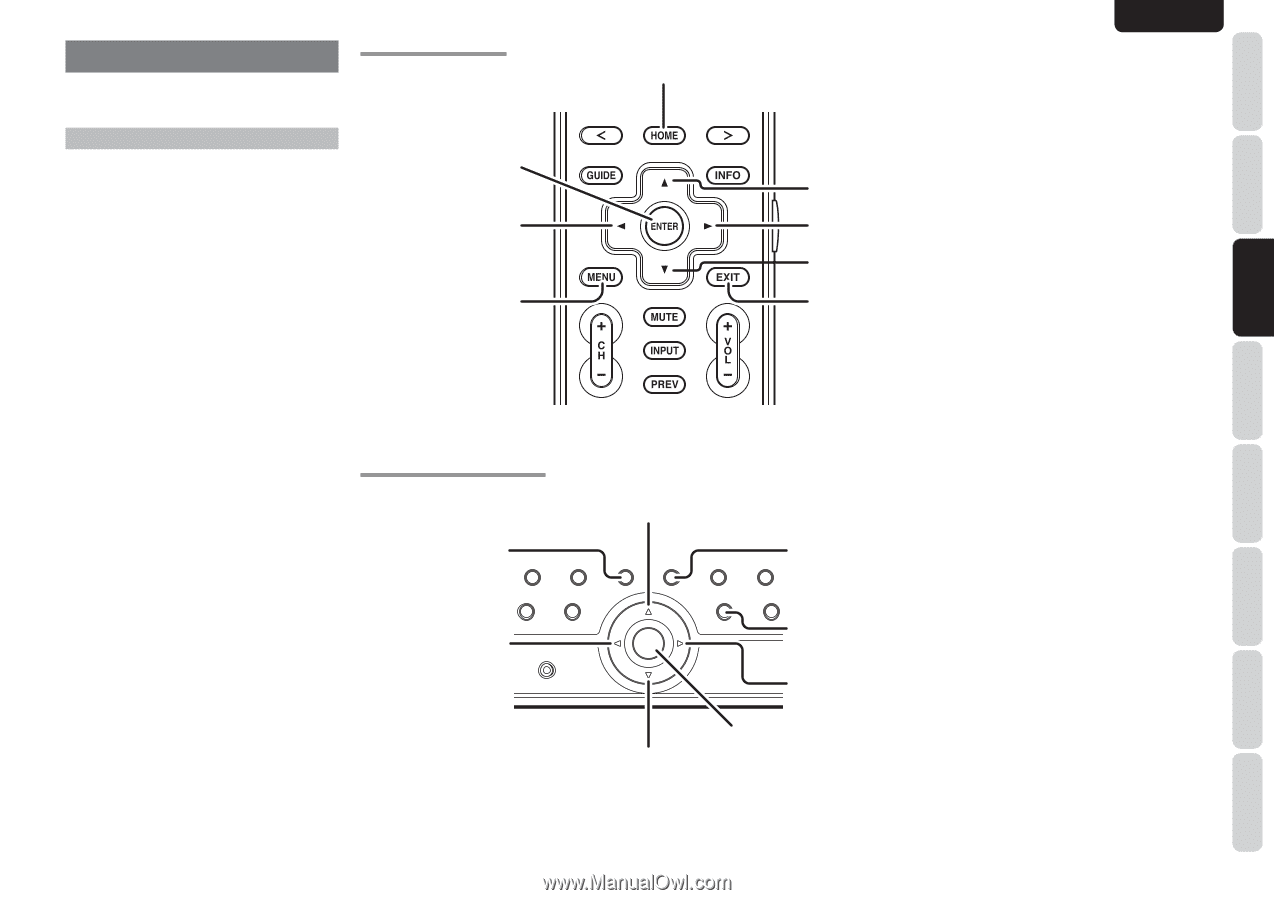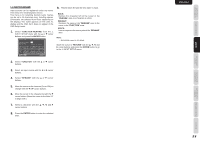Marantz AV8003 AV8003 User Manua - Page 24
Setup - no on screen menu
 |
View all Marantz AV8003 manuals
Add to My Manuals
Save this manual to your list of manuals |
Page 24 highlights
NAMES AND FUNCTION CONNECTIONS SETUP BASIC OPERATION SETUP After all components are connected, initial setup must be performed. RC2001 BUTTON CONTROL HOME button ENGLISH ONSCREEN DISPLAY MENU SYSTEM This unit incorporates an onscreen menu system, which makes various operations possible by using the cursor (3, 4, 1 , 2) and ENTER buttons on the remote controller or on the front panel. Note: • To view the onscreen displays, make certain you have connected the MONITOR OUT jack on the rear panel to the composite, S-Video, component video or HDMI input of your TV or projector. (See page 13, 14) 1. Press the HOME button on the remote controller. (This step is not needed when operating the setup menus from the unit.) 2. Press the MENU button on the remote controller or press the MENU button on the front panel. The "MAIN MENU" of the OSD menu system is displayed. There are 7 items in the MAIN MENU. 3. Select the desired sub-menu with the 3 or 4 cursor buttons and press the ENTER button. The display will change to the selected submenu. Notes: • If you desire to adjust any sub-menu, you need to set it to UNLOCKED. • To lock sub-menus, set items 1-7 on the MAIN MENU to "LOCKED". (1) Move the cursor to "1. INPUT SETUP" in the MAIN MENU. (2) Select the "0" mark left of "LOCKED" with the 1 or 2 cursor buttons. 4. To exit from OSD menu system, press the EXITbutton, or move the cursor to EXIT and press the ENTER button. Note: • Settings are entered with the ENTER button on the unit or the remote controller. ENTER button LEFT button MENU button Press this button to display the OSD menu system. UP button RIGHT button DOWN button EXIT button Press this button to exit the OSD menu system. AV8003 FRONT BUTTON CONTROL UP button MENU button Press this button to display ZONE the OSD menu system. THX ZONE SPEAKER 7.1CH INPUT LEFT button SETUP MIC MENU EXIT ENTER EXIT button BAND T-MODE Press this button to exit the OSD menu system. TOP M-DAX TOP button Pressing this button while making setup settings returns to the top screen of the OSD menu. RIGHT button ENTER button DOWN button ADVANCED OPERATION REMOTE CONTROLLER TROUBLESHOOTING OTHERS 21