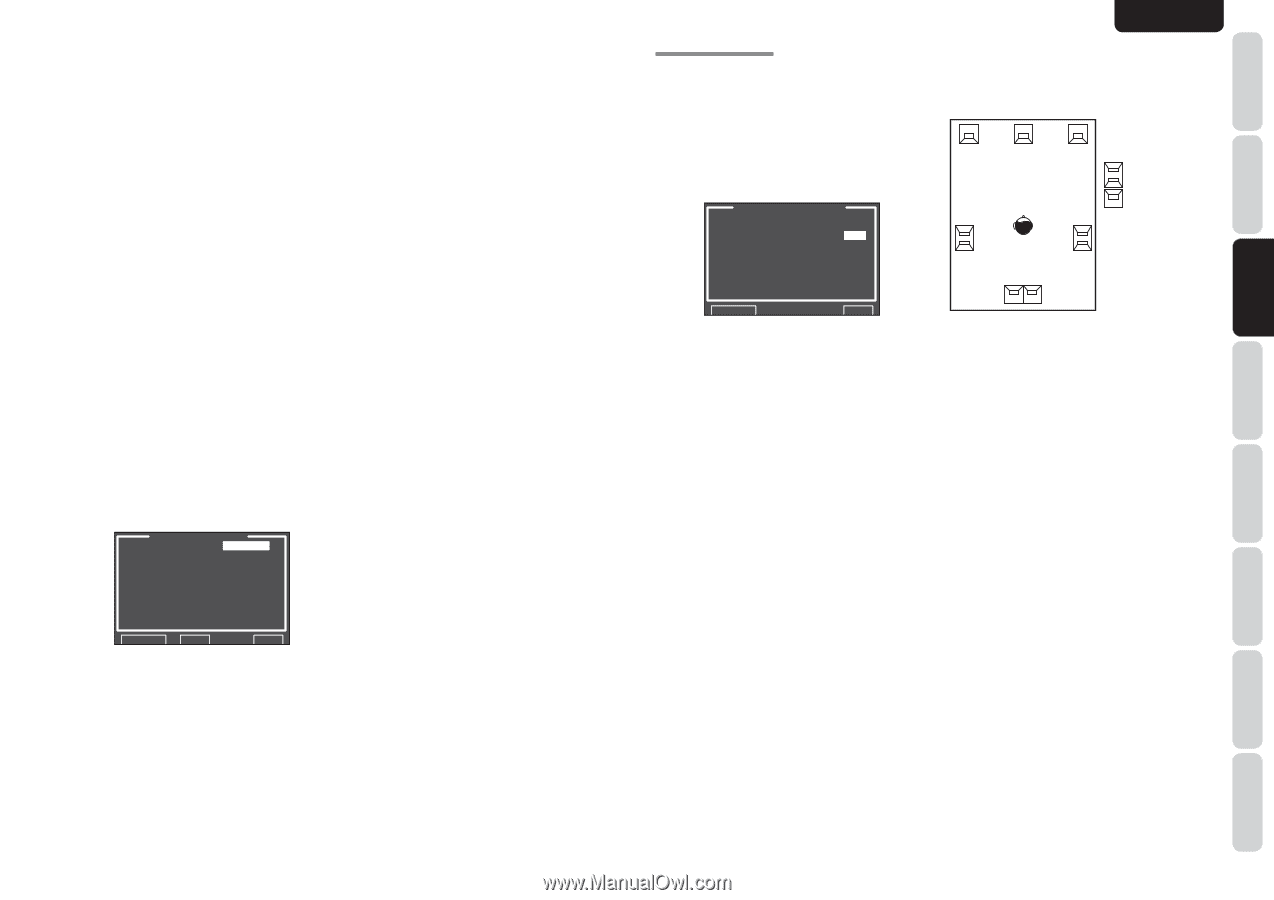Marantz AV8003 AV8003 User Manua - Page 34
<speaker Level>, 3 Thx Audio Setup
 |
View all Marantz AV8003 manuals
Add to My Manuals
Save this manual to your list of manuals |
Page 34 highlights
ENGLISH NAMES AND FUNCTION CONNECTIONS SETUP BASIC OPERATION SUB W: Set the distance from the subwoofer to your normal listening position. SURR. B L: Set the distance from the surround back left speaker to your normal listening position. SURR. B R: Set the distance from the surround back right speaker to your normal listening position. Notes: • Set the distance to each speaker in meters (m) or feet (ft) as follows. m: 0.03 - 9.15 m in 0.03 m steps ft: 0.1 - 30.0 ft in 0.1 ft steps (The values appearing on the FL display are approximate.) • For the speakers that you have selected "NONE" the speaker size menu will not appear. • The setting for surr.back L and surr.back R appears if it is set, two surround back speakers in the SPEAKER SIZE menu. • The setting of SURR. BACK appears if it is set for one surround back speaker in the SPEAKER SIZE menu. 11. After you complete this portion of the setup, move the cursor to "NEXT" with the 3, 4, 1 and 2 cursor buttons and press the ENTER button to go to the next page. SPEAKER LEVEL TEST MODE : MANUAL FRONT L : 0.0dB CENTER : 0.0dB FRONT R : 0.0dB SURR.R : 0.0dB SURR.B R : 0.0dB SURR.B L : 0.0dB SURR.L : 0.0dB SUB W : 0.0dB RETURN BACK EXIT Here you can set the volume for each speaker so that they are all heard by the listener at the same level. We recommend holding a dB SPL (Sound Pressure Level) meter at the listening position, at arms length, and pointing straight up at the ceiling, adjust the level of each speaker in turn unit it reads 75dB SPL when the meter is set to "C" weighting and Slow responce. Note: • The speaker level settings are not available in 7.1 Channel Input mode, Pure Direct mode and Source Direct mode. TEST MODE: Select "MANUAL" or "AUTO" generation of the test tone with the 1 or 2 cursor buttons. If you select "AUTO", the test tone will be cycled through in a circular pattern beginning at Left → Center → Right → Surround Right → Surround Back Right → Surround Back Left → Surround Left → Subwoofer → Left, in 2 seconds increments for each channel. Using the 1 or 2 cursor buttons, adjust the volume level of the noise from the speaker so that it is the same level for all the speakers. If you select "MANUAL", adjust the output level of each speaker as listed below. 12. Move the cursor to FRONT L by pressing the 4 cursor button. This unit will emit a pink noise from the front left speaker. Remember the level of this noise and then press the 4 cursor button. (Note that this can be adjusted to any level between -12 and +12 dB in 0.5 dB increments.) This unit will now emit the pink noise from the center speaker. 13. Using the 1 and 2 cursor buttons, adjust the volume level of the noise from the center speaker so that it is the same level as the front left speaker. 14. Press the 4 cursor button again. This unit will now emit the pink noise from the front right speaker. 15. Repeat steps 13 and 14 for the front right and other speakers until all speakers are adjusted to the same volume level. After you complete this portion of the setup, press the ENTER button to move the cursor to"RETURN".Press the ENTER button to go to "2. SPKR SETUP". Notes: • Speakers for which you selected "NONE" in the SPEAKER SIZE menu will not appear. • Surr. Back L and Surr. Back R appear if it is set for two surround back speakers in the SPEAKER SIZE menu. • Surr. Back appears if it is set for one surround back speaker in the SPEAKER SIZE menu. • To adjust the speaker levels for 7.1 channel input sources, you will need to use the 7.1 Ch Input sub menu. (See page 24) • SUB W can be set from -18dB to +12dB. 2-3 THX AUDIO SETUP You can set the advanced Speaker Array. 1. Select "2. SPEAKER SETUP" from the MAIN MENU. 2. Select "THX AUDIO SETUP" with the 3 or 4 cursor buttons. 3. Press the ENTER button to enter the selection. THX AUDIO SETUP BOUNDARY GAIN COMP. THX ULTRA2 SUB-W:YES B.G.C. :ON ADVANCED SPKR ARRAY SURR.B SPKR :TOGETHER RETURN EXIT Boundary Gain Compensation THX ULTRA2 SUB-W : YES or NO If you have a THX Ultra2 certified subwoofer (or other subwoofer with flat anechoic response to 20Hz), select "YES". If set to "YES", you can chose to activate B.G.C. (Boundary Gain Compensation). If set to "NO", Boundary Gain Compensation may not be activated and the feature is locked out. B.G.C.: ON or OFF Set to ON when you feel too much bass is being output. OFF: Boundary Gain Compensation is not applied. ON: Boundary Gain Compensation is applied. Notes: • If you set SUB W = NO in SPEAKER SIZE menu, Boundary Gain Compensation will not be activated. THX ULTRA2 SUB-W also cannot be set. • If you set THX ULTRA2 SUB-W = YES, the Bass Peak Level setting is not applied. Advanced Speaker Array (ASA) SURR.B SPKR: TOGETHER, CLOSE or APART The best ASA effect is when the surround back speakers are together and facing forward. If the distance between the surround back speakers is, • Less than 30 cm (12 in.): TOGETHER • Greater than 30 cm (12 in.), and less than 48 in. (122 cm): CLOSE • Greater than 122 cm (48 in.): APART Speaker type and positioning This diagram shows the desired positioning for 7.1 channel speaker systems used in ASA mode. During system setup, select the distance between surround back speakers. FL Front-L C Center FR Front-R Di-polar Radiating Speaker Surround-L SL Surround A Surround-R Surround A SR Direct Radiating Speaker Surround Back LR SBL SBR Surround B Notes: • The Advanced Speaker Array setting cannot be made when using the Zone Speaker function or when ON is set for SPEAKER C on the rear panel of this unit. • If you set SURR.B = NONE, 1CH, ZSP A or ZSP B in the SPEAKER SIZE menu, Advanced Speaker Array will not be activated. After you complete this portion of the setup, move the cursor to "RETURN" with 3, 4, 1 and 2 cursor buttons and press ENTER button to go to the 2. SPKR SETUP menu. ADVANCED OPERATION REMOTE CONTROLLER TROUBLESHOOTING OTHERS 31