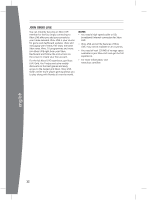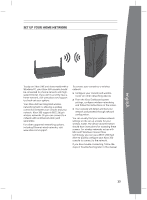Microsoft S4G-00001 User Manual - Page 9
Remove Controller Batteries, Aboard Aircraft, Turn Your Console and Controller On, Connect - flash
 |
View all Microsoft S4G-00001 manuals
Add to My Manuals
Save this manual to your list of manuals |
Page 9 highlights
Remove Controller Batteries Aboard Aircraft Before boarding any aircraft or packing the wireless controller in luggage that will be checked, remove any batteries from the wireless controller. The wireless controller can transmit radio frequency (RF) energy, much like a mobile telephone, whenever batteries are installed. Turn Your Console and Controller On To turn your console and controller on, press and hold the Xbox Guide button on your controller. To turn on just your console, touch the console power button lightly. Connect Additional Controllers To connect additional wireless controllers to your console or to connect your controller to a different console, follow the steps below. To connect a wireless controller to your console: 1 Press and hold down the Xbox Guide button until the controller turns on. 2 Make sure that the console is turned on. If not, touch the console power button and allow the console to completely start up. When the Xbox Dashboard or inserted disc runs, the console is ready. 3 Press the connect button on the console and wait for the console lights to spin. 4 Press the connect button on the controller and wait for the controller lights to spin. After the lights on the controller and console spin and flash once, the controller is connected. Playing Games with Your Controller For information about how to use the controller with games, see your game instructions. When playing, your controller's position is indicated by one of four lights around the Xbox Guide button and you can press the Xbox Guide button to show the Xbox Guide at any time. english 8