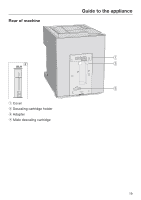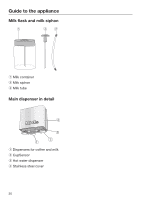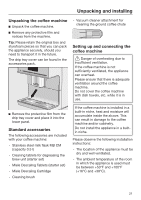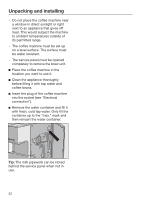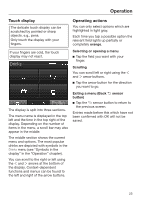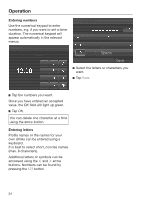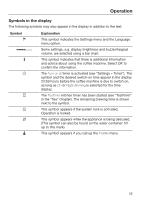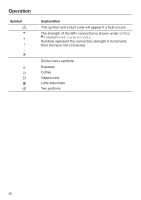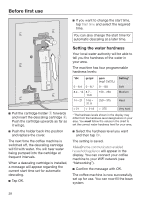Miele CM 7750 CoffeeSelect Operating instructions/Installation instructions - Page 23
Operation, Touch display, Operating actions, Selecting or opening a menu, Scrolling
 |
View all Miele CM 7750 CoffeeSelect manuals
Add to My Manuals
Save this manual to your list of manuals |
Page 23 highlights
Operation Touch display The delicate touch display can be scratched by pointed or sharp objects, e.g., pens. Only touch the display with your fingers. Operating actions You can only select options which are highlighted in light gray. Each time you tap a possible option the relevant field lights up partially or completely orange. If your fingers are cold, the touch display may not react. Drinks Selecting or opening a menu Tap the field you want with your finger. Scrolling You can scroll left or right using the and arrow buttons. Tap the arrow button for the direction you want to go. Profiles The display is split into three sections. The menu name is displayed in the top left and the time in the top right of the display. Depending on the number of items in the menu, a scroll bar may also appear in the middle. The middle section shows the current menu and options. The most popular drinks are depicted with symbols in the Drinks menu (see "Symbols in the display" in the "Operation" chapter). You can scroll to the right or left using the and arrows at the bottom of the display. Context-dependent functions and menus can be found to the left and right of the arrow buttons. Exiting a menu (Back sensor button) Tap the sensor button to return to the previous screen. Entries made before this which have not been confirmed with OK will not be saved. 23