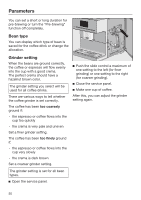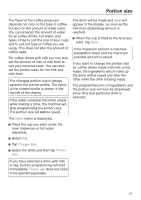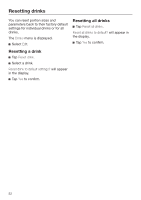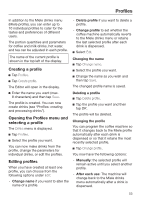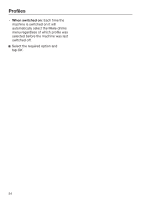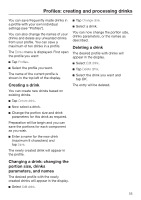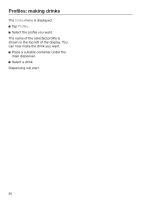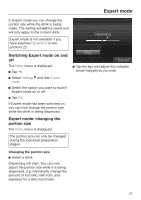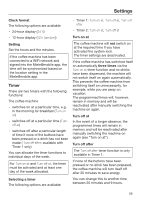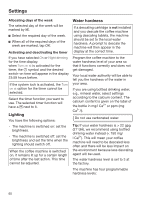Miele CM 7750 CoffeeSelect Operating instructions/Installation instructions - Page 55
Profiles: creating and processing drinks, Creating a drink
 |
View all Miele CM 7750 CoffeeSelect manuals
Add to My Manuals
Save this manual to your list of manuals |
Page 55 highlights
Profiles: creating and processing drinks You can save frequently made drinks in a profile with your own individual settings (see "Profiles"). You can also change the names of your drinks and delete any unwanted drinks from your profile. You can save a maximum of ten drinks in a profile. The Drinks menu is displayed. First open the profile you want: Tap Profiles. Select the profile you want. The name of the current profile is shown in the top left of the display. Creating a drink You can create new drinks based on existing drinks. Tap Create drink. Now select a drink. Change the portion size and drink parameters for this drink as required. Preparation will be begin and you can save the portions for each component as you wish. Enter a name for the new drink (maximum 8 characters) and tap Save. The newly created drink will appear in the profile. Tap Change drink. Select a drink. You can now change the portion size, drinks parameters, or the names as described. Deleting a drink The desired profile with drinks will appear in the display. Select Edit drink. Tap Delete drink. Select the drink you want and tap OK. The entry will be deleted. Changing a drink: changing the portion size, drinks parameters, and names The desired profile with the newly created drinks will appear in the display. Select Edit drink. 55