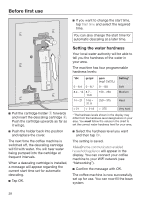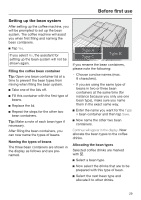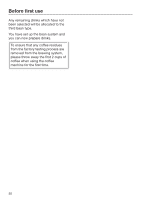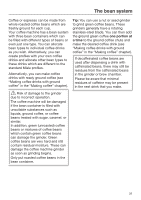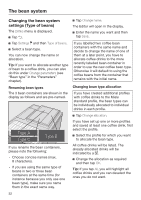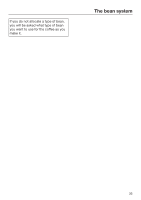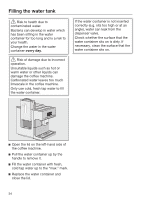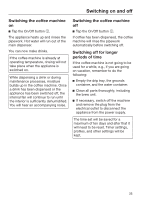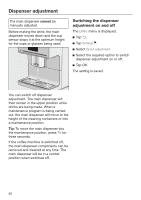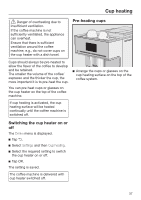Miele CM 7750 CoffeeSelect Operating instructions/Installation instructions - Page 32
Changing the bean system settings ( ), Renaming bean types, Changing bean type allocation
 |
View all Miele CM 7750 CoffeeSelect manuals
Add to My Manuals
Save this manual to your list of manuals |
Page 32 highlights
The bean system Changing the bean system settings (Type of beans) The Drinks menu is displayed. Tap . Tap Settings and then Type of beans. Select a bean type. You can now change the name or allocation. Tip: If you want to allocate another type of bean to a coffee drink, you can also do this under Change parameters (see "Bean type" in the "Parameters" chapter). Renaming bean types The 3 bean containers are shown in the display as follows and are pre-named. Tap Change name. The Editor will open in the display. Enter the name you want and then tap Save. If you labelled two coffee bean containers with the same name and decide to change the name of one of them at a later point, you have to allocate coffee drinks to the more recently labelled bean container in order to use the new coffee bean type. Otherwise it will default to using the coffee beans from the container that remains with the initial name. Changing bean type allocation If you have created additional profiles with coffee drinks to the Miele standard profile, the bean types can be individually allocated to individual drinks in each profile. Type A Type C Type B If you rename the bean containers, please note the following: - Choose concise names (max. 8 characters). - If you are using the same type of beans in two or three bean containers at the same time (for instance because you only use one bean type), make sure you name them in the exact same way. Tap Change allocation. If you have set up one or more profiles and saved at least one coffee drink, first select the profile. Select the profile for which you want to allocate the bean type. All coffee drinks will be listed. The already allocated drinks will be indicated by a . Change the allocation as required and then tap OK. Tip: If you tap All, you will highlight all coffee drinks and you can deselect the ones you do not want. 32