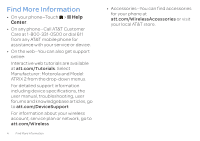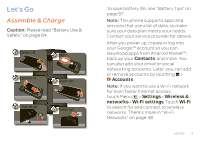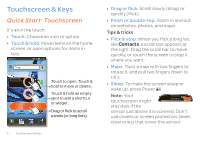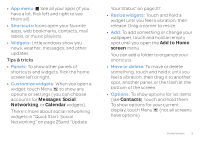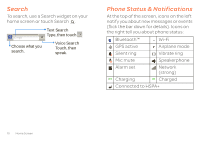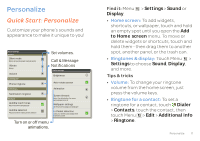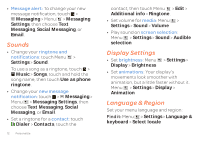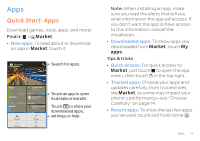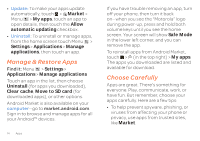Motorola ATRIX 2 User Guide - Page 11
Messages, Social, Networking, Calendar, Add to Home, screen, Contacts - 3 update
 |
View all Motorola ATRIX 2 manuals
Add to My Manuals
Save this manual to your list of manuals |
Page 11 highlights
• App menu: See all your apps (if you have a lot, flick left and right to see them all). • Shortcuts: Icons open your favorite apps, web bookmarks, contacts, mail labels, or music playlists. • Widgets: Little windows show you news, weather, messages, and other updates. Tips & tricks • Panels: To show other panels of shortcuts and widgets, flick the home screen left or right. • Customize widgets: When you open a widget, touch Menu to show any options or settings (you can choose accounts for Messages, Social Networking, or Calendar widgets). There's more about social networking widgets in "Quick Start: Social Networking" on page 25and "Update Your Status" on page 27. • Resize widgets: Touch and hold a widget until you feel a vibration, then release. Drag a corner to resize. • Add: To add something or change your wallpaper, touch and hold an empty spot until you open the Add to Home screen menu. You can add a folder to organize your shortcuts. • Move or delete: To move or delete something, touch and hold it until you feel a vibration, then drag it to another spot, another panel, or the trash at the bottom of the screen. • Options: To show options for list items (like Contacts), touch and hold them. To show options for your current display, touch Menu (not all screens have options). Home Screen 9