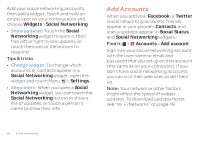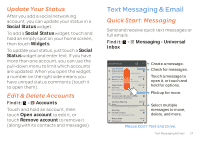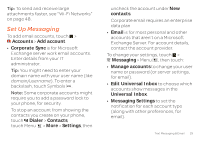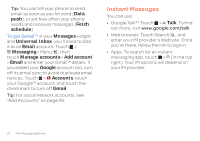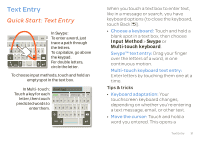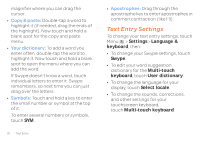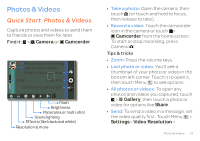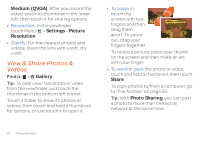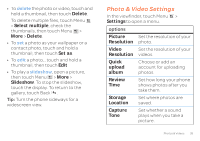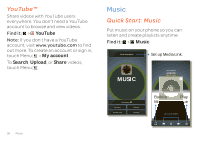Motorola ATRIX 2 User Guide - Page 33
Text Entry
 |
View all Motorola ATRIX 2 manuals
Add to My Manuals
Save this manual to your list of manuals |
Page 33 highlights
Text Entry think keyboard, now think smaller Quick Start: Text Entry Anne Send @ # 12 3 _% ( ) qwe r t y u i o p & $456 + : ; " asd f gh j k l !7890 / ? z x c v bnm :-) SYM ,- . In Swype: To enter a word, just trace a path through the letters. To capitalize, go above the keypad. For double letters, circle the letter. To choose input methods, touch and hold an empty spot in the text box. In Multi-touch: Touch a key for each letter, then touch predicted words to enter them. Budget Meet Meet Meeting Meetings Me qwe r t y u i op asdf gh j k l z x c v b nm ?123 . When you touch a text box to enter text, like in a message or search, you have keyboard options (to close the keyboard, touch Back ). • Choose a keyboard: Touch and hold a blank spot in a text box, then choose Input Method > Swype or Multi-touch keyboard. Swype™ text entry: Drag your finger over the letters of a word, in one continuous motion. Multi-touch keyboard text entry: Enter letters by touching them one at a time. Tips & tricks • Keyboard adaptation: Your touchscreen keyboard changes, depending on whether you're entering a text message, email, or other text. • Move the cursor: Touch and hold a word you entered. This opens a Text Entry 31