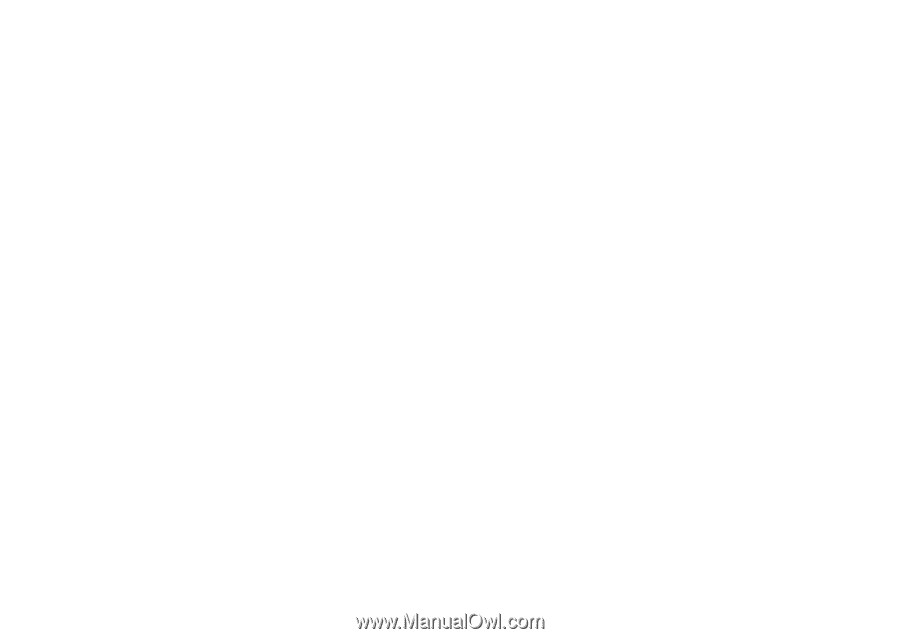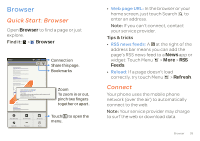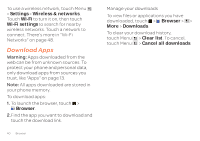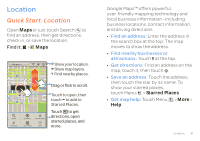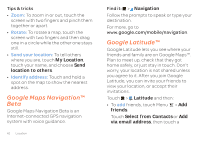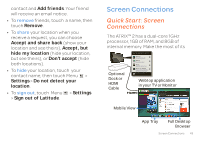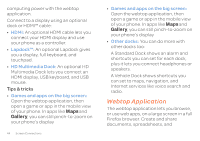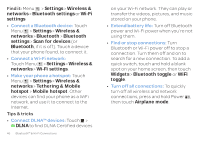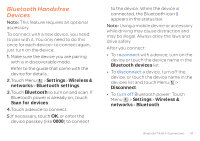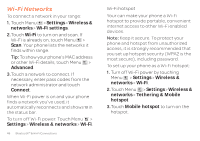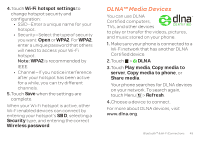Motorola ATRIX 2 User Guide - Page 46
Webtop Application - lapdock
 |
View all Motorola ATRIX 2 manuals
Add to My Manuals
Save this manual to your list of manuals |
Page 46 highlights
computing power with the webtop application. Connect to a display using an optional dock or HDMI™ cable: • HDMI: An optional HDMI cable lets you connect your HDMI display and use your phone as a controller. • Lapdock™: An optional Lapdock gives you a display, full keyboard, and touchpad. • HD Multimedia Dock: An optional HD Multimedia Dock lets you connect an HDMI display, USB keyboard, and USB mouse. Tips & tricks • Games and apps on the big screen: Open the webtop application, then open a game or app in the mobile view of your phone. In apps like Maps and Gallery, you can still pinch-to-zoom on your phone's display 44 Screen Connections • Games and apps on the big screen: Open the webtop application, then open a game or app in the mobile view of your phone. In apps like Maps and Gallery, you can still pinch-to-zoom on your phone's display • Other docks: You can do more with other docks too: A Standard Dock shows an alarm and shortcuts you can set for each dock, plus it lets you connect headphones or speakers. A Vehicle Dock shows shortcuts you can set to maps, navigation, and Internet services like voice search and radio. Webtop Application Webtop application The webtop application lets you browse, or use web apps, on a large screen in a full Firefox browser. Create and share documents, spreadsheets, and