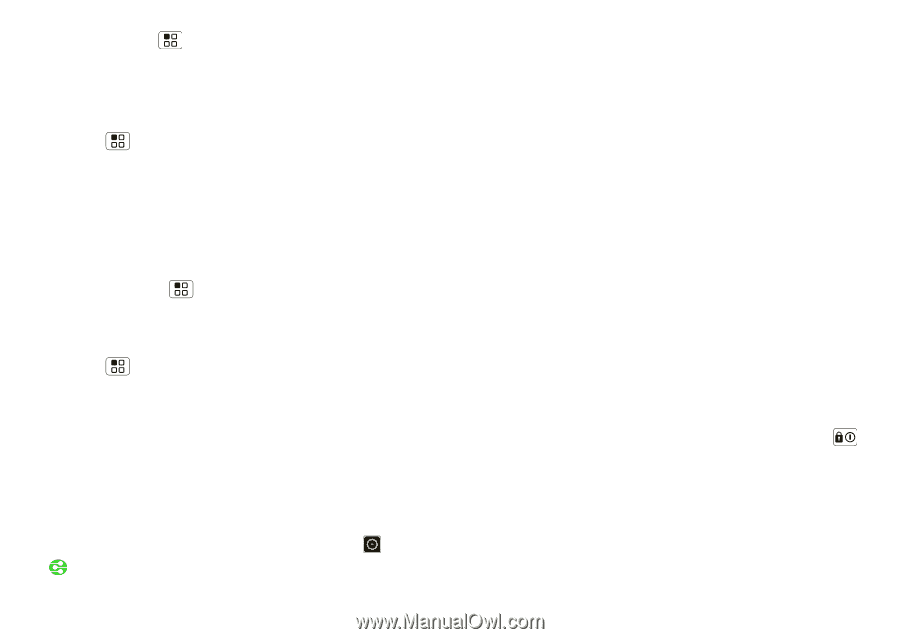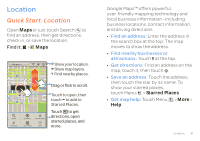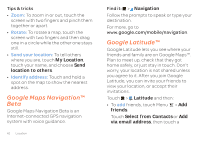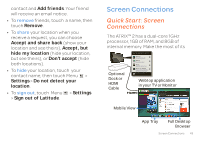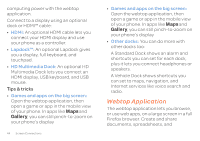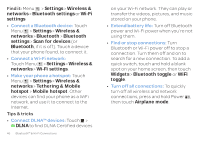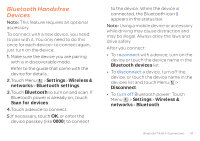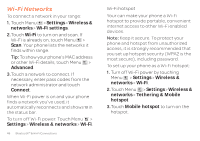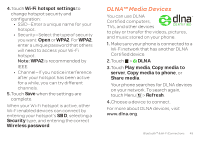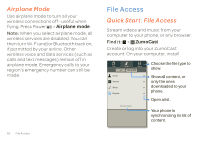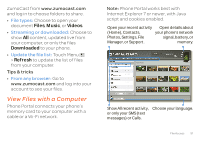Motorola ATRIX 2 User Guide - Page 48
Tethering & Mobile - extended battery
 |
View all Motorola ATRIX 2 manuals
Add to My Manuals
Save this manual to your list of manuals |
Page 48 highlights
Find it: Menu > Settings > Wireless & networks > Bluetooth settings or Wi-Fi settings • Connect a Bluetooth device: Touch Menu > Settings > Wireless & networks > Bluetooth > Bluetooth settings > Scan for devices (or Bluetooth, if it is off). Touch a device that your phone found, to connect it. • Connect a Wi-Fi network: Touch Menu > Settings > Wireless & networks > Wi-Fi settings. • Make your phone a hotspot: Touch Menu > Settings > Wireless & networks > Tethering & Mobile hotspot > Mobile hotspot. Other devices can find your phone as a WiFi network, and use it to connect to the Internet. Tips & tricks • Connect DLNA™ devices: Touch > DLNA to find DLNA Certified devices 46 Bluetooth™ & Wi-Fi Connections on your Wi-Fi network. They can play or transfer the videos, pictures, and music stored on your phone. • Extend battery life: Turn off Bluetooth power and Wi-Fi power when you're not using them. • Find or stop connections: Turn Bluetooth or Wi-Fi power off to stop a connection. Turn them off and on to search for a new connection. To add a quick switch, touch and hold a blank spot on your home screen, then touch Widgets > Bluetooth toggle or WiFi toggle. • Turn off all connections: To quickly turn off all wireless and network connections, press and hold Power , then touch Airplane mode.