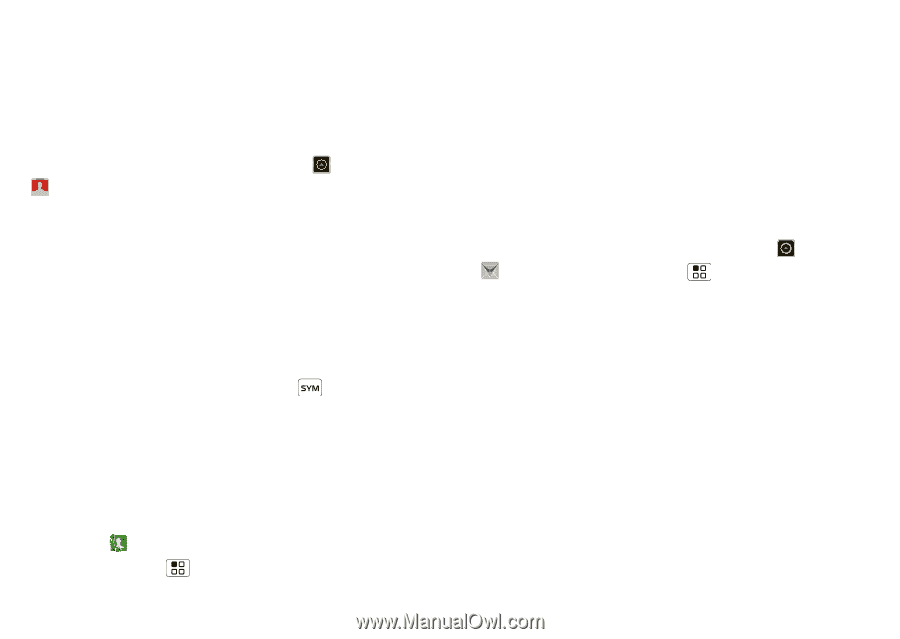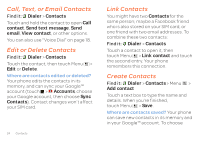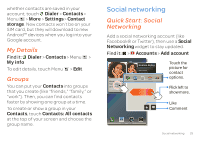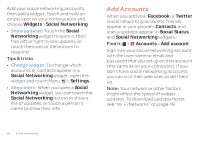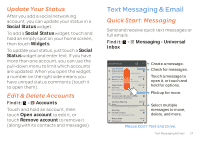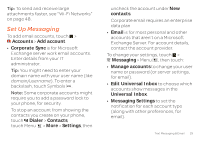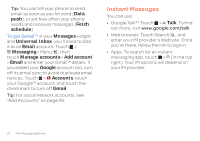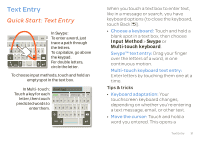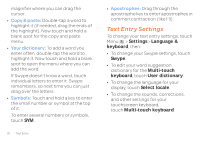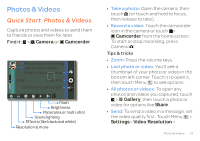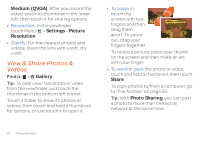Motorola ATRIX 2 User Guide - Page 31
Set Up Messaging - symbols
 |
View all Motorola ATRIX 2 manuals
Add to My Manuals
Save this manual to your list of manuals |
Page 31 highlights
Tip: To send and receive large attachments faster, see "Wi-Fi Networks" on page 48. Set Up Messaging Set up messaging To add email accounts, touch > Accounts > Add account. • Corporate Sync is for Microsoft Exchange server work email accounts. Enter details from your IT administrator. Tip: You might need to enter your domain name with your user name (like domain/username). To enter a backslash, touch Symbols . Note: Some corporate accounts might require you to add a password lock to your phone, for security. To stop an account from showing the contacts you create on your phone, touch Dialer > Contacts, touch Menu > More > Settings, then uncheck the account under New contacts. Corporate email requires an enterprise data plan • Email is for most personal and other accounts that aren't on a Microsoft Exchange Server. For account details, contact the account provider. To change your settings, touch > Messaging > Menu , then touch: • Manage accounts to change your user name or password (or server settings, for email). • Edit Universal Inbox to choose which accounts show messages in the Universal Inbox. • Messaging Settings to set the notification for each account type (along with other preferences, for email). Text Messaging & Email 29