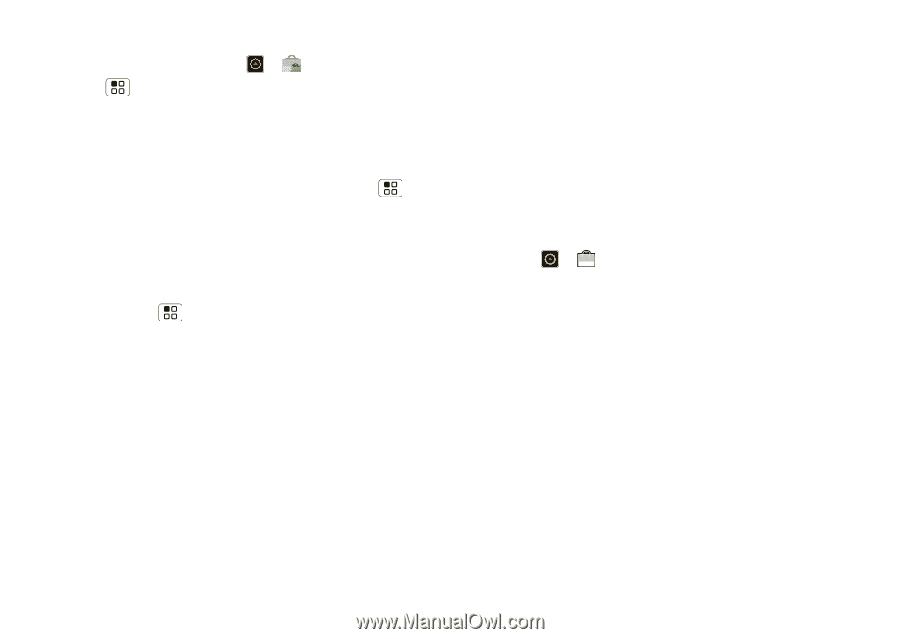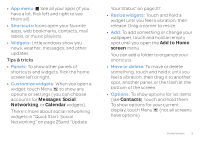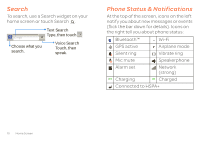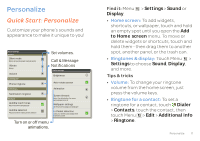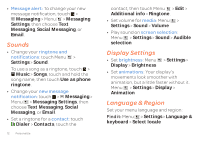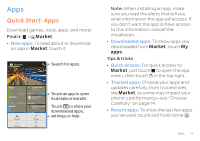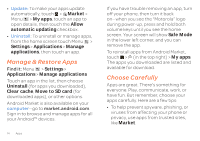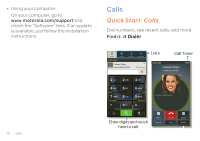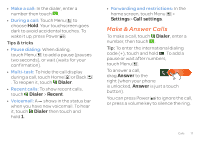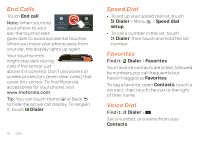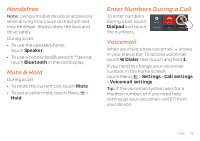Motorola ATRIX 2 User Guide - Page 16
Manage & Restore Apps, Choose Carefully - update
 |
View all Motorola ATRIX 2 manuals
Add to My Manuals
Save this manual to your list of manuals |
Page 16 highlights
• Update: To make your apps update automatically, touch > Market > Menu > My apps, touch an app to open details, then touch the Allow automatic updating checkbox. • Uninstall: To uninstall or manage apps, from the home screen touch Menu > Settings > Applications > Manage applications, then touch an app. Manage & Restore Apps Find it: Menu > Settings > Applications > Manage applications Touch an app in the list, then choose Uninstall (for apps you downloaded), Clear cache, Move to SD card (for downloaded apps), or other options. Android Market is also available on your computer-go to market.android.com. Sign in to browse and manage apps for all your Android™ devices. 14 Apps If you have trouble removing an app, turn off your phone, then turn it back on-when you see the "Motorola" logo during power-up, press and hold both volume keys until you see the home screen. Your screen will show Safe Mode in the lower left corner, and you can remove the app. To reinstall apps from Android Market, touch > (in the top right) > My apps. The apps you downloaded are listed and available for download. Choose Carefully Apps are great. There's something for everyone. Play, communicate, work, or have fun. But remember, choose your apps carefully. Here are a few tips: • To help prevent spyware, phishing, or viruses from affecting your phone or privacy, use apps from trusted sites, like Market.