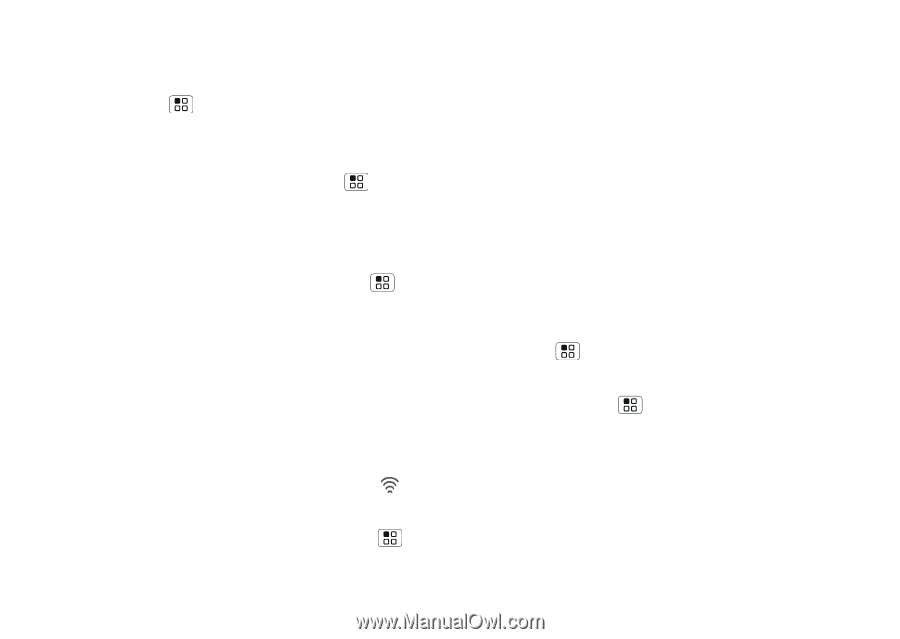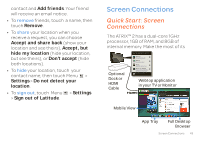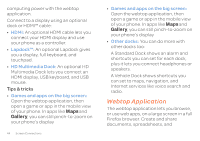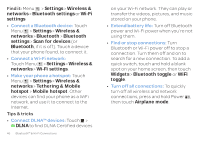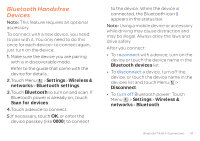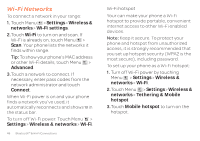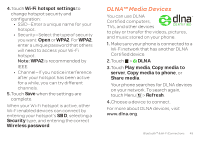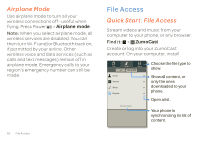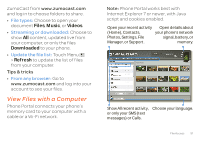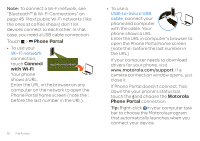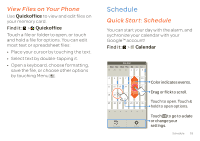Motorola ATRIX 2 User Guide - Page 50
Wi-Fi Networks
 |
View all Motorola ATRIX 2 manuals
Add to My Manuals
Save this manual to your list of manuals |
Page 50 highlights
Wi-Fi Networks To connect a network in your range: 1. Touch Menu > Settings > Wireless & networks > Wi-Fi settings. 2.Touch Wi-Fi to turn on and scan. If Wi-Fi is already on, touch Menu > Scan. Your phone lists the networks it finds within range. Tip: To show your phone's MAC address or other Wi-Fi details, touch Menu > Advanced. 3.Touch a network to connect. If necessary, enter pass codes from the network administrator and touch Connect. When Wi-Fi power is on and your phone finds a network you've used, it automatically reconnects and shows in the status bar. To turn off Wi-Fi power: Touch Menu > Settings > Wireless & networks > Wi-Fi. 48 Bluetooth™ & Wi-Fi Connections Wi-Fi hotspot Your can make your phone a Wi-Fi hotspot to provide portable, convenient internet access to other Wi-Fi enabled devices. Note: Keep it secure. To protect your phone and hotspot from unauthorized access, it is strongly recommended that you set up hotspot security (WPA2 is the most secure), including password. To set up your phone as a Wi-Fi hotspot: 1. Turn off Wi-Fi power by touching Menu > Settings > Wireless & networks > Wi-Fi. 2.Touch Menu > Settings > Wireless & networks > Tethering & Mobile hotspot 3.Touch Mobile hotspot to turn on the hotspot.